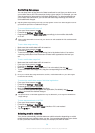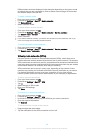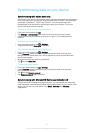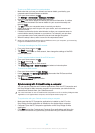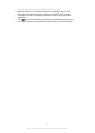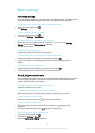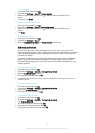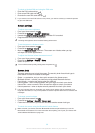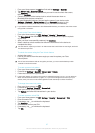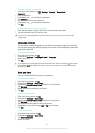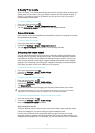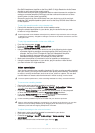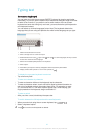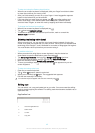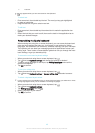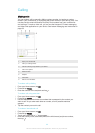1
From your Home screen, tap , then find and tap Settings > Security.
2
Tap Screen lock > Bluetooth unlock.
3
Tap Continue and select the device that you want to use to unlock the screen,
then tap Continue.
4
Choose an option as the backup lock to unlock the screen when no
Bluetooth® devices are connected.
5
In other Bluetooth® devices, find and tap the name of your device under
Settings > Bluetooth > Paired devices. When Connected appears on the
Bluetooth® devices, press the power key on your device immediately.
If your device is disconnected from other Bluetooth® devices, you need to unlock the screen
using a PIN or a Pattern.
To set up the Face Unlock feature
1
From your Home screen, tap
> Settings > Security > Screen lock.
2
Tap Face Unlock, then follow the instructions in your device to capture a photo
of your face.
3
After your face is successfully captured, tap Continue.
4
Select a backup unlock method and follow the instructions in the device to
complete the setup.
For best results, capture your face in an indoor area that is well lit but not too bright, and hold
the device at eye level.
To unlock the screen using the Face Unlock feature
1
Activate the screen.
2
Look at your device from the same angle you used to capture your Face
Unlock photo.
If the Face Unlock feature fails to recognise your face, you must use the backup unlock
method to unlock the screen.
To create a screen lock pattern
1
From your Home screen, tap .
2
Find and tap Settings > Security > Screen lock > Pattern.
3
Follow the instructions in your device.
If the unlock pattern you draw on the screen is rejected five times in a row, you can select to
either wait 30 seconds and then try again, or, if you have a Google account set up on your
device, enter your account information (password and username) to unlock the device.
To change the screen lock pattern
1
From your Home screen, tap .
2
Find and tap Settings> Security > Screen lock.
3
Draw your screen unlock pattern.
4
Tap Pattern and follow the instructions in your device.
To create a screen unlock PIN
1
From your Home screen, tap
> Settings > Security > Screen lock > PIN.
2
Enter a numeric PIN.
3
If necessary, tap
to minimise the keyboard.
4
Tap Continue.
5
Re-enter and confirm your PIN.
6
If necessary, tap
to minimise the keyboard.
7
Tap OK.
37
This is an Internet version of this publication. © Print only for private use.