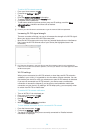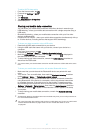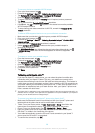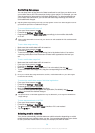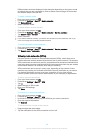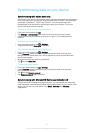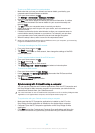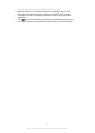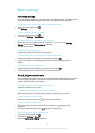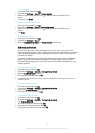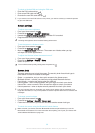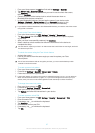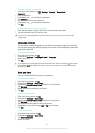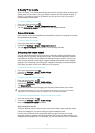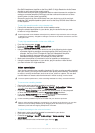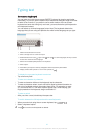Basic settings
Accessing settings
View and change settings for your device from the Settings menu. The Settings menu
is accessible from both the Application screen and the Quick settings panel.
To open the device settings menu from the Application screen
1
From your Home screen, tap
.
2
Tap Settings.
To view information about your device
1
From your Home screen, tap
.
2
Find and tap Settings > About tablet.
To activate the screen using Tap to wake up mode
1
Make sure that Tap to wake up mode is turned on. To turn it on, tap Settings >
Display, then mark the Tap to wake up checkbox.
2
Double-tap the screen.
To open the Quick settings panel
•
Drag the right side of the status bar downwards.
To select which settings to display on the Quick settings panel
1
Drag the right side of the status bar downwards, then tap Edit.
2
Touch and hold an icon, then drag and drop to the Quick settings panel for
display.
To rearrange the Quick settings panel
1
Drag the right side of the status bar downwards, then tap Edit.
2
Touch and hold an icon, then move it to the desired position.
Sound, ringtone and volume
You can adjust the ringtone volume for incoming calls and notifications as well as for
music and video playback. You can also set your device to silent mode so that it
doesn't ring when you're in a meeting.
To adjust the ringtone volume with the volume key
•
Press the volume key up or down.
To adjust the media playing volume with the volume key
•
When playing music or watching video, press the volume key up or down.
To set your device to vibrate mode
•
Press the volume key down until
appears in the status bar.
To set your device to silent mode
1
Press the volume key down until the device vibrates and appears in the
status bar.
2
Press the volume key down again. appears in the status bar.
To set your device to vibrate and ring mode
1
From your Home screen, tap .
2
Find and tap Settings > Sound.
3
Mark the Vibrate when ringing checkbox.
34
This is an Internet version of this publication. © Print only for private use.