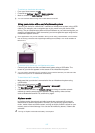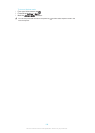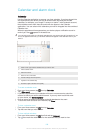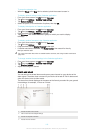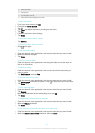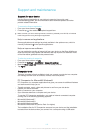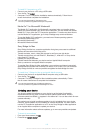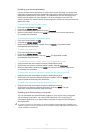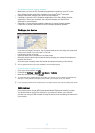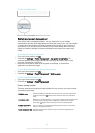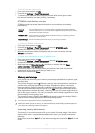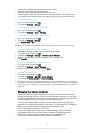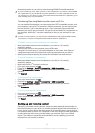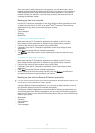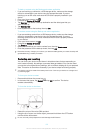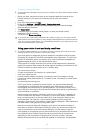To update your device using a computer
1
Make sure you have the PC Companion application installed on your PC or the
Sony Bridge for Mac application installed on the Apple
®
Mac
®
computer.
2
Using a USB cable, connect your device to the computer.
3
Computer: Launch the PC Companion application or the Sony Bridge for Mac
application. After a few moments, the computer detects your device and
searches for new software.
4
Computer: If a new software update is detected, a popup window appears.
Follow the on-screen instructions to run the relevant software updates.
Finding a lost device
If you have a Google™ account, the my Xperia web service can help you locate and
secure your device if you ever lose it. You can:
•
Locate your device on a map.
•
Sound an alert even if the device is in silent mode.
•
Remotely lock the device and make the device display your contact information to
anyone who finds it.
•
As a last resort, remotely clear the internal and external memory of the device.
The my Xperia service may not be available in all countries/regions.
To activate the my Xperia service
1
From your Home screen, tap .
2
Find and tap Settings > Security > my Xperia > Activate.
3
Mark the checkbox, then tap Accept.
To verify that the my Xperia service can locate your device, go to
myxperia.sonymobile.com
and sign in using the same Google™ account that you have set up on your device.
If you are using a device with multiple users, my Xperia service can only be used by the owner.
IMEI number
Every device has a unique IMEI (International Mobile Equipment Identity) number.
You should keep a copy of this number. If your device is stolen, your network
provider can use your IMEI number to stop the device from accessing the network in
your country.
115
This is an Internet version of this publication. © Print only for private use.