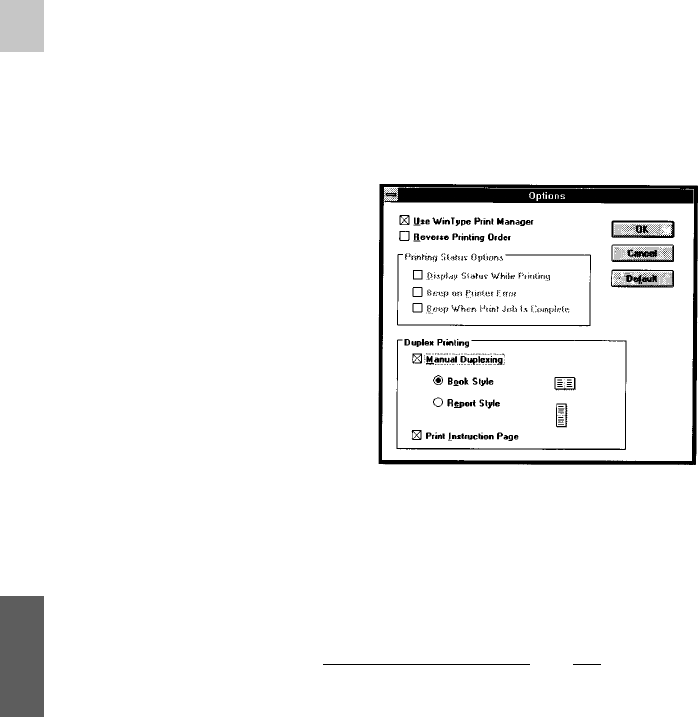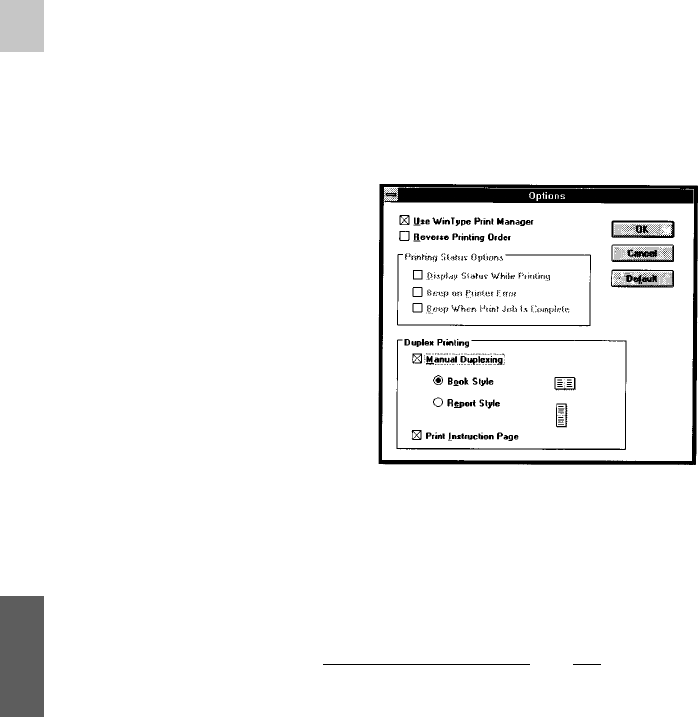
29
Manual duplex printing
Manual duplex printing, which is a feature of the Windows Direct (GDI) mode, allows
you to print on both sides of the page. Two duplexing styles are available - Book Style
and Report Style. Book Style printing prints your document so that if you opened it in
the same way as you opened this manual, for example, the even and odd numbered pages
would face each other on the left and right, respectively. In Report Style, the printer will
output the even numbered pages upside down so that if you opened the document in the
same way as a report that has been bound at the top, the even and odd numbered pages
would face the same way and will border on the top and bottom of the pages. You can
perform manual duplex printing by clicking on the style you want and following the
steps explained below.
Note: Manual duplex printing is available only when the Star WinType Print
Manager is clicked ON.
Steps:
1. Open the Options screen in the WinType
4000 GDI printer setup by following steps
1-6 on pages 26-27.
2. Click on Use WinType Print Manager.
3. Click on Manual Duplex Printing.
4. Click on the duplexing style you prefer
- Book Style - bound on the side or
- Report Style - bound at the top.
5. If the Print Instruction Page is not
checked, click this box.
6. After selecting the style that you want to
print, start your print job in the usual man-
ner. The printer will print every odd-num-
bered page of your document, starting
from page 1.
Caution: If you are going to print multiple copies of your manually duplexed
documents, ALWAYS input the number of copies you want to print in
the Copies box in the
printer driver dialog box. Do not input the
number of copies into the Copies box of the Print Command dialog
box.