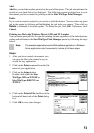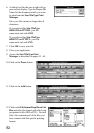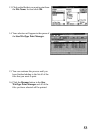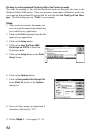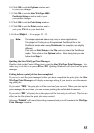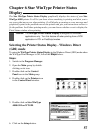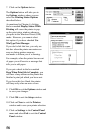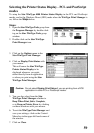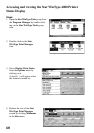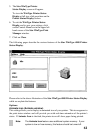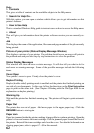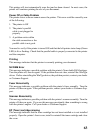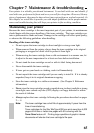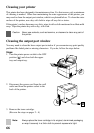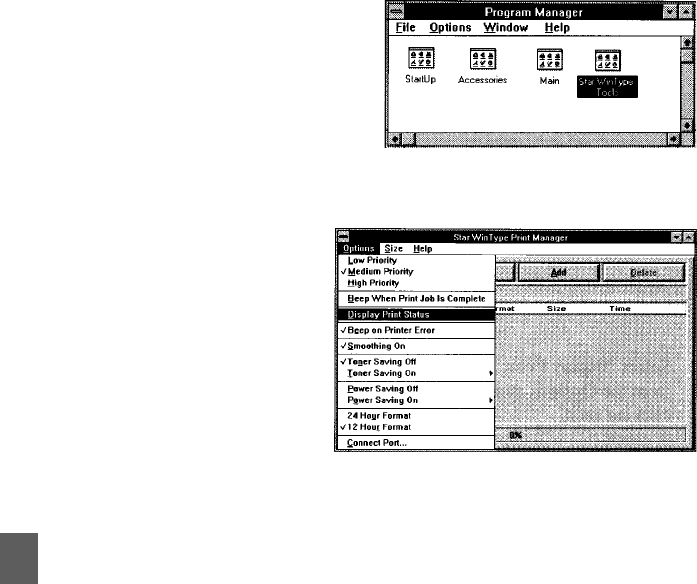
59
Selecting the Printer Status Display - PCL and PostScript
modes
To setup the Star WinType 4000 Printer Status Display in the PCL and PostScript
modes, and in the Windows Direct (GDI) mode when the WinType Print Manager is
on, follow the Steps below.
Steps:
1. Open the Star WinType Tools group from
the Program Manager by double-click-
ing on the Star WinType Tools group
window.
2. Double-click on the Star WinType
Print Manager icon.
3. Click on the Options menu in the
Star WinType Print Manager.
4. Click on Display Print Status with
your mouse.
This will cause the Star WinType
Printer Status Display to be
displayed whenever you print,
either directly from an application
or when you print using the Star
WinType Print Manager.
Caution: Do not select Display Print Status if you are printing from a DOS
application in either PCL or PostScript modes.
5. You can also select from the Star
WinType Print Manager whether to
Beep When Print Job is Complete,
or to Beep on Printer Error by clicking
on these selections with your mouse.
6. To exit the WinType Print Manager and
save your settings, click on the Control-
Menu box in the upper left hand corner of
the window.
7. Click on Close.