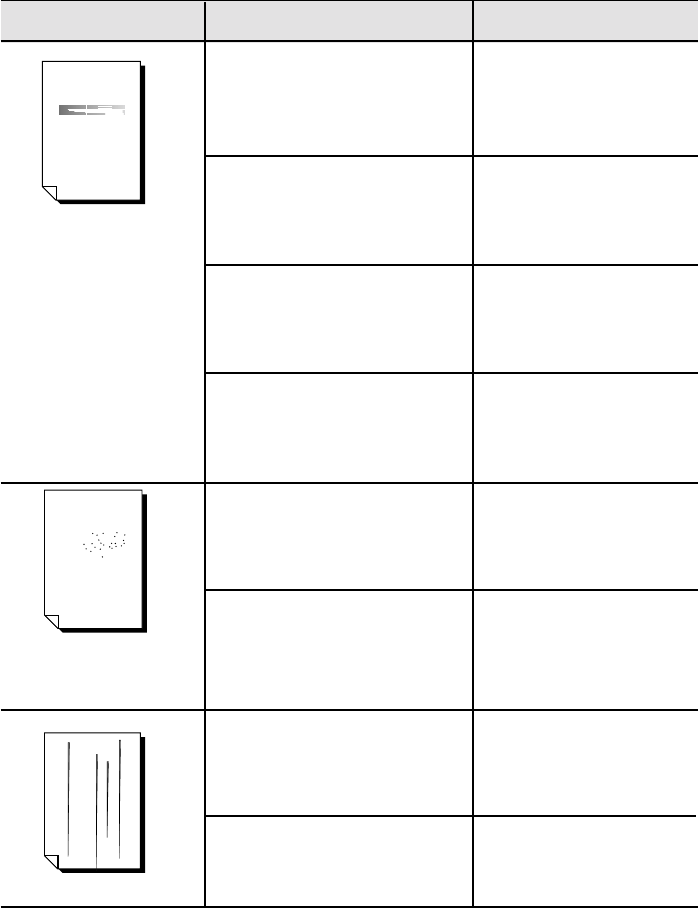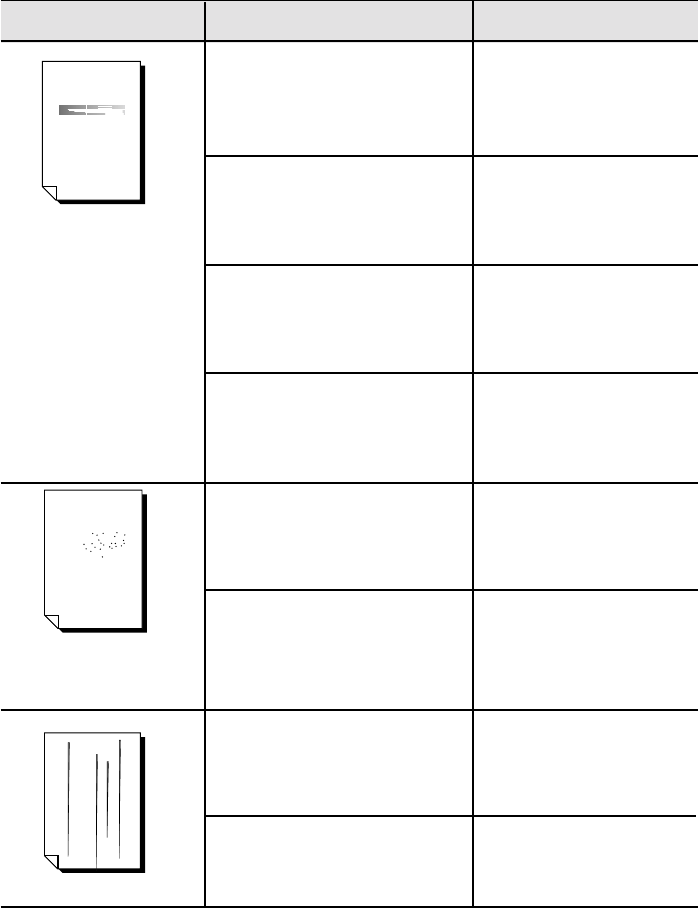
70
The print media is moist Remove the moist media
and load new, dry media.
Refer to "Loading paper"
pages 12 — 14
The laser output port window Clean the output port
is dirty. window. Refer to
"Cleaning the output port
window" pages 66 — 67.
The toner cartridge is low on
Replace the toner cartridge.
toner Refer to "Installing the
toner cartridge" pages 2
— 4.
The toner cartridge is damaged.
Replace the toner cartridge.
Refer to "Installing the
toner cartridge" pages 2
— 4.
The print media is outside Use recommended print
the recommended media.
specifications. Refer to "Selecting print
media" page 11.
The toner cartridge is damaged.
Replace the toner cartridge.
Refer to "Installing the
toner cartridge" pages 2
— 4.
The toner cartridge is damaged.
Replace the toner cartridge.
Refer to "Installing the
toner cartridge" pages 2
— 4.
The laser output port is dirty. Clean the output port
window. Refer to pages
66 – 67.
Troubleshooting: Solving print quality problems
Below is a list some of the problems that you may encounter with this printer. Ordi-
narily, you can easily remedy the situation yourself. However, if the problem persists,
call your authorized Star Micronics service center or our customer service department
for assistance. The addresses and telephone numbers where you can contact these people
are listed in the back of this manual.
Symptom Possible Cause Action
Faded print
Black dots
Vertical black streaks
Printer
Printer
Printer