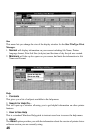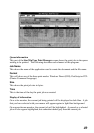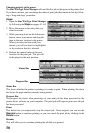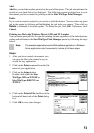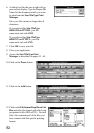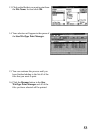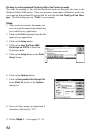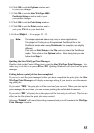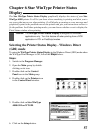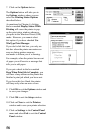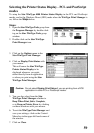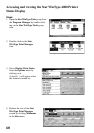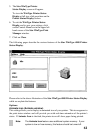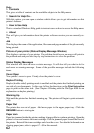
55
10. Click OK to exit the Options window and
to save your changes.
11. Click OK to exit the Star WinType 4000
PostScript Setup window and to save
your printer changes.
12. Click OK to exit the Print Setup window.
13. Click OK to exit the Print window and to
save your .PS file to your hard disk.
14. Follow Steps 8 – 16 on pages 52 - 53.
Note: The steps explained above may vary in some applications.
The steps for Printing to an Encapsulated PostScript file in the
PostScript mode when using Paintbrush, for example, are slightly
different.
First click on Print Setup in the File menu to select the PostScript
mode. Then click on the Options button. After doing that you can
follow from Step 5.
Quitting the Star WinType Print Manager
Double-click on the Control-Menu box to quit the Star WinType Print Manager. An-
other way to do this is to press Alt and F4. Quitting Windows will also close the print
manager.
Exiting before a print job has been completed
If you try to exit the print manager before you have completed the print jobs, the Star
WinType Print Manager will display a message asking if you want to save the remain-
ing print jobs.
If you select "YES," the print jobs will be saved and you can exit. When you start up the
print manager the next time, you can resume printing the unfinished documents.
If you select "NO," all print jobs in the queue will be lost and you will exit. This has no
effect on the file where the print jobs were created.
Selecting "Cancel" will cancel the exiting command and you will remain in the WinType
Print Manager window.