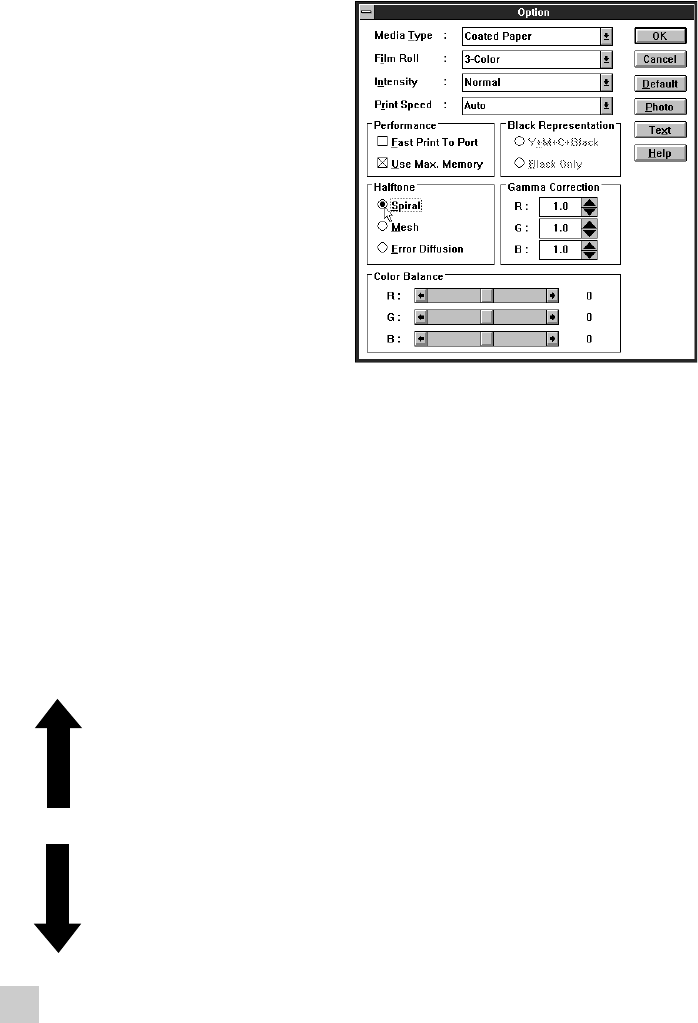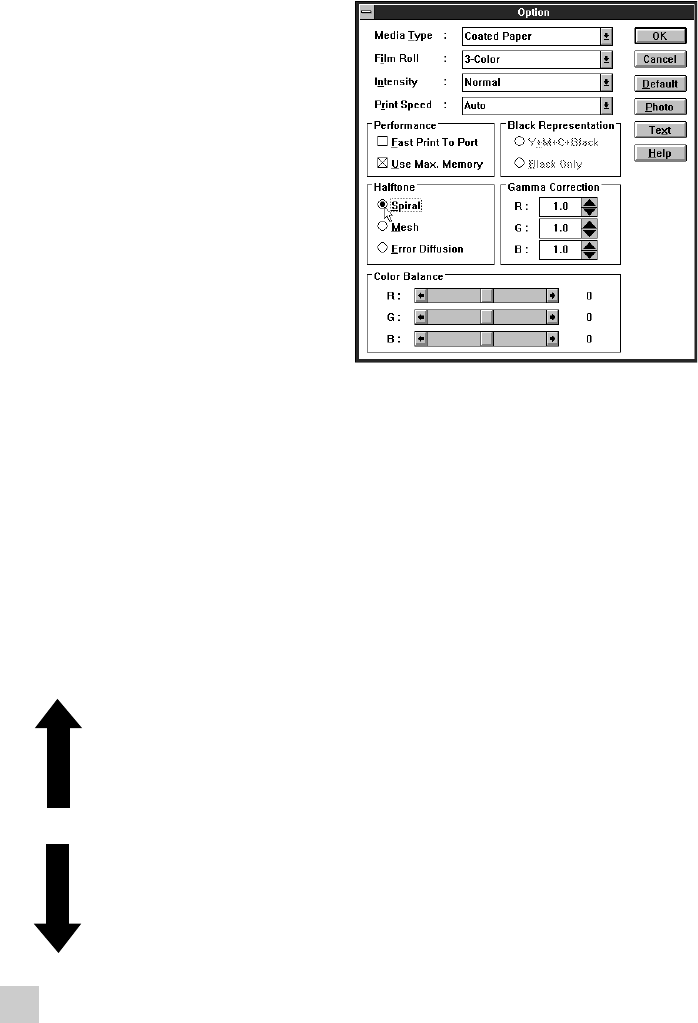
25
6. Click on the Options button.
There is a box in the Options dialog box
titled "Halftone" which is where you
can select the halftone that meets your
needs. The following lists the meanings
of each type of halftone.
Spiral This gives a sharp image and is
best for computer graphics and
presentations. Because the "cells"
for the basic image are smaller, you
can print much finer images.
Mesh This also gives a sharp image and is
good for computer graphics and
presentations. Because the "cells"
for the basic image are large, color
discrepancies won't stand out.
Error This gives a softer image and
Diffusion is good for natural looking
images.
Changing gamma correction
Gamma correction, also part of the Options dialog box, is used for adjusting the bright-
ness of tones. This printer driver includes R: (red), G: (green), and B: (blue) gamma
corrections. You can brighten or darken halftone colors using these settings. Refer to the
illustration below to set gamma correction.
Bright Max. 3.0
(set in increments of 0.4)
Standard 1.0 (Default setting)
(Set in decrements of 0.2)
Dark Min. 0.6
Note: If the gamma correction is set too high, gradations will decrease.