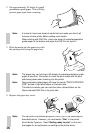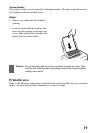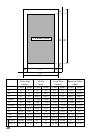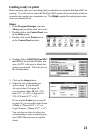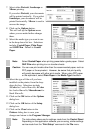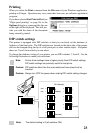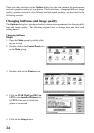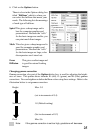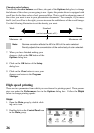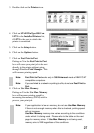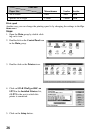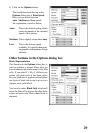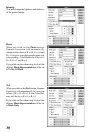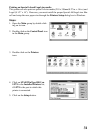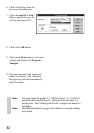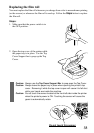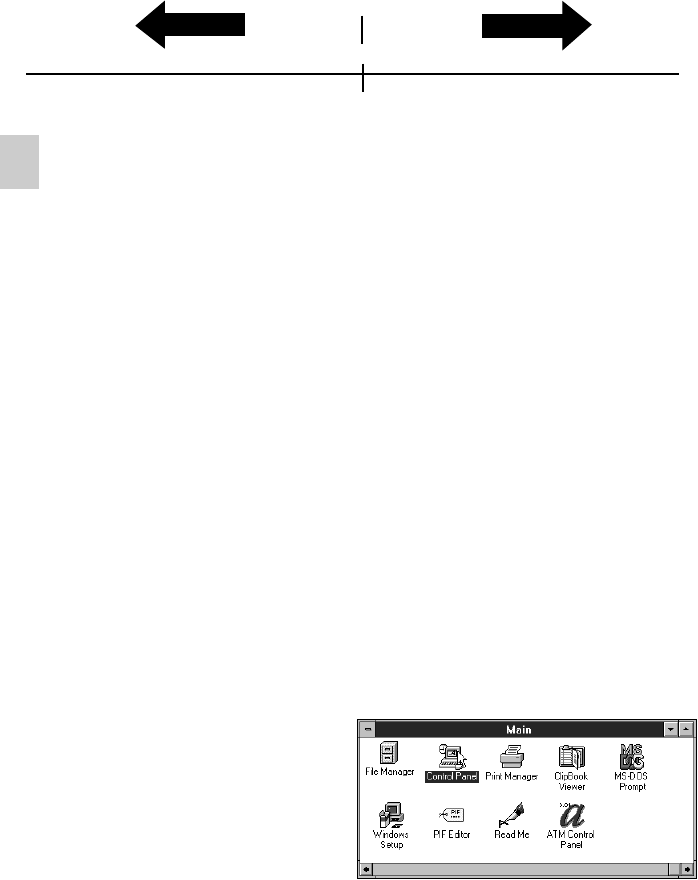
26
Changing color balance
You can use the color balance scroll bars, also part of the Options dialog box, to change
the balance of the colors you are going to use. Again, this printer driver is equipped with
scroll bars for the three colors of red, green and blue. This is good for enhancing some of
the colors you want to use in your presentation documents. For example, if you move
the R: (red) scroll bar to the right, you can increase the reddishness of the overall image.
Use the following illustration to set the density you want.
Weak Standard Strong
(set in increments of 1)
Minimum –64 0 Maximum +64
Note: Gamma correction affects the 40% to 60% of the color selected.
Density adjusts the concentration of the entire body of color selected.
7. When you have finished making your
changes, click on the OK button of the
Options dialog box.
8. Click on the OK button of the Setup
dialog box.
9. Click on the Close button to save your
changes and return to the Program
Manager.
High speed printing
There are two parameters from which you can choose for printing speed. These param-
eters are under the Performance box in the Options dialog box. Follow the Steps
below to change printing speeds.
Steps:
1. Open the Main group by double click-
ing on its icon.
2. Double-click on the Control Panel icon
in the Main group.