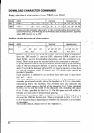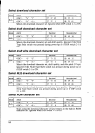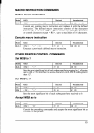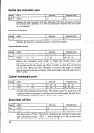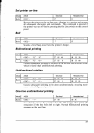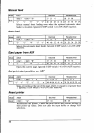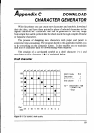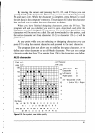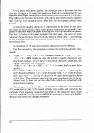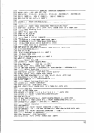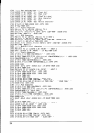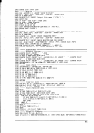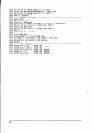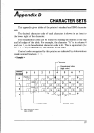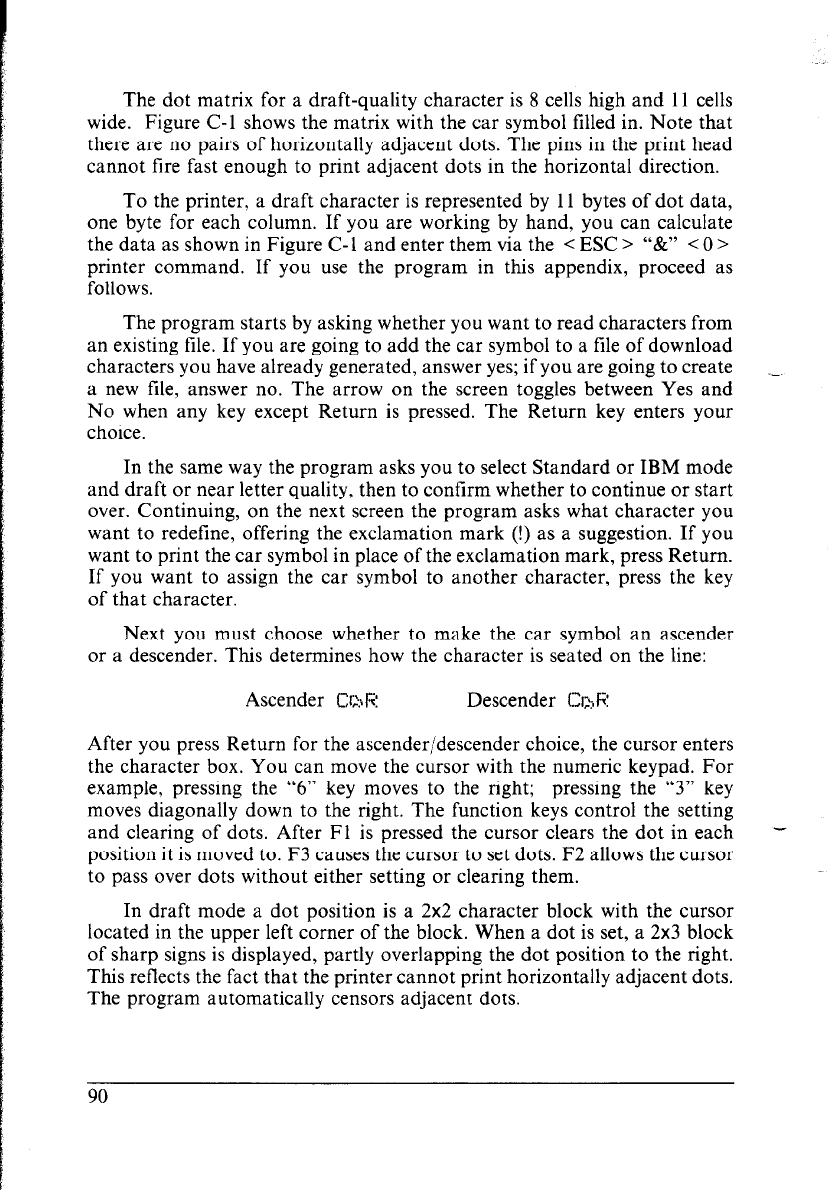
The dot matrix for a draft-quality character is 8 cells high and 11 cells
wide. Figure C-l shows the matrix with the car symbol filled in. Note that
there are no pairs of horizontally adjacent dots. The pins in the print head
cannot fire fast enough to print adjacent dots in the horizontal direction.
To the printer, a draft character is represented by 11 bytes of dot data,
one byte for each column. If you are working by hand, you can calculate
the data as shown in Figure C-l and enter them via the < ESC > “&” < 0 >
printer command. If you use the program in this appendix, proceed as
follows.
The program starts by asking whether you want to read characters from
an existing tile. If you are going to add the car symbol to a file of download
characters you have already generated, answer yes; if you are going to create
a new file, answer no. The arrow on the screen toggles between Yes and
No when any key except Return is pressed. The Return key enters your
choice.
In the same way the program asks you to select Standard or IBM mode
and draft or near letter quality, then to confirm whether to continue or start
over. Continuing, on the next screen the program asks what character you
want to redefine, offering the exclamation mark (!) as a suggestion. If you
want to print the car symbol in place of the exclamation mark, press Return.
If you want to assign the car symbol to another character, press the key
of that character.
Next you must choose whether to make the car symbol an ascender
or a descender. This determines how the character is seated on the line:
Ascender Cr~4?
Descender ChF:
After you press Return for the ascender/descender choice, the cursor enters
the character box. You can move the cursor with the numeric keypad. For
example, pressing the “6” key moves to the right; pressing the “3” key
moves diagonally down to the right. The function keys control the setting
and clearing of dots. After Fl is pressed the cursor clears the dot in each
position it is moved to. F3 causes the cursor to set dots. F2 allows the cursor
to pass over dots without either setting or clearing them.
In draft mode a dot position is a 2x2 character block with the cursor
located in the upper left corner of the block. When a dot is set, a 2x3 block
of sharp signs is displayed, partly overlapping the dot position to the right.
This reflects the fact that the printer cannot print horizontally adjacent dots.
The program automatically censors adjacent dots.
90