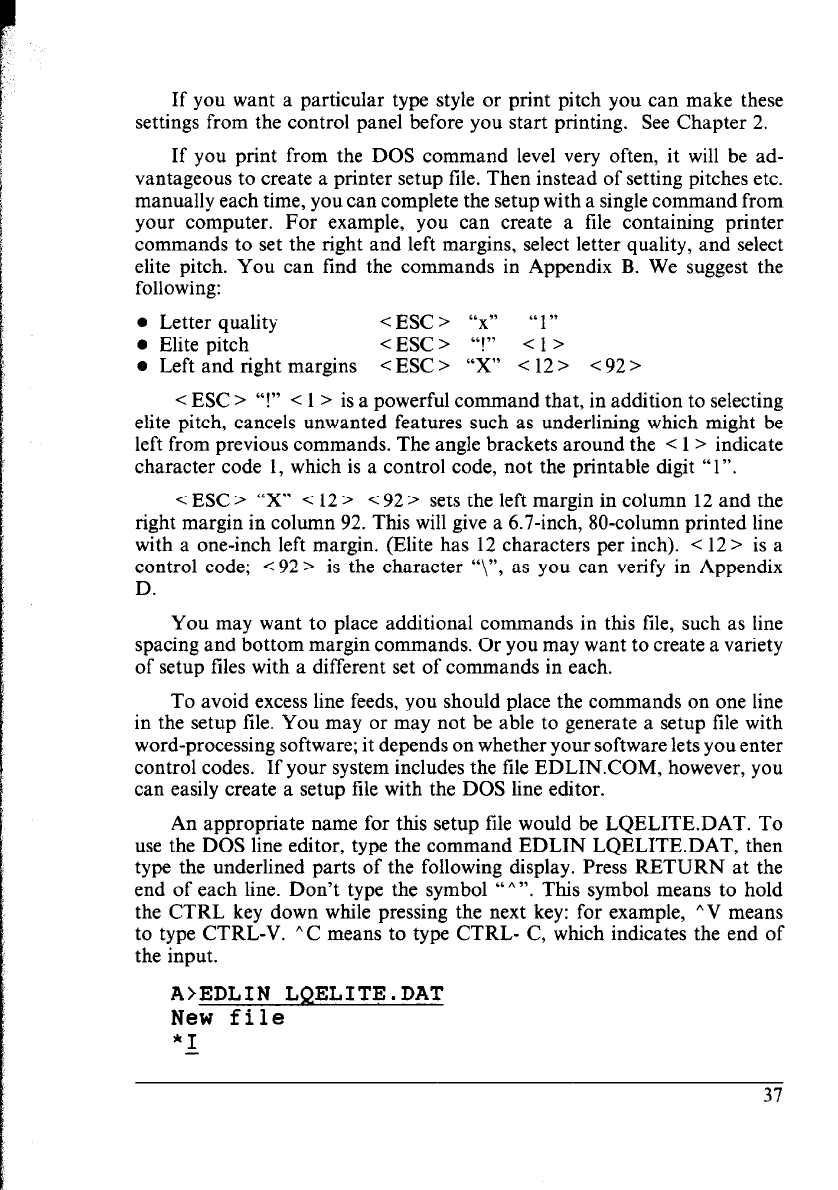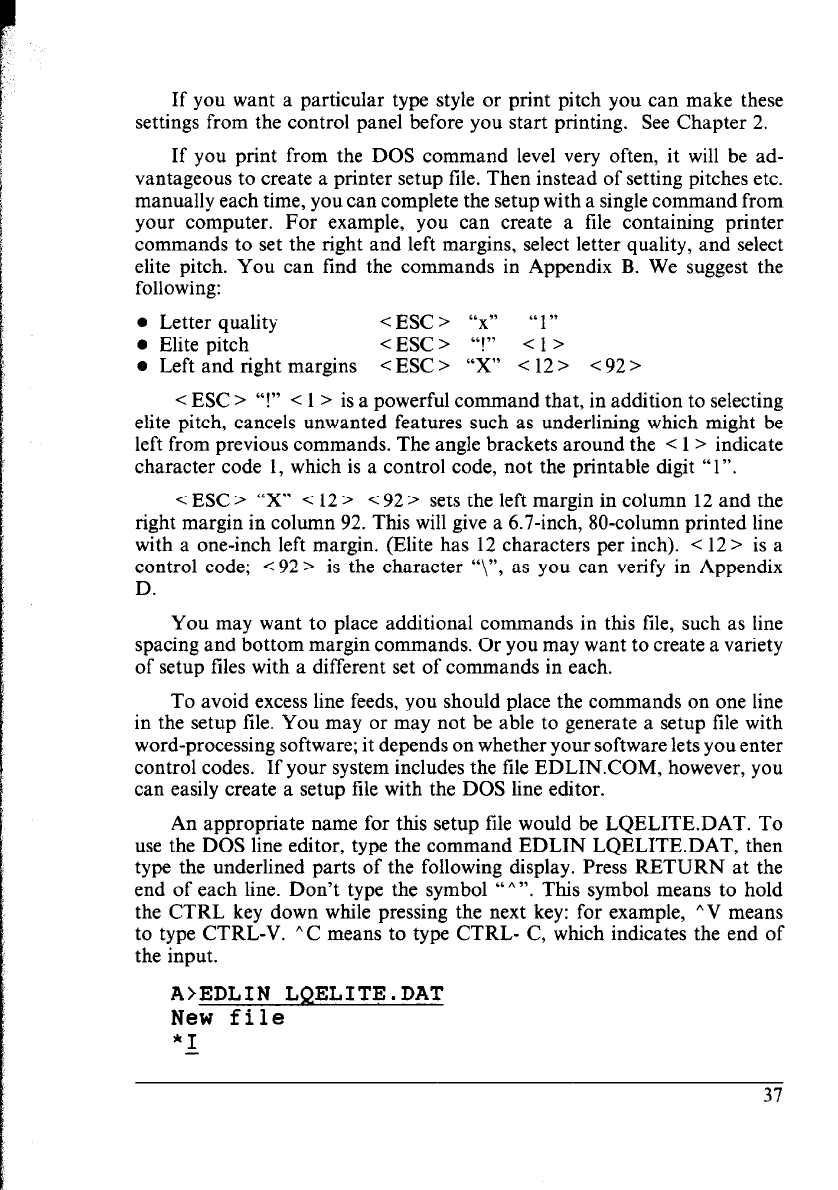
If you want a particular type style or print pitch you can make these
settings from the control panel before you start printing. See Chapter 2.
If you print from the DOS command level very often, it will be ad-
vantageous to create a printer setup file. Then instead of setting pitches etc.
manually each time, you can complete the setup with a single command from
your computer. For example, you can create a file containing printer
commands to set the right and left margins, select letter quality, and select
elite pitch. You can find the commands in Appendix B. We suggest the
following:
0 Letter quality
< ESC > “x” “1”
l Elite pitch
< ESC > “!”
Cl>
l Left and right margins
<ESC> “X" <12> <92>
< ESC > “!” < 1 > is a powerful command that, in addition to selecting
elite pitch, cancels unwanted features such as underlining which might be
left from previous commands. The angle brackets around the < 1 > indicate
character code 1, which is a control code, not the printable digit “1”.
< ESC > “x” < 12 > < 92 > sets the left margin in column 12 and the
right margin in column 92. This will give a 6.7-inch, 80-column printed line
with a one-inch left margin. (Elite has 12 characters per inch). < 12 > is a
control code; < 92 > is the character “\“, as you can verify in Appendix
D.
You may want to place additional commands in this file, such as line
spacing and bottom margin commands. Or you may want to create a variety
of setup files with a different set of commands in each.
To avoid excess line feeds, you should place the commands on one line
in the setup file. You may or may not be able to generate a setup file with
word-processing software; it depends on whether your software lets you enter
control codes. If your system includes the file EDLIN.COM, however, you
can easily create a setup file with the DOS line editor.
An appropriate name for this setup file would be LQELITE.DAT. To
use the DOS line editor, type the command EDLIN LQELITE.DAT, then
type the underlined parts of the following display. Press RETURN at the
end of each line. Don’t type the symbol “““. This symbol means to hold
the CTRL key down while pressing the next key: for example, “V means
to type CTRL-V. h C means to type CTRL- C, which indicates the end of
the input.
A>EDLIN LQELITE.DAT
New file
*1
-