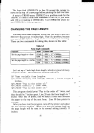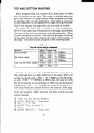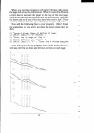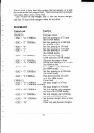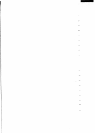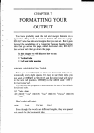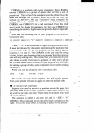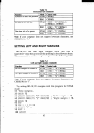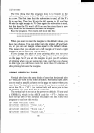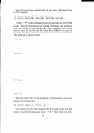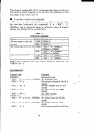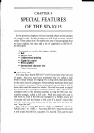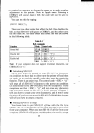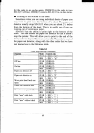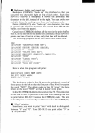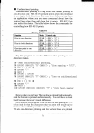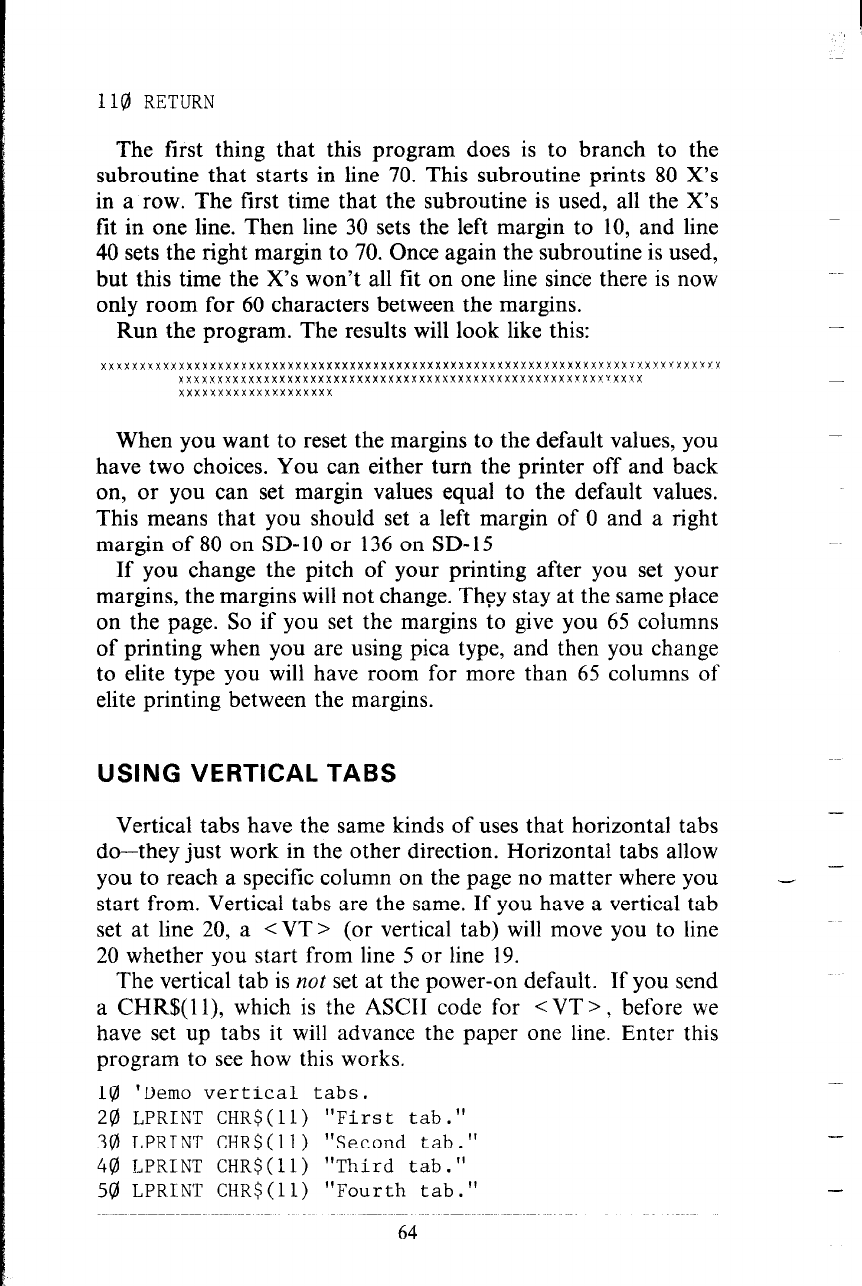
110 RETURN
The first thing that this program does is to branch to the
subroutine that starts in line 70. This subroutine prints 80 X’s
in a row. The first time that the subroutine is used, all the X’s
fit in one line. Then line 30 sets the left margin to 10, and line
40 sets the right margin to 70. Once again the subroutine is used,
but this time the X’s won’t all lit on one line since there is now
only room for 60 characters between the margins.
Run the program. The results will look like this:
When you want to reset the margins to the default values, you
have two choices. You can either turn the printer off and back
on, or you can set margin values equal to the default values.
This means that you should set a left margin of 0 and a right
margin of 80 on SD-10 or 136 on SD-15
If you change the pitch of your printing after you set your
margins, the margins will not change. They stay at the same place
on the page. So if you set the margins to give you 65 columns
of printing when you are using pica type, and then you change
to elite type you will have room for more than 65 columns of
elite printing between the margins.
USING VERTICAL TABS
-
Vertical tabs have the same kinds of uses that horizontal tabs
do-they just work in the other direction. Horizontal tabs allow
you to reach a specific column on the page no matter where you
start from. Vertical tabs are the same. If you have a vertical tab
set at line 20, a <VT > (or vertical tab) will move you to line
20 whether you start from line 5 or line 19.
-
The vertical tab is not set at the power-on default. If you send
a CHR$(l l), which is the ASCII code for < VT > , before we
have set up tabs it will advance the paper one line. Enter this
program to see how this works.
10 'Demo vertical tabs.
20 LPRINT CHR$(ll) "First tab."
39) LPRINT CHR$(ll) "Second tab."
44) SPRINT CHR$(ll) "Third tab."
50 LPRINT CHR$(ll) "Fourth tab."
64
-
-