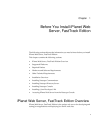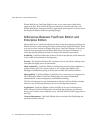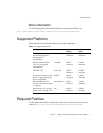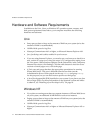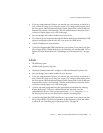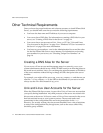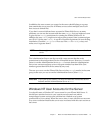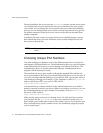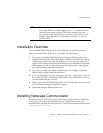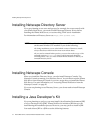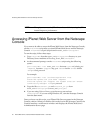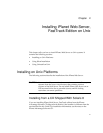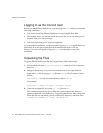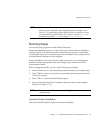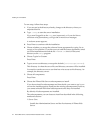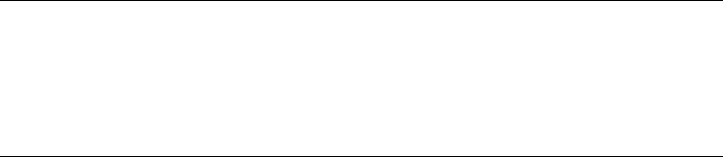
Installation Overview
Chapter 1 Before You Install iPlanet Web Server, FastTrack Edition 17
Installation Overview
You can install iPlanet Web Server by downloading it off the iPlanet web site.
When you install iPlanet Web Server, you follow these basic steps:
1. If you have an existing iPlanet Web Server, Netscape Enterprise Server, or
Netscape FastTrack Server already installed, shut it down and save a back up
of all the files in the server root. On Windows NT you may also want to save
copies of files added to Winnt/Sytem32 during server installation, and copies
of the registry as well. For more information on saving copies of the registry,
see your operating system documentation.
2. If you do not already have either Communicator 4.61 or higher or Internet
Explorer 4.01 or higher installed, install one.
3. If you are planning to use users and groups for access control, and you do not
have a Directory Server installed, install it. When you install Directory Server,
you also install Netscape Console.
4. Make a note of the LDAP URL associated with your Directory Server, because
you will need it during the installation process.
5. Install and configure iPlanet Web Server.
Installing Netscape Communicator
Because you need a web browser such as Netscape Communicator to administer
your server, you must install Communicator or another browser onto your
machine before installing iPlanet Web Server. You can download the software from
http://home.netscape.com.
NOTE If you use Unix or Linux, and you choose a server port number
lower than 1024, you must be logged in as
root to start the server.
After the server binds to the port, the server changes from the
root
user account to the user account you specify. If you choose a port
number higher than 1024, you don’t have to be the
root user to
start the server.