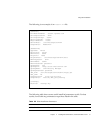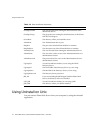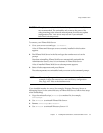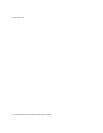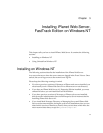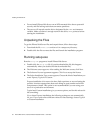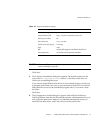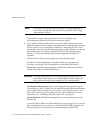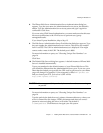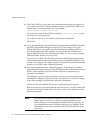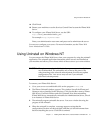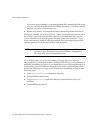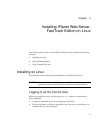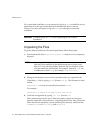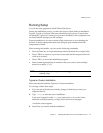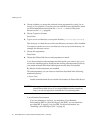Installing on Windows NT
Chapter 3 Installing iPlanet Web Server, FastTrack Edition on Windows NT 39
8. The iPlanet Web Server Administration Server Authentication dialog box
appears. Type the user name for Administration Server access; the default is
admin. Type the Administration Server access password; type it again for
verification. Click Next.
If you are using LDAP-based authentication, you must make sure that this user
has access permissions to the LDAP server to perform user/group
management tasks.
If you chose Express Installation, skip to Step 13.
9. The Web Server Administration Server Port Selection dialog box appears. Type
the port number the Administration Server runs on. This can be any number
from 1 to 65535. The URL for administration access is displayed. You might
want to make a note of this URL. The default port is 8888.
For more information on ports, see “Choosing Unique Port Numbers” on
page 16.
Click Next.
10. The Default Web Server dialog box appears. A default instance of iPlanet Web
Server is installed automatically.
Type a port number for the default instance of your iPlanet Web Server. This
port should be different than the Administration Server port. If you use a port
other than the default port (port 80), the URL used to gain access to your home
page will change. For example, if your computer is called
www.iplanet.com
and you choose port 9753, your server’s URL will be
http://www.iplanet.com:9753/
For more information on ports, see “Choosing Unique Port Numbers” on
page 16.
Type the path for the default server’s primary document directory, where your
server’s content files (the images, HTML documents and data you want to
present to users accessing the server) will reside. The default is
C:/server_root/docs. Click Browse to navigate your file system.
CAUTION Do not use port 80 if you already have another web server running
on port 80.