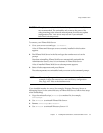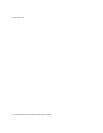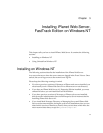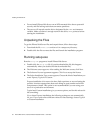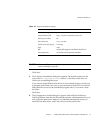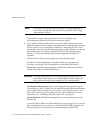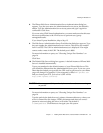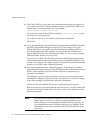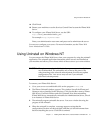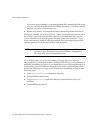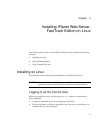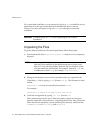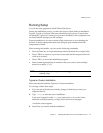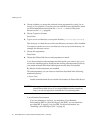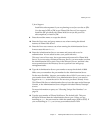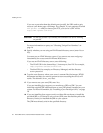Using Uninstall on Windows NT
Chapter 3 Installing iPlanet Web Server, FastTrack Edition on Windows NT 41
14. Click Finish.
15. Restart your machine or use the Services Control Panel to start the iPlanet Web
Server.
16. To configure your iPlanet Web Server, use the URL:
http://server_name:administration_port
For example:
http://iplanet:8888
Enter your administration user name and password to administer the server.
You can now configure your server. For more information, see the iPlanet Web
Server Administrator’s Guide.
Using Uninstall on Windows NT
You can remove the iPlanet Web Server from your computer by using the uninstall
application. The uninstall application determines which servers are installed on
your machine and allows you to choose which of those servers you want to delete.
To remove your iPlanet Web Server:
1. Go to your server root and double-click on the program uninst.exe.
2. The iPlanet Uninstall window appears. This window lists all the iPlanet and
Netscape servers installed in this directory. Click the checkbox next to iPlanet
Web Server, FastTrack Edition and click Uninstall. Note that uninstalling
iPlanet Web Server automatically uninstalls the Administration Server, since it
is an instance of iPlanet Web Server.
3. The uninstall program uninstalls the server. You see a window showing the
progress of the uninstall.
4. When the uninstall is complete, a message appears saying that the
configuration files have not been deleted, and that you should rename them
before reinstalling the server. Click OK to continue.
CAUTION Though you can select individual subcomponents to uninstall, it is
not recommended. The uninstaller only removes the parts of the
code pertaining to the selected subcomponent, but does not update
configuration files. Your server may not run if you uninstall
individual subcomponents.