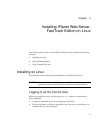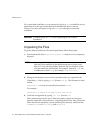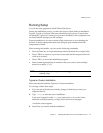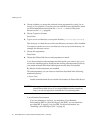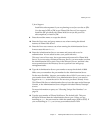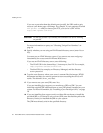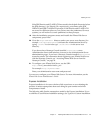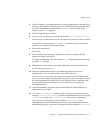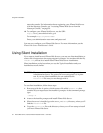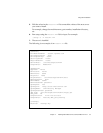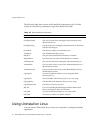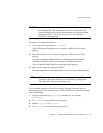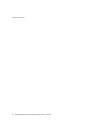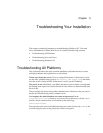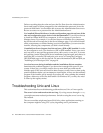Installing on Linux
Chapter 4 Installing iPlanet Web Server, FastTrack Edition on Linux 51
4. Choose whether you accepts the software license agreement by entering Yes to
accept, or No to decline. If you have not yet read the license agreement, cancel
out of the installation and read the file
LICENSE.txt that is in the same
directory as the
setup program
5. Choose Express and press Enter.
6. Type a server root directory or accept the default (/usr/netscape/server4).
This directory is where the server files and directory structure will be installed.
You need to run the server as
root, and root must have write access to this
directory, for example, the directory owner.
7. Choose all components.
Press Enter.
8. Enter the Linux user and group names to use when running the default
instance of iPlanet Web Server.
For Express installation, this user must be
root. The group must be the group
to which
root belongs.
9. Enter the Linux user name to use when running the Administration Server.
In most cases, this user is
root.
10. Enter the Administration Server user name and password to use for
authentication. You are asked to enter your password twice.
This user is not a Linux user, but a user name and password in iPlanet Web
Server. If you are using a Netscape Directory Server, you must make sure that
the Administration Server user exists in the Directory Server, and that it has
access permissions to the Directory Server to perform user and group
management tasks.
11. After the installation program extracts and installs the iPlanet Web Server
components, press Enter.
12. Go to the https-adminserv directory under your server root directory (for
example
/usr/netscape/server4) and start Administration Server by typing
./start. You can also type ./startconsole in the server root directory.
If you do not have Netscape Console installed,
startconsole starts
Administration Server and launches a browser to the Administration Server
administration pages. If you have a Netscape Console installed, s
tartconsole