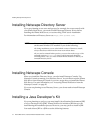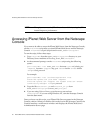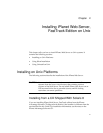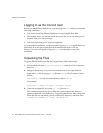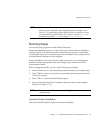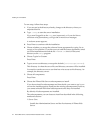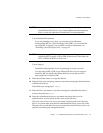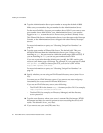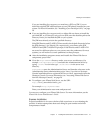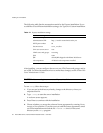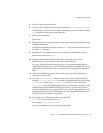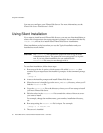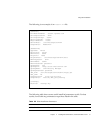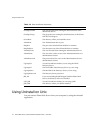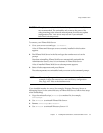Installing on Unix Platforms
26 iPlanet Web Server, FastTrack Edition Installation Guide • June 2000
13. Type the Administration Server port number or accept the default of 8888.
Make sure you remember the port number for the Administration Server.
For the most flexibility, choose a port number above 1024. If you want to use a
port number lower than 1024 for your Administration Server, you must be
logged on as
root to start the server. Do not use a port that is already in use.
This iPlanet Web Server Administration Server is not the same as the Netscape
Console, or the Administration Server shipped with other iPlanet/Netscape
servers.
For more information on ports, see “Choosing Unique Port Numbers” on
page 16.
14. Type the port number of iPlanet Web Server. The default is 80. This port
should be different than the Administration Server port. Unless you are
installing as
root, the port must be within the stated range (1024 to 65535). If
you are installing as
root you can use port numbers below 1024.
If you use a port other than the default port (port 80), the URL used to gain
access to your home page will change. For example, if your computer is called
www.iplanet.com and you choose port 9753, your server’s URL will be
http://www.iplanet.com:9753/
For more information on ports, see “Choosing Unique Port Numbers” on
page 16.
15. Specify whether you are using an LDAP-based directory server (enter Yes or
No).
You must use an LDAP directory server if you want to use user and group
functionality for access control in iPlanet Web Server.
If you use an LDAP directory server, enter following:
❍ The LDAP URL in the format ldap://hostname:port/base DN. For example,
ldap://iplanet.com:389/o=siroe.com.
❍ The bind DN (for example, cn=Directory Manager) and the directory
server password.
16. Type the root directory where your server’s content files (the images, HTML
documents and data you want to present to users accessing the server) will
reside. The default is server_root/docs.
17. If you want to use your own JDK, enter Yes.