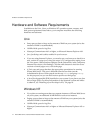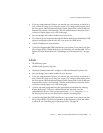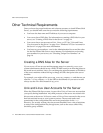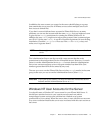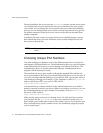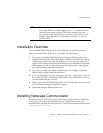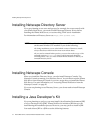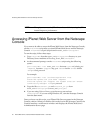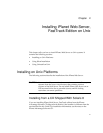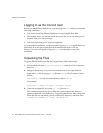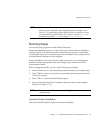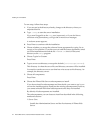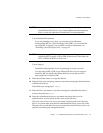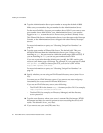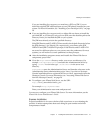Accessing iPlanet Web Server from the Netscape Console
20 iPlanet Web Server, FastTrack Edition Installation Guide • June 2000
Accessing iPlanet Web Server from the Netscape
Console
If you want to be able to access the iPlanet Web Server from the Netscape Console,
run the
installMCC script after you install iPlanet Web Server and the Netscape
Console.
installMCC is a perl script found in server_root/bin/https/bin.
To run the script, follow these steps:
1. Copy installMCC from the server_root/bin/https/bin directory to your
Directory Server machine at Directory_Server_Root
/shared/bin.
2.
At the command prompt, run the installMCC script using the following
syntax:
perl installMCC -root server_root -host hostname -port web_admin_port
-ldaphost hostname -ldapport ldap_port -basedn basedn -binddn binddn
-bindpwd bind_password
For example:
perl installMCC -root /usr/netscape/server4 -host
austen.red.iplanet.com -port 8888 -ldaphost
siroe.red.iplanet.com -ldapport 389 -basedn siroe.com -binddn
“cn=Directory Manager” -bindpwd
password
3. Copy the files entserve41.jar and entserv41_en.jar from
server_root
/bin/https/jar to server_root/java/jars.
4. If you are using Unix or Linux, go to the server root and run
./
startconsole. If you are using Windows NT, start the Netscape Console
from the Start menu.
Once you have run this script, your iPlanet Web Server appears in the Netscape
Console window. When you double-click on the icon in the Netscape Console, the
Console launches a web browser window and displays the iPlanet Web Server
Administration Server page.
NOTE Though you can use the JRE with servlets on Solaris, using the JDK
instead improves performance.