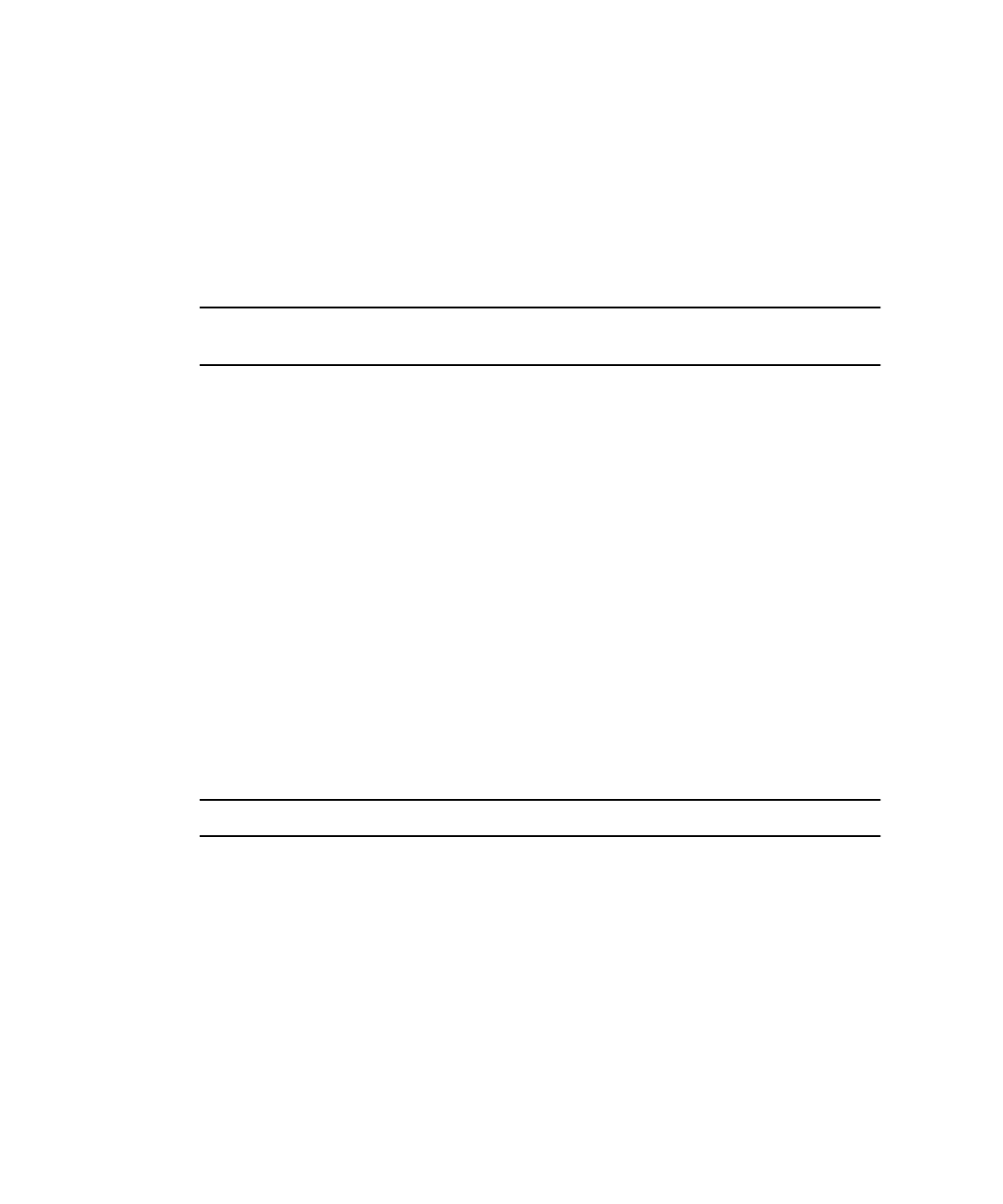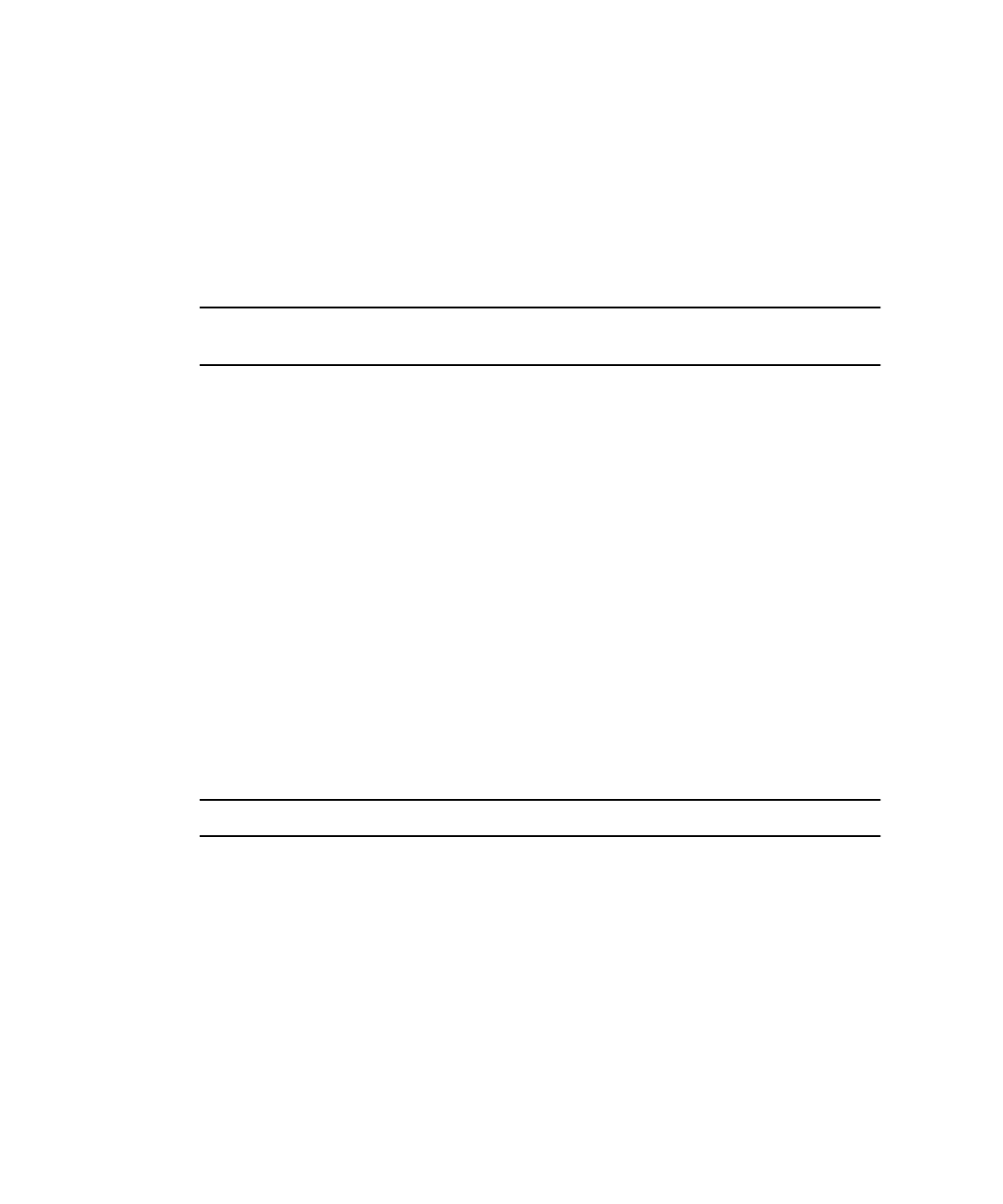
18 Sun Fire V20z and Sun Fire V40z Servers, Server Management Guide • May, 2004
Enabling IPMI LAN Access on a Solaris-Based x86 Server
(In-Band)
1. If the server is powered off, boot the local OS.
2. Log in to the server and authenticate as the user root.
3. Using IPMItool, configure the network setting for the SP by using the following
commands.
Note – For more information on the syntax for IPMItool commands, refer to
“Syntax” on page 30.
# ipmitool -I lipmi lan set 6 ipaddr ipaddr
# ipmitool -I lipmi lan set 6 netmask netmask
# ipmitool -I lipmi lan set 6 defgw ipaddr gwipaddr
# ipmitool -I lipmi lan set 6 password ipmipasswd
Alternate Method for Enabling IPMI LAN Access (Out-of-
Band)
1. Using an SSHv1 client or SSHv2 client, log in to the IP address of the SP.
2. Authenticate as the newly created management user (see “Part II: Securing the
Service Processor” on page 13”).
# ssh spipaddr -l spuser
3. Enable IPMI LAN access and assign a password when prompted.
# ipmi enable channel lan
# exit
Note – This password will be referred to as ipmipasswd in subsequent examples.
4. Using IPMItool, test the IPMI LAN access.
# ipmitool -I lan -H spipaddr -P ipmipasswd chassis status