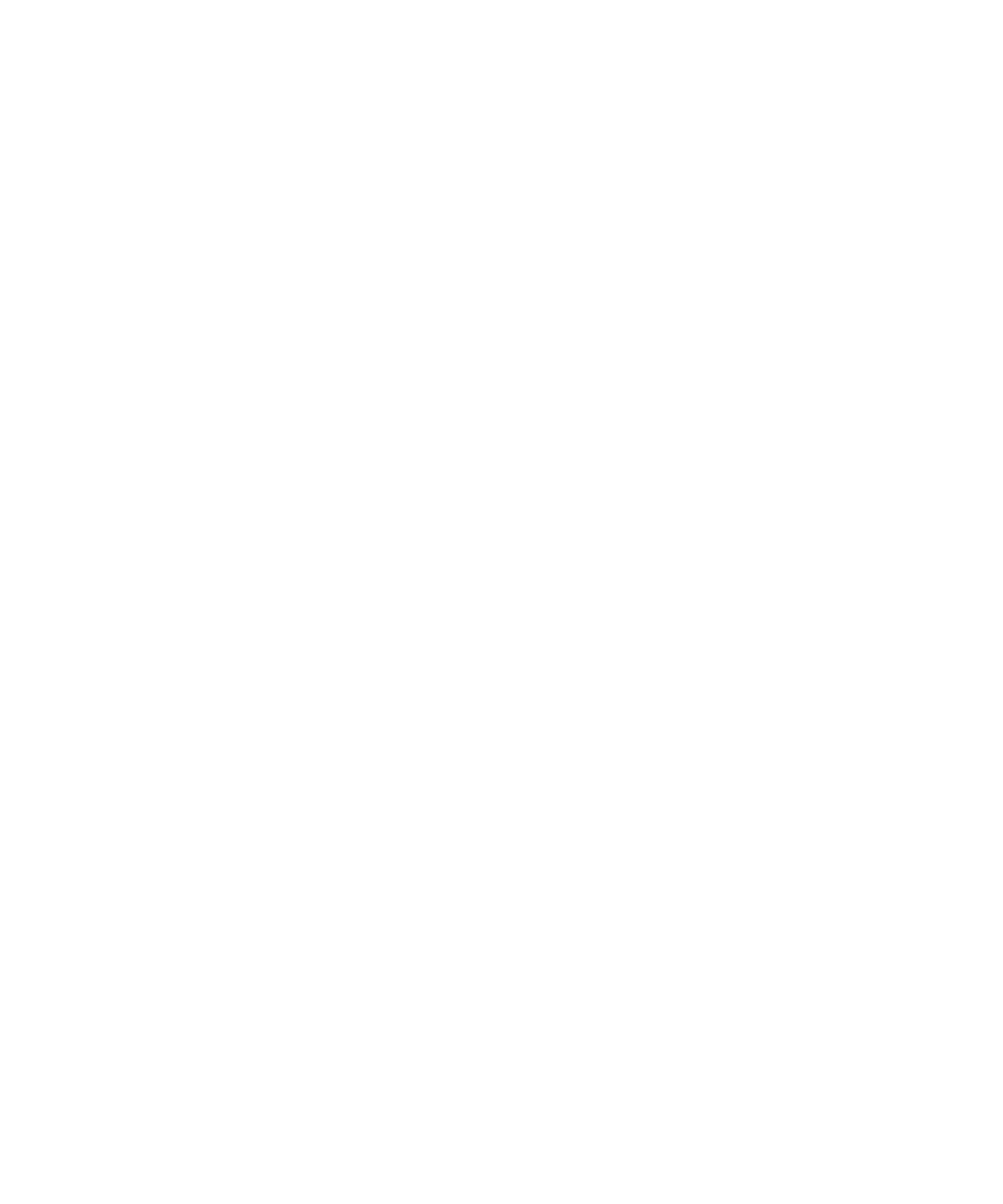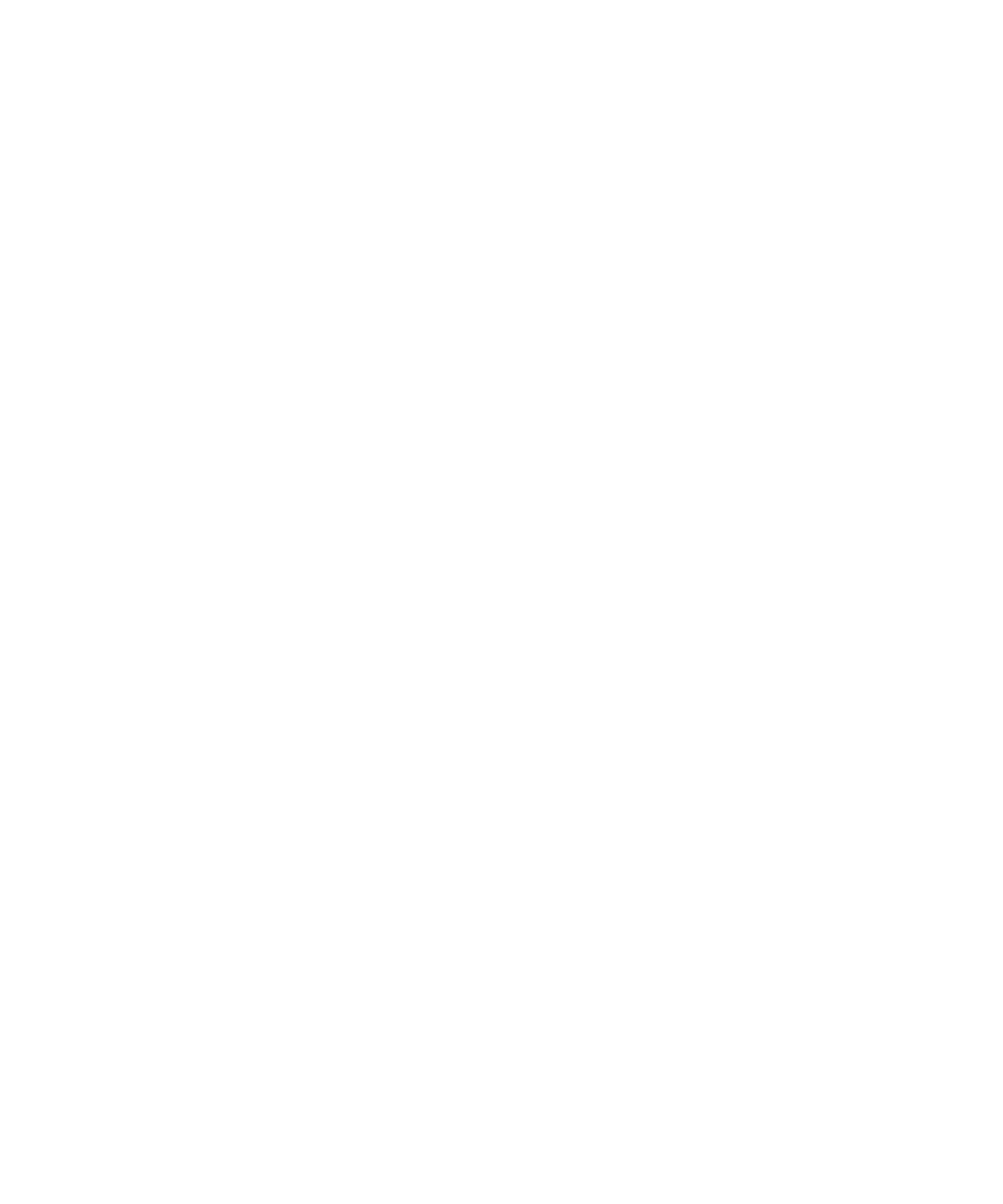
Chapter 3 SNMP Server Management 47
Using a Third-Party MIB Browser
The following example demonstrates integrating the server MIBs into an SNMP
node manager.
1. From the Manager Preferences menu, choose Load/Unload MIBS: SNMP.
2. Locate and select the SP-MasterAgent-MIB.mib.
3. Click Load.
4. Specify the directory in which the server MIBs are placed and click Open.
5. Repeat steps 2 through 4 to load other MIBS (for example, SP-SST-MIB.mib,
SP-INVENTORY-MIB.mib, SP-EVENT-MIB.mib, SP-PLATFORM-MIB.mib,
SP-GROUP-MIB.mib and so on).
6. Exit the Manager Preferences menu.
7. Open an SNMP MIB browswer.
The SNMP standard tree displays in the MIB Browser.
8. Locate the Newisys branch located under private.enterprises.
Refer to
FIGURE 3-1 for a sample view of the MIB tree.
Setting Logging Options
You can also easily integrate SP-generated traps and set logging options. The
following example demonstrates the necessary steps when using
HP OpenView NNM:
1. Load the SP-EVENT-MIB.mib according to the previous procedure.
2. Choose Options>EventConfiguration
3. Select the spEvent module from the Enterprises list.
4. Double-click an event from the Events for Enterprise spEvent list.
5. Select the Event Message tab.
6. Select the Log and display in category radio dialog and choose a category from the
corresponding dropdown list, or create your own event category.
7. Select the severity of the event from the Severity dropdown list.
8. Enter a message or $* to display all information in the Event Log Message field.
9. Click OK.