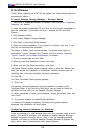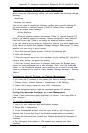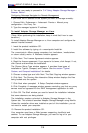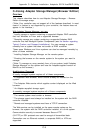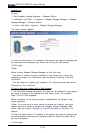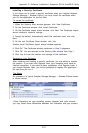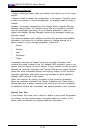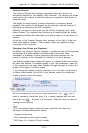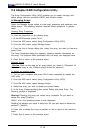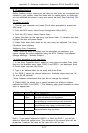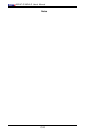C-16
X6DAT-G/X6DAi-G User's Manual
C-5 Adaptec RAID Configuration Utility
The Array Configuration Utility (ACU) enables you to create, manage, and
delete arrays from the controller’s BIOS, and initialize drives.
A. Managing Arrays
Select the Manage Arrays option to view array properties and members, and
delete arrays. The following sections describe these operations in greater
detail.
Viewing Array Properties
To view the properties of an existing array:
1. At the BIOS prompt, press Ctrl+A.
2. From the ARC menu, select Array Configuration Utility (ACU).
3. From the ACU menu, select Manage Arrays.
4. From the List of Arrays dialog box, select the array you want to view and
press Enter.
The Array Properties dialog box appears, showing detailed information on
the array. The physical disks associated with the array are displayed here.
5. Press Esc to return to the previous menu.
Deleting Arrays
!(Caution: Back up the data on an array before you delete it. Otherwise, all
data on the array is lost. Deleted arrays cannot be restored.)
To delete an existing array:
1. Turn on your computer and press Ctrl+A when prompted to access the
ARC utility.
2. From the ARC menu, select Array Configuration Utility (ACU).
3. From the ACU menu, select Manage Arrays.
4. Select the array you wish to delete and press Delete.
5. In the Array Properties dialog box, select Delete and press Enter. The
following prompt is displayed:
Warning!! Deleting the array will render array unusable. Do you want to
delete the array?(Yes/No):
RAID 1 only—the following prompt is also displayed:
Deleting the partition will result in data loss! Do you also want to delete the
partition? (Yes/No):
6. Press Yes to delete the array or partition or No to return to the previous
menu.
7. Press Esc to return to the previous menu.