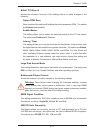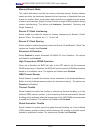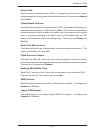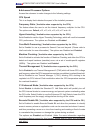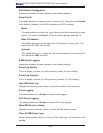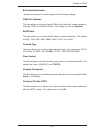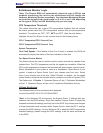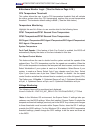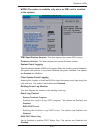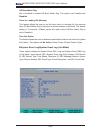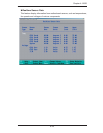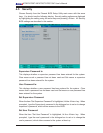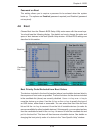4-18
X7DBT/X7DBT-INF/X7DGT/X7DGT-INF User's Manual
Hardware Monitor Logic
*Note: The Phoenix BIOS will automatically detect the type of CPU(s) and
hardware monitoring chip used on the motherboard and will display the
Hardware Monitoring Screen accordingly. Your Hardware Monitoring Screen
may look like the one shown on this page, on P. 4-19, or on P. 4-20, depending
on the type of CPU(s) and HW Monitoring chip you are using.
CPU Temperature Threshold
This option allows the user to set a CPU temperature threshold that will activate
the alarm system when the CPU temperature reaches this pre-set temperature
threshold. The options are 70
o
C, 75
o
C, 80
o
C and 85
o
C. (See the note below.)
Highlight this and hit <Enter> to see monitor data for the following items:
CPU1 Temperature/CPU1 Second Core
CPU2 Temperature/CPU2 Second Core
System Temperature
Fan1-Fan8 Speeds: If the feature of Auto Fan Control is enabled, the BIOS will
automatically display the status of the fans indicated in this item.
Fan Speed Control Modes
This feature allows the user to decide how the system controls the speeds of the
onboard fans. The CPU temperature and the fan speed are correlative. When the
CPU on-die temperature increases, the fan speed will also increase, and vice versa.
Select Workstation if your system is used as a Workstation. Select Server if your
system is used as a Server. Select 3-pin if your chassis uses 3-pin fans. Select
4-pin if your chassis uses 4-pin fans. Select “Disable” to disable the fan speed
control function and allow the onboard fans to constantly run at the full speed (12V).
The Options are: 1. Disable, 2. Optimized Server w/3-pin, 3. Optimized Workstation
w/3-pin, 4. Optimized Server w/4-pin, and 5. Optimized Workstation w/4-pin.
Voltage Monitoring
The following items will be monitored and displayed:
Vcore A/Vcore B/P1V5/+3.3V/+12V/5Vsb/5VDD
*Note: In the Windows OS environment, the Supero Doctor III settings take pre-
cedence over the BIOS settings. When fi rst installed, Supero Doctor III adopts the
temperature threshold settings previously set in the BIOS. Any subsequent changes
to these thresholds must be made within Supero Doctor, since the SD III settings
override the BIOS settings. For the Windows OS to adopt the BIOS temperature
threshold settings, please change the SDIII settings to be the same as those set
in the BIOS.