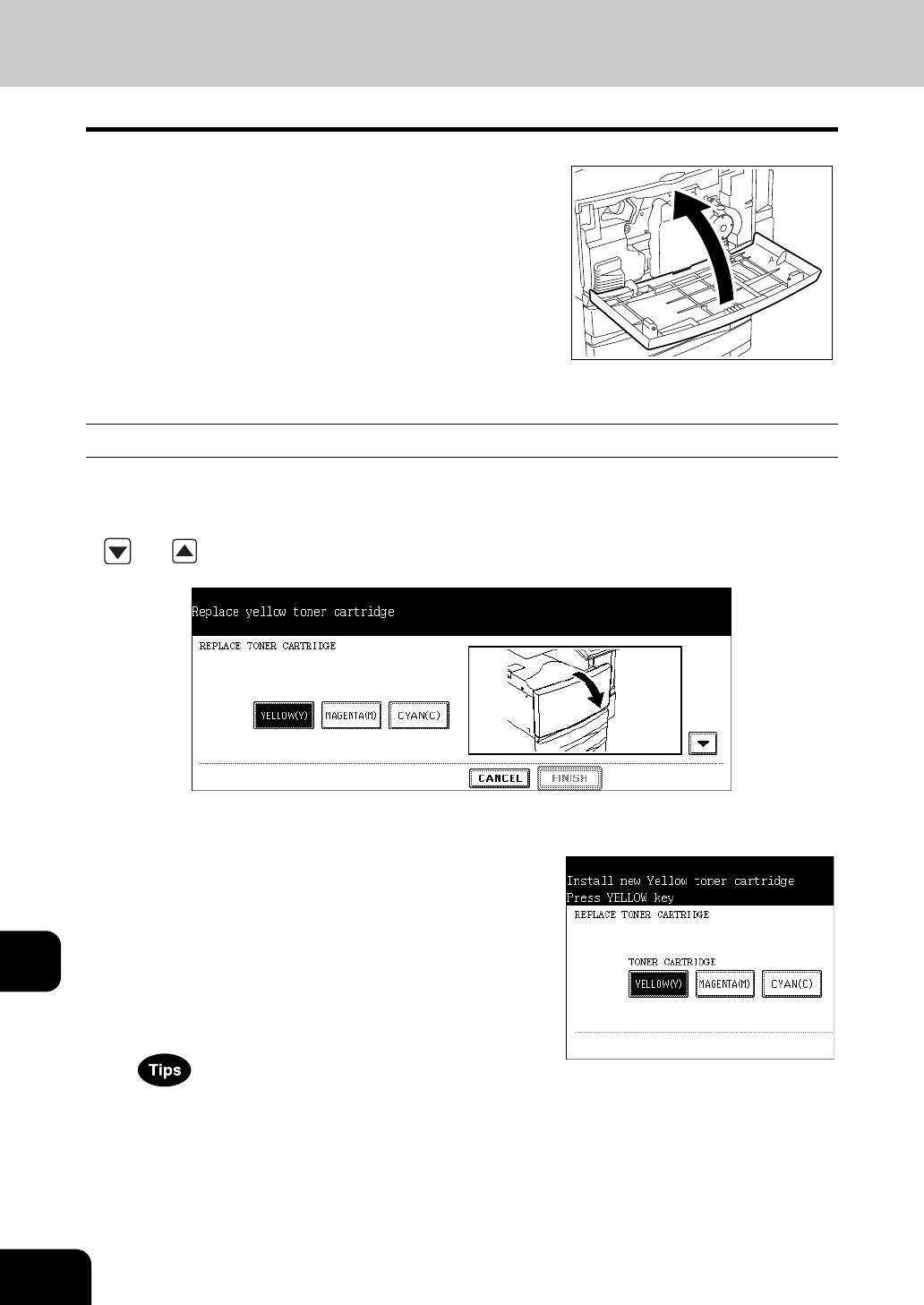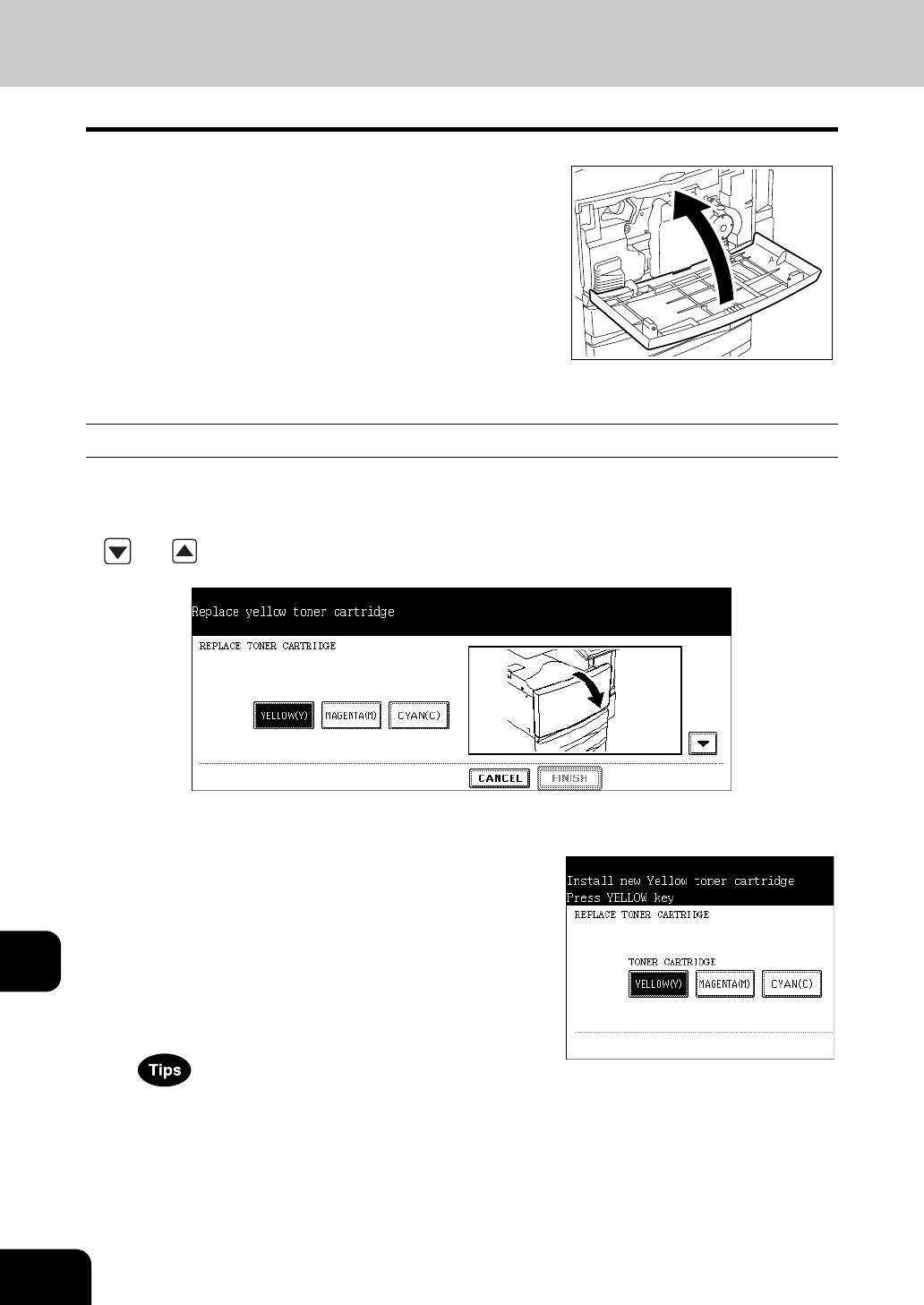
250
12.WHEN THE GRAPHIC SYMBOLS BLINK ON THE TOUCH PANEL
3.REPLACE TONER CARTRIDGE SYMBOL (Cont.)
12
8
Close the front cover.
- “Wait adding toner” appears. The equipment automatically starts
supplying toner.
Replacing the Yellow (Y), Magenta (M), Cyan (C) Toner Cartridge
* When you want to replace a cartridge before the REPLACE TONER CARTRIDGE symbol blinks, see the
[User Function Guide].
* When replacing a toner cartridge, the procedures are displayed on the screen. Follow them by pressing
and buttons to switch the screen.
1
When the colour toner cartridge becomes
empty, the screen for replacing it is
displayed. Press the button
corresponding to the colour to be
replaced.
- The empty toner cartridge of Yellow (Y), Magenta (M) or Cyan (C)
automatically moves to the appropriate position to be replaced.
- When pressing the [CANCEL] button without replacing the toner
cartridge, the screen returns to the Basic screen. However, if the
toner cartridge is not replaced, the screen for replacing it is
displayed every time after the specified automatic function clear
time passes.
- When the colour cartridge is empty, outputting in the black-and-
white mode is available.