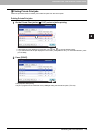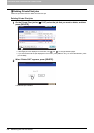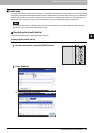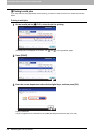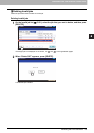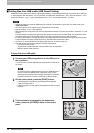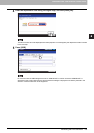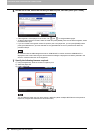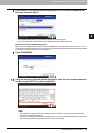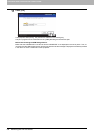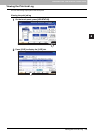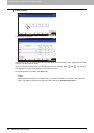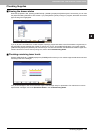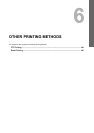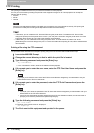5.MANAGING PRINT JOBS FROM THE CONTROL PANEL
Monitoring the Print Job Status 157
5 MANAGING PRINT JOBS FROM THE CONTROL PANEL
8
Press [PRINT]. If you have selected an encrypted PDF file for which a password has
been set, proceed to Step 8.
y The equipment starts printing. The printouts are directed to the receiving tray.
y The job in progress can be monitored from the [JOBS] tab listing the Normal Print jobs.
Before Disconnecting the USB Storage Device:
Make sure that “USB DEVICE in use Do not remove USB DEVICE” is not displayed on the touch panel. If it is, do
not disconnect the USB storage device; removing the device while the message is displayed could destroy the data
in the device or cause a malfunction of the equipment.
9
Press [PASSWORD].
10
Using the on-screen keyboard and the digital keys, enter the user or master password
for the encrypted PDF file, and then press [OK].
y If the selected encrypted PDF file was created on Adobe Acrobat 6.0 or later, enter the document open
password or permissions password.
y To print an encrypted PDF file for which “Low Resolution (150 dpi)” is set on Adobe Acrobat, you must enter
the permissions password that was set for the file when it was created.