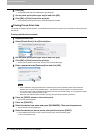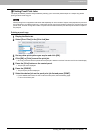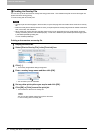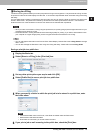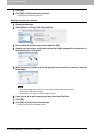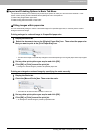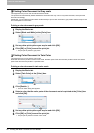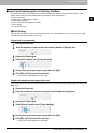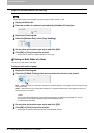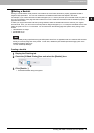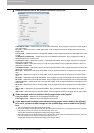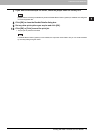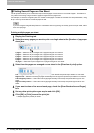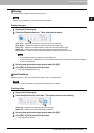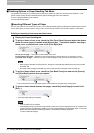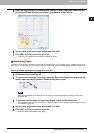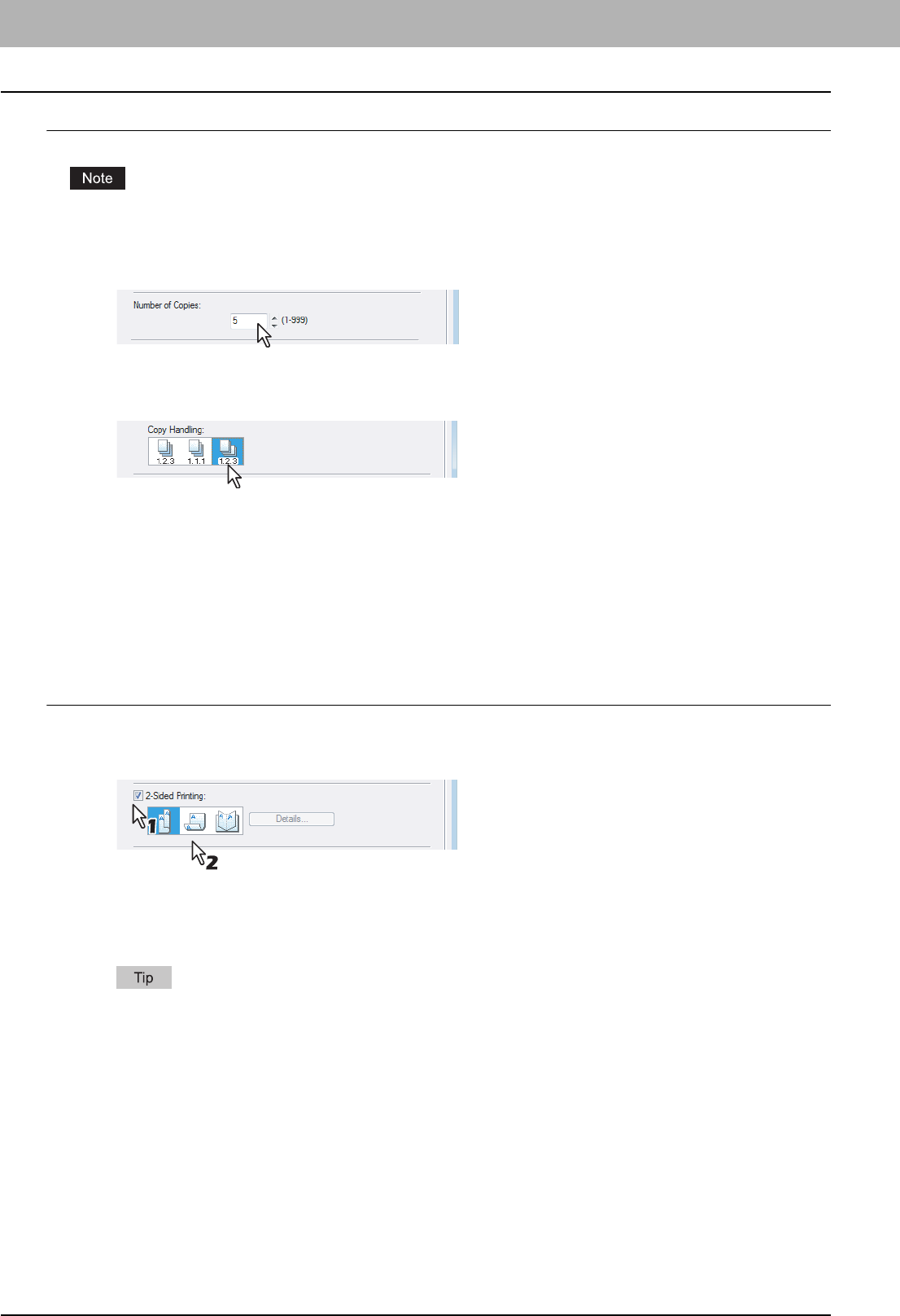
2 PRINTING FROM WINDOWS
68 Printing with Best Functions for Your Needs
Output in a different direction for each copy
Rotated Sort Copies can be enabled only when printing on Letter, A4, B5, or 16K.
1
Display the Basic tab.
2
Enter the number of copies to be printed at the [Number of Copies] box.
3
Display the Finishing tab.
4
Select the [Rotated Sort] icon at [Copy Handling].
5
Set any other print options you require and click [OK].
6
Click [OK] or [Print] to send the print job.
y The print job is output in a different direction for each copy.
Printing on Both Sides of a Sheet
You can print on both sides of the paper.
Printing on both sides of paper
1
Display the Finishing tab.
2
Check the [2-Sided Printing] check box and select the direction to be printed.
Book — Select this to print on both sides of the paper in a vertical direction, so the pages can be bound and turned
over right and left.
Tablet — Select this to print on both sides of the paper in a vertical reversal motion, so the pages can be bound
and turned over up and down.
You can also set booklet printing at the [2-Sided Printing] option by selecting the [Booklet] icon. For the
instructions on how to perform booklet printing, see the following section.
P.69 “Making a Booklet”
3
Set any other print options you require and click [OK].
4
Click [OK] or [Print] to send the print job.
y The print job is printed on both sides of paper in the specified direction.