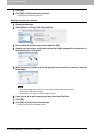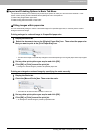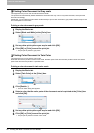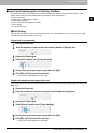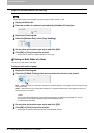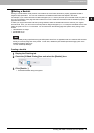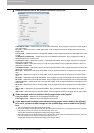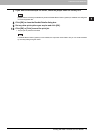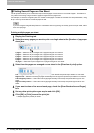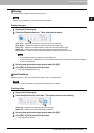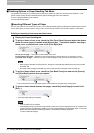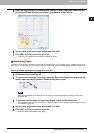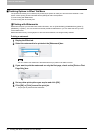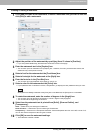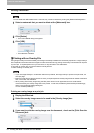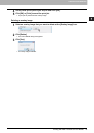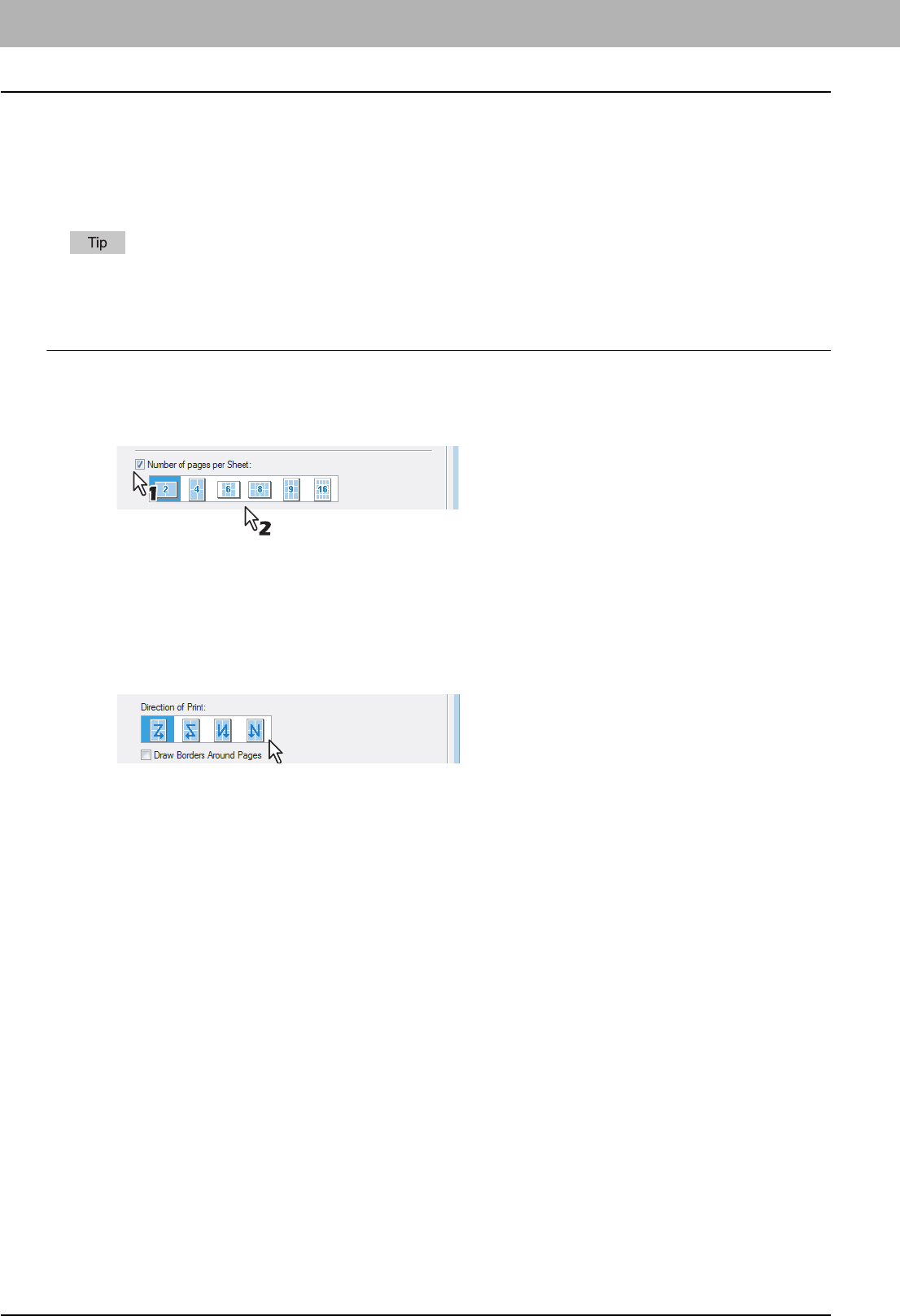
2 PRINTING FROM WINDOWS
72 Printing with Best Functions for Your Needs
Printing Several Pages on One Sheet
The N-up feature allows you to condense and print several pages of a document on one sheet of paper. This feature is
very useful for browsing a large number of pages for appearance or page order.
For example, to check the navigation path of a number of web pages or review the narrative of a slide presentation, using
N-up is not only convenient but conserves paper as well.
If you are using the Image Overlay feature in combination with N-up printing, the overlay prints once per sheet, rather
than once per page.
Printing multiple pages per sheet
1
Display the Finishing tab.
2
Select how many pages you want to print on a single sheet at the [Number of pages per
sheet] box.
2 pages — Select this to print images from 2 pages arranged on one sheet.
4 pages — Select this to print images from 4 pages arranged on one sheet.
6 pages — Select this to print images from 6 pages arranged on one sheet.
8 pages — Select this to print images from 8 pages arranged on one sheet.
9 pages — Select this to print images from 9 pages arranged on one sheet.
16 pages — Select this to print images from 16 pages arranged on one sheet.
3
Select how the pages are arranged on one sheet in the [Direction of print] option.
Left to Right — Select this to arrange pages horizontally from the left and printed top to bottom on one sheet.
Right to Left — Select this to arranged pages horizontally from the right and printed top to bottom on one sheet.
Left to Right by column — Select this to arrange pages vertically from the top and printed left to right on one
sheet.
Right to Left by column — Select this to arrange pages vertically from the top and printed right to left on one
sheet.
4
If you want to draw a line around each page, check the [Draw Borders Around Pages]
box.
5
Set any other print options you require and click [OK].
6
Click [OK] or [Print] to send the print job.
y Multiple pages are printed per sheet.