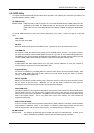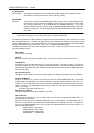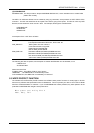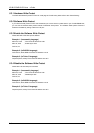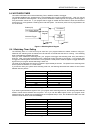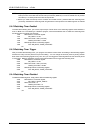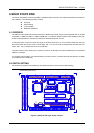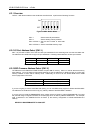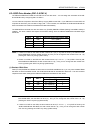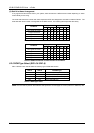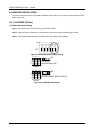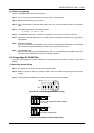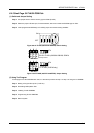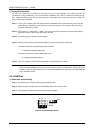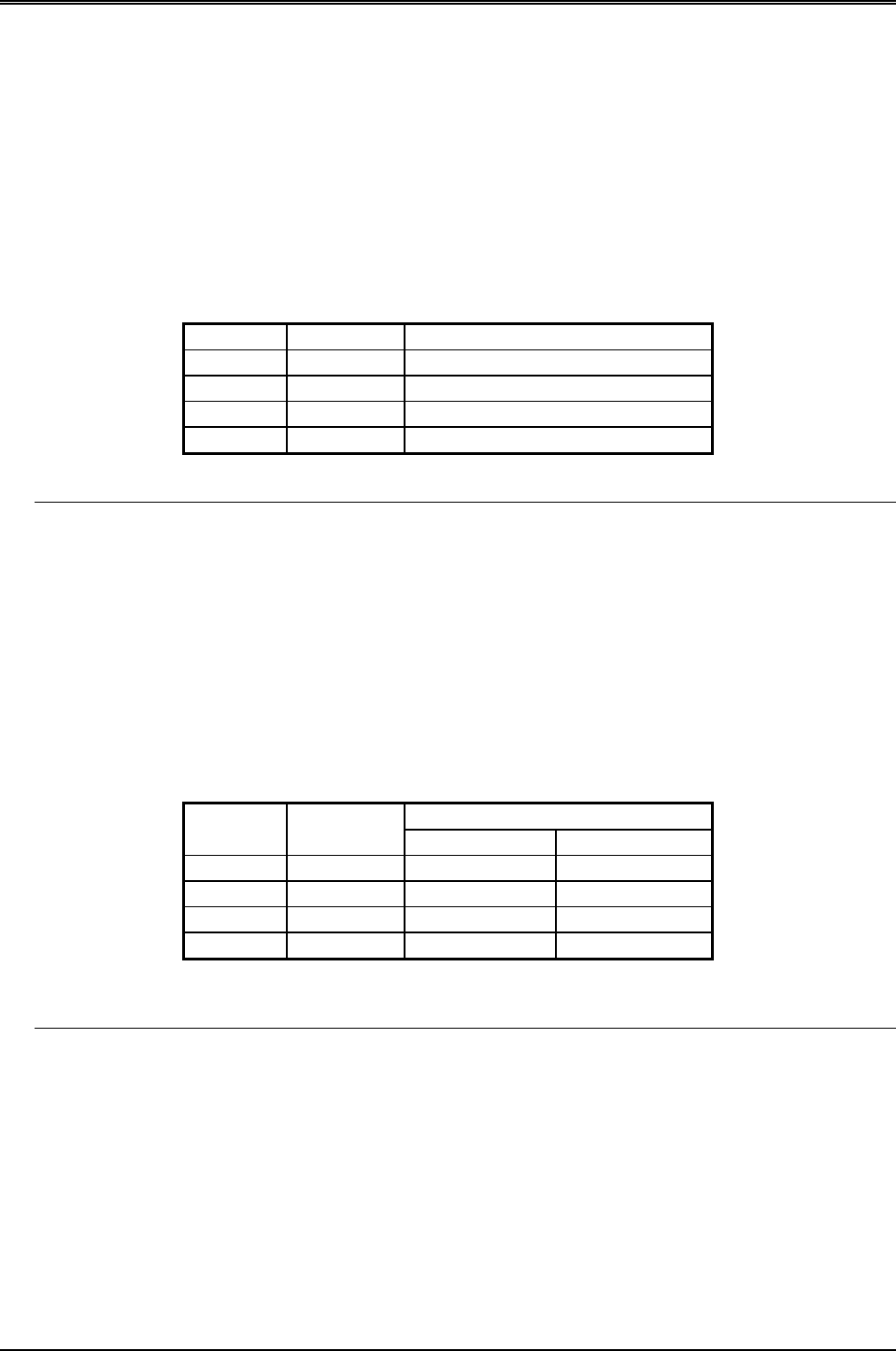
AR-B1375/AR-B1376 User s Guide
6-3
6.2.4 SSD Drive Number (SW1-3 & SW1-4)
The AR-B1375/AR-B1376’s SSD can simulate one or two disk drives. You can assign the drive letter of the AR-
B1375/AR-B1376 by configuring SW1-3 & SW1-4.
You can make the computer to boot from SSD by copying DOS into the SSD. If your SSD does not have DOS, the
computer will boot from your hard disk or floppy disk. In this condition, the SSD BIOS of AR-B1375/AR-B1376 will
set the drive letter of the SSD to the desired drive letter automatically.
The SSD BIOS will simulate one disk drive when only (FLASH) EPROM or SRAM (starting from MEM1 socket) is
installed. The drive numbers with respect to the switch setting when the AR-B1375/AR-B1376 simulates single
disk drives.
SW1-3 SW1-4 Occupies floppy disk number (SSD)
OFF (*) OFF 0 or 1 (Note 1)
ON OFF 0 or 2 (Note 2)
OFF ON 0
ON ON 0
Table 6-3 SSD Drive Number
NOTE: 1. If there is no DOS on this SSD, the disk number will 1 (B:). If any DOS is found by the AR-B1375/AR-
B1376 SSD BIOS, the disk number will be 0 (A:) But, you can change the disk number from 0 to 1 by
pressing the <ESC> key during system bootup.
2. If there is no DOS on this SSD, the disk number will be 2 (C: or D: or…). If any DOS is found by AR-
B1375/AR-B1376 SSD BIOS, the disk number will be 0 (A:). But, you can change the disk number from
0 to 2 by pressing the <ESC> key during system bootup.
(1) Simulate 2 Disk Drive
When (FLASH) EPROM and SRAM are both used on the AR-B1375/AR-B1376, or you only have installed SRAM
that does not start from MEM1 socket, the AR-B1375/AR-B1376 will simulate two disk drives. The drive numbers
respect to those switch settings when AR-B1375/AR-B1376 simulates two disk drives.
Occupies floppy disk number
SW1-3 SW1-4
FLASH (EPROM) SRAM
OFF OFF 0 or 1 (Note 1) 2
ON OFF 0 or 2 (Note 2) 3
OFF ON 0 1
ON ON 0 2
Table 6-4 SSD Drive Number for Simulate 2 Disk Drive
NOTE: 1. If there is no DOS on this SSD, the disk number will be 1 (B:). If any DOS is found by the AR-B1375/AR-
B1376 SSD BIOS, the disk letter will be 0 (A:). But, you can change the disk number from 0 to 1 by
pressing the <ESC> key during system bootup.
2. If there is no DOS on this SSD, the disk number will be 2 (C: or D: or….). If any DOS is found by the
AR-B1375/AR-B1376 SSD BIOS, the disk number will be 0 (A:). But, you can change the disk number
from 0 to 2 by pressing the <ESC> key during system bootup.