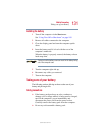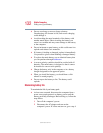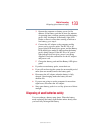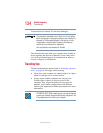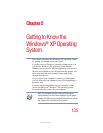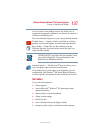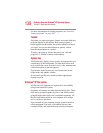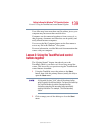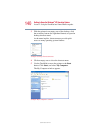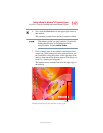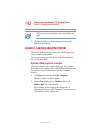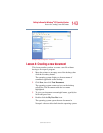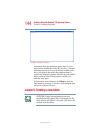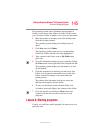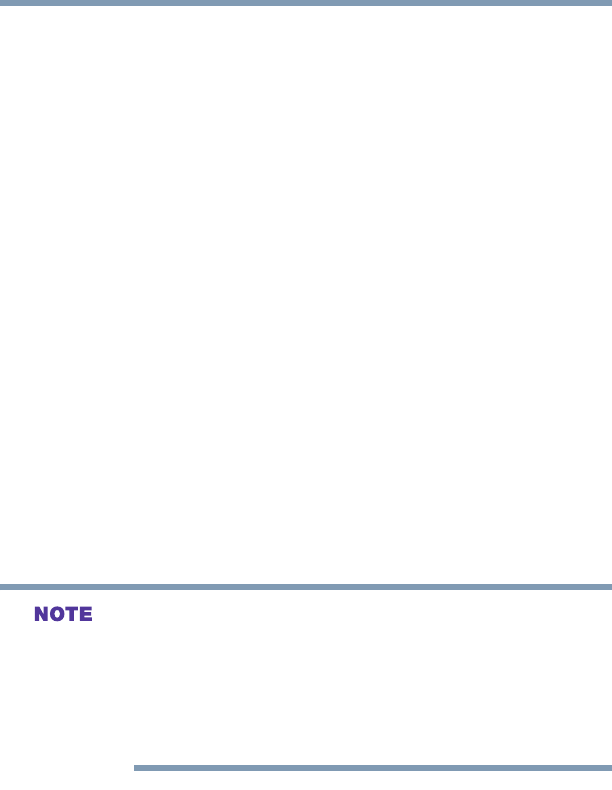
139
Getting to Know the Windows
®
XP Operating System
Lesson 2: Using the TouchPad and control buttons together
5.375 x 8.375 ver 2.4.1
Your office may have more than one file cabinet, just as your
computer may have more than one disk drive.
Computers can be connected together to form a network, so
that programs, documents and other data can be quickly and
easily shared between computers.
You can use the My Computer feature on the Start menu to
access any file in the Windows
®
file system.
For more information, read the Microsoft documentation that
comes with your computer.
Lesson 2: Using the TouchPad and control
buttons together
The “Getting Started” chapter introduced you to the
TouchPad, which is your basic tool for moving around the
screen. This lesson lets you practice using the TouchPad and
control buttons in tandem.
1 Using the TouchPad, move the pointer to the Start
button, then click the primary button (usually the left) to
open the Start menu.
In this guide, the term “click” refers to the primary button,
which is usually the left-hand button. You can also double-tap
the TouchPad surface to perform the same function.
Instructions requiring the secondary button specifically
mention that button. For example, “click the secondary
button.”
2 Click an empty area of the desktop to close the Start
menu.