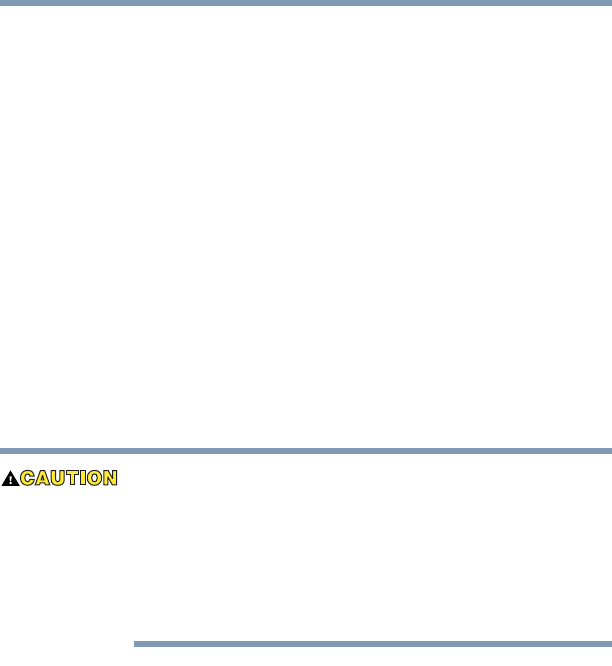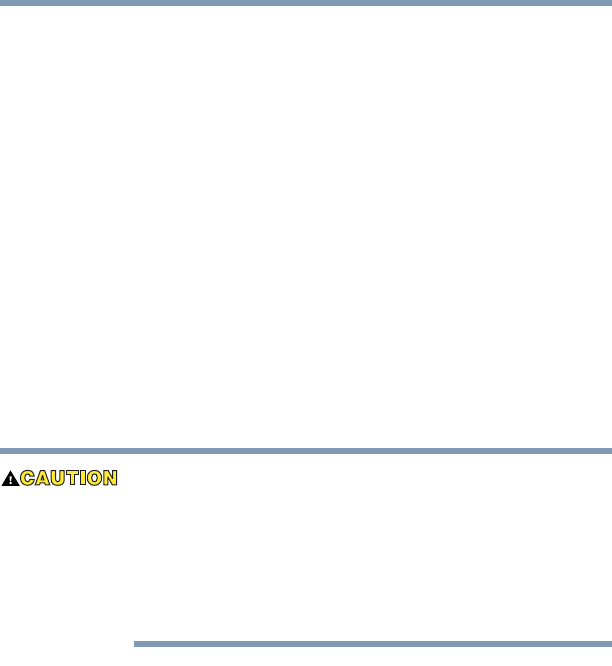
65
Getting Started
Installing additional memory (optional)
5.375 x 8.375 ver 2.4.1
3 Click Mouse Properties.
The Mouse Properties window appears.
4 Click the TouchPAD ON/OFF tab.
The TouchPAD ON/OFF tab view window appears.
5 Select Disable or Enable, whichever is appropriate.
6 Click Apply.
7 Click OK.
The Mouse Properties window closes.
8 Close the Printers and Other Hardware window.
9 Close the Control Panel window.
Installing additional memory (optional)
Before you install or remove a memory module, turn off the
computer using the Start menu. If you install or remove a
memory module while the computer is in Standby or
Hibernation mode, data will be lost.
A memory module must be installed in slot A. Do not try to
operate the computer with a memory module in slot B only.
Your computer is equipped with two memory slots which can
provide for various memory configurations. When additional
memory is added, or original memory replaced, it is
recommended that you use only compatible memory. In the
event original memory is replaced with invalid memory, the
system will beep and will not start up beyond the BIOS
memory check. A message will display. If this occurs, contact
Toshiba’s support center. See “Toshiba voice contact” on
page 233.