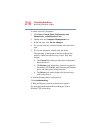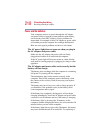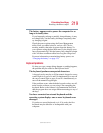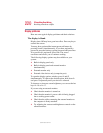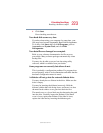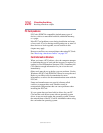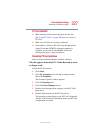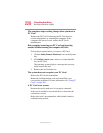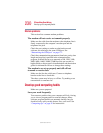224
If Something Goes Wrong
Resolving a hardware conflict
5.375 x 8.375 ver 2.4.1
The computer displays the Non-system disk or disk error
message.
If you are starting the computer from a diskette, the diskette
in the drive does not have the files necessary to start the
computer. Replace it with a bootable diskette.
The drive cannot read a diskette.
Try another diskette. If you can access the second diskette,
the first diskette (not the drive) is probably causing the
problem. Run Error-checking on the faulty diskette (for
instructions, see “Disk drive problems” on page 222).
DVD-ROM or multi-function drive problems
You cannot access a disc in the drive.
Make sure the drive tray has closed properly. Press gently
until it clicks into place.
Open the drive tray and remove the disc. Make sure the drive
tray is clean. Any dirt or foreign object can interfere with the
laser beam.
Examine the disc to see whether it is dirty. If necessary, wipe
it with a clean damp cloth dipped in water or a neutral
cleaner.
Replace the disc in the tray. Make sure it is lying flat, label
side up. Press the disc down until it locks on the spindle.
Close the drive tray carefully, making sure it has shut
completely.
You press the disc eject button, but the drive tray does
not slide out.
Make sure the computer is connected to a power source and
turned on. The DVD-ROM or multi-function drive eject
mechanism requires power to operate.
To remove a disc without turning on the computer, use a
narrow object, such as a straightened paper clip, to press the