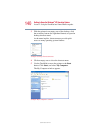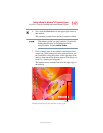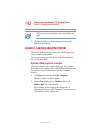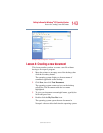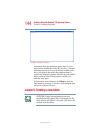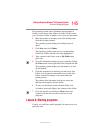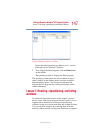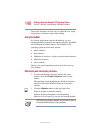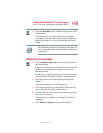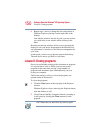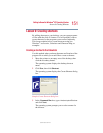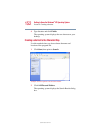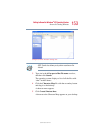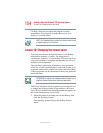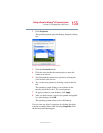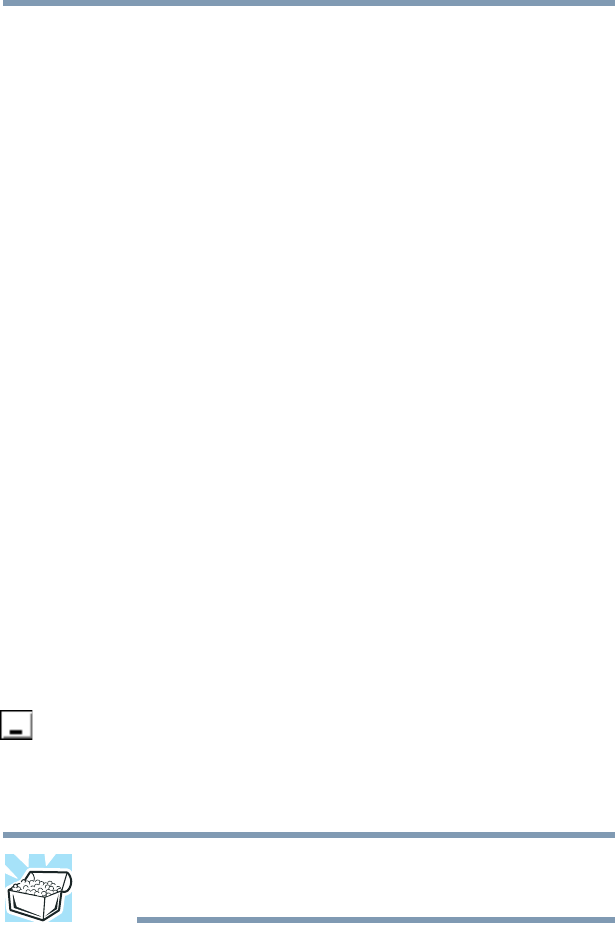
148
Getting to Know the Windows
®
XP Operating System
Lesson 7: Resizing, repositioning, and hiding windows
5.375 x 8.375 ver 2.4.1
This lesson introduces several ways to adjust the size, shape,
and position of windows open on the desktop.
Using the taskbar
If you have applications open on the desktop, you can
rearrange them by pointing to the taskbar using the TouchPad
and clicking the secondary button. The Windows
®
XP
operating system provides these options:
❖ Move windows
❖ Size windows
❖ Minimize all windows—display only the taskbar buttons
❖ Maximize windows
❖ Close windows
Choose your option depending on how you wish to set up
your desktop.
Minimizing and maximizing windows
1 To make the Windows Explorer window the active
window, click the Windows Explorer button on the
taskbar.
The operating system highlights the Windows Explorer
title bar to show that Windows Explorer is the active
window.
2 Click the Minimize button at the top-right of the
Explorer window to hide the window.
Windows Explorer disappears from the desktop.
However, it is still open, as you can see from the taskbar.
HINT: Minimizing program windows is a good way to clean up
the desktop without actually closing programs.