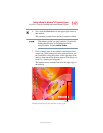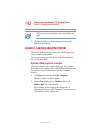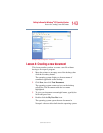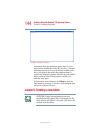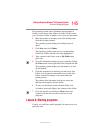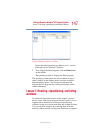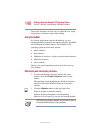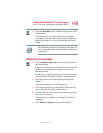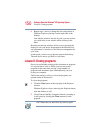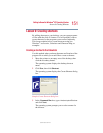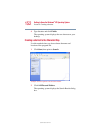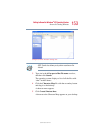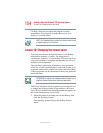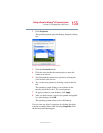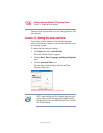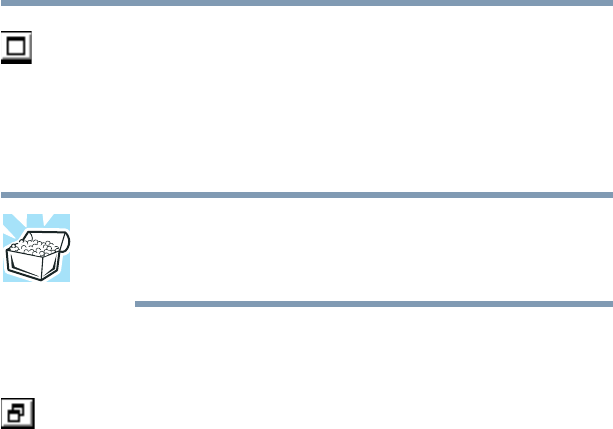
149
Getting to Know the Windows
®
XP Operating System
Lesson 7: Resizing, repositioning, and hiding windows
5.375 x 8.375 ver 2.4.1
3 Click the Maximize button in the top-right corner of the
Paint window.
The Paint window expands to fill the screen, hiding
everything except the taskbar. Notice that the Maximize
button has changed. It is now called the Restore Down
button.
HINT: Maximizing a program is a good way to work when you
are only using that program and do not want any distractions
on the screen.
Resizing and moving windows
1 Click the Restore Down button in the top-right corner of
the Paint window.
Paint returns to its previous size and location. Notice that
the Restore Down button has changed back into the
Maximize button.
For the next few steps assume that you want to be able to
see both Paint and Windows Explorer at the same time.
2 Move the pointer to the right-hand edge of the Paint
window.
The pointer changes to a two-headed arrow.
3 Click and drag the edge of the window until it takes up
just less than half the width of the desktop.
4 Click the title bar of the Paint window and drag it to the
left side of the desktop.
You can move any window by clicking its title bar and
dragging it.
5 Click Windows Explorer button on the taskbar.