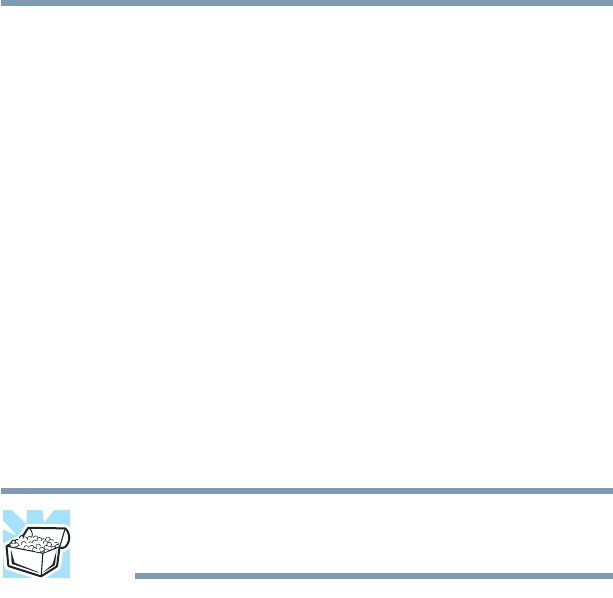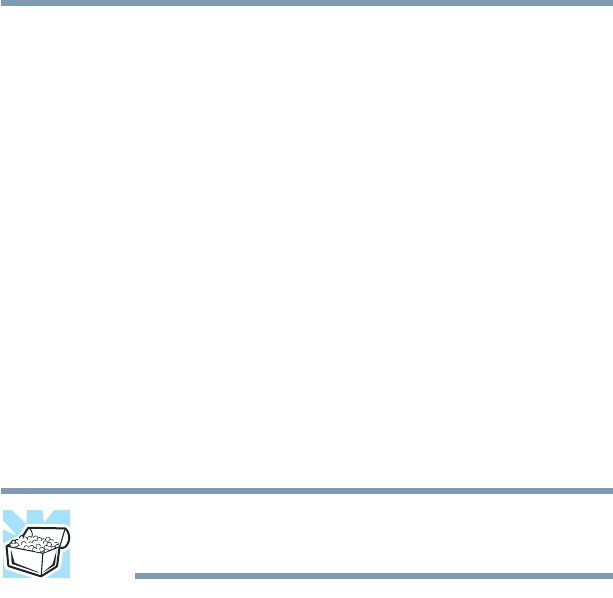
197
Toshiba Utilities
Fn-esse
5.375 x 8.375 ver 2.4.1
6 Click OK to close the Add/Edit Command window with
your key assignment in place.
The program or document is now associated with the key
you just selected. To open the program or document,
press
Fn plus the appropriate key.
Using the keyboard or TouchPad
To assign a key to open a program or document:
1 Start Fn-esse.
2 Perform one of the following:
❖ Using the keyboard, press and hold the Fn key, then
press the desired assignment key.
❖ Using the TouchPad, move the cursor over the
desired key and press the secondary button.
The Assignment Type window appears.
HINT: If you are making a direct key assignment, complete step
3. If you are making a popup assignment, complete step 4.
3 To make a direct key assignment, select Direct to display
the Add/Edit Command window, then complete these
steps:
❖ Enter the Description, Command Line, and Working
Directory for the new Fn-esse key assignment, or
click the Browse button to specify this information.
❖ Click OK.
4 To make a popup assignment, select Popup to display the
Application Explorer window, then complete these steps:
❖ Select the desired folder. The left side of the
Application Explorer window displays the folders in
the Programs menu. The right side lists the programs