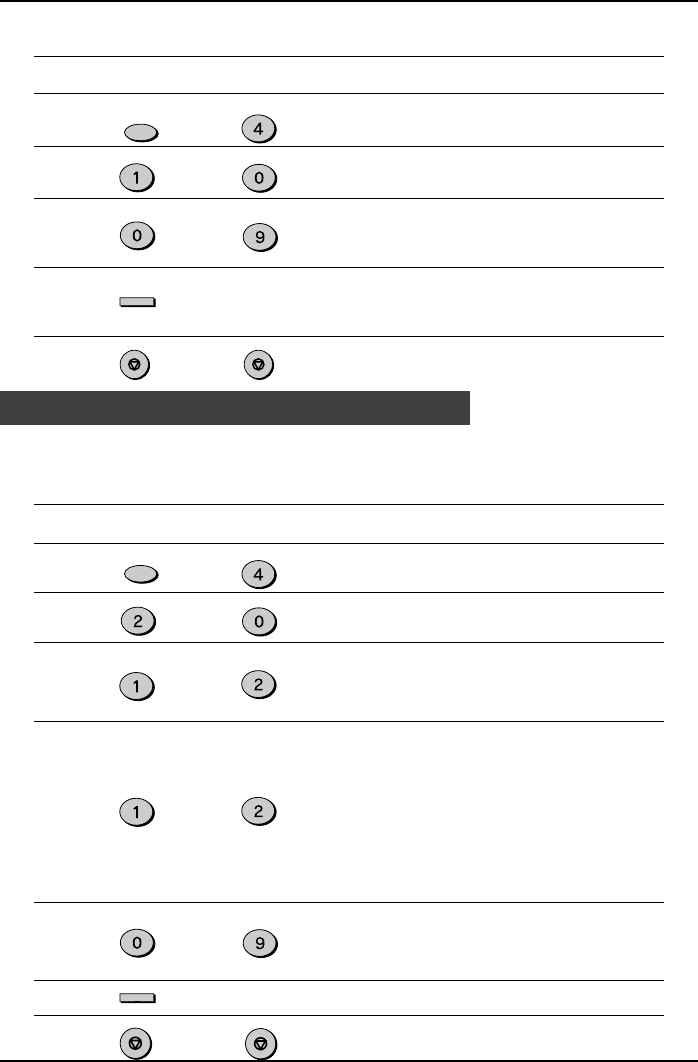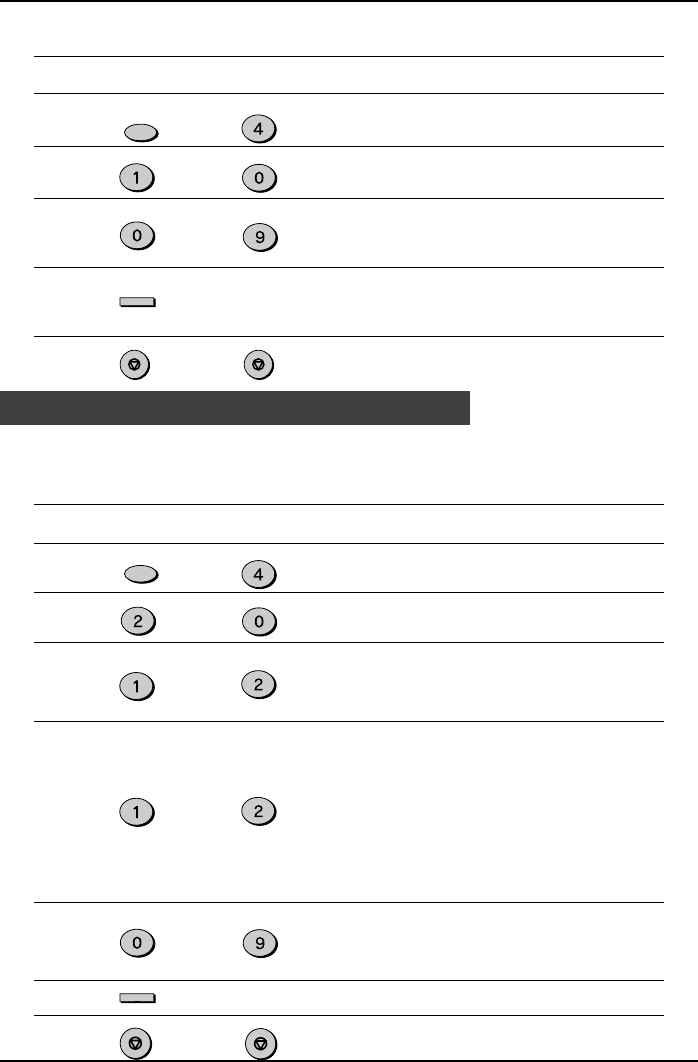
INITIAL SETTINGS
2-18
Setting a Fax Remote Number:
Factory setting: 5
Step Press these keys Comments
1 “OPTION SETTING” will appear
in the display.
2 “FAX REMOTE NUMBER” will
appear in the display.
3 Enter the number you would
like to use as the Fax Remote
Number.
4 “STORED” will appear in the
display.
5 Press the STOP key twice to
exit.
Fax Setup
FUNCTION
GHI
to
WXYZ
ENTER
STOP STOP
PBX setting
The unit is connected to a PBX, you can program unit to access automatically public
line outside PBX.
Factory setting: 2 (OFF)
Step Press these keys Comments
1 “OPTION SETTING” will appear
in the display.
2 “PBX SETTING” will appear in
the display.
3 Press 1 (YES) if the unit is
connected to a PBX.
Press 2 (NO) if the unit is
connected to a public line.
4 “PBX SELECT” will appear in
the display.
This parameter permits to define
how connection of a call from a
PBX to an external line is made.
For more details about this
mode, see operator's guide of
your PBX or contact support
department of PBX dealer.
Press 1 for “FLASH” mode.
Press 2 for “ID PBX” mode.
5 “PBX ID CODE” will appear in
the display.
Enter identification number of
your PBX (max. 3 digits)
6 Press ENTER key to continue.
7 Press the STOP key twice to
exit.
FUNCTION
GHI
ABC
ABC
or
or
ABC
WXYZ
ENTER
STOP
STOP