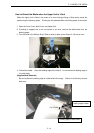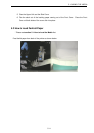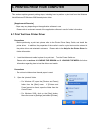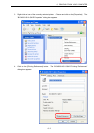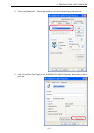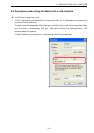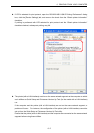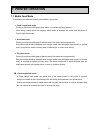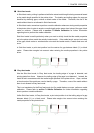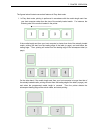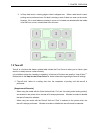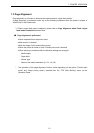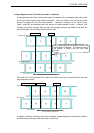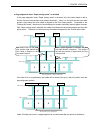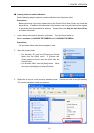7. PRINTER OPERATION
7- 2
■ Strict feed mode
In Strict feed mode, printing is performed while the actual media length is being measured based
on the media length specified in the printer driver. The leading and trailing edges of a page are
identified by detecting gaps, notches or black marks of the media. Therefore, the use of the
media without them is not allowed in Strict feed mode.
In Strict feed mode, remember to perform a media calibration whenever storing media properties
in the printer driver in order to acquire a media length and a sensor level value of the gaps, black
marks or notches. Please refer to section 7.4 Media Calibration for further information
regarding how to perform the media calibration.
Strict feed mode is useful particularly when you want to strictly check that the media properties
set in the printer driver match the actually loaded media. If the media length, sensor level value
of the gaps, black marks or notches does not match the loaded media, a media feed error will
occur.
In Strict feed mode, a print start position is at the centre of a gap between labels (*1) or black
marks. Please take margins into account when entering the media properties in the printer
driver.
■ Easy feed mode
Like the Strict feed mode, in Easy feed mode, the leading edge of a page is detected, and
printing starts from there. However, the trailing edge of the page is not detected. Instead, the
media is fed in accordance with the media length specified in the printer driver. Gaps, notches
or black marks of the media are used to identify a page. Therefore, a use of the media without
them is not allowed in Easy feed mode.
This is not mandatory for the Easy feed mode, but if a media feed error occurs, perform a media
calibration. Please refer to section 7.4 Media Calibration for further information regarding
how to perform a media calibration.
Unlike Strict feed mode, in Easy feed mode, a print start position is at the trailing edge of a gap
between labels (*1) or a black mark. Please take margins into account when entering the
media properties in the printer driver.