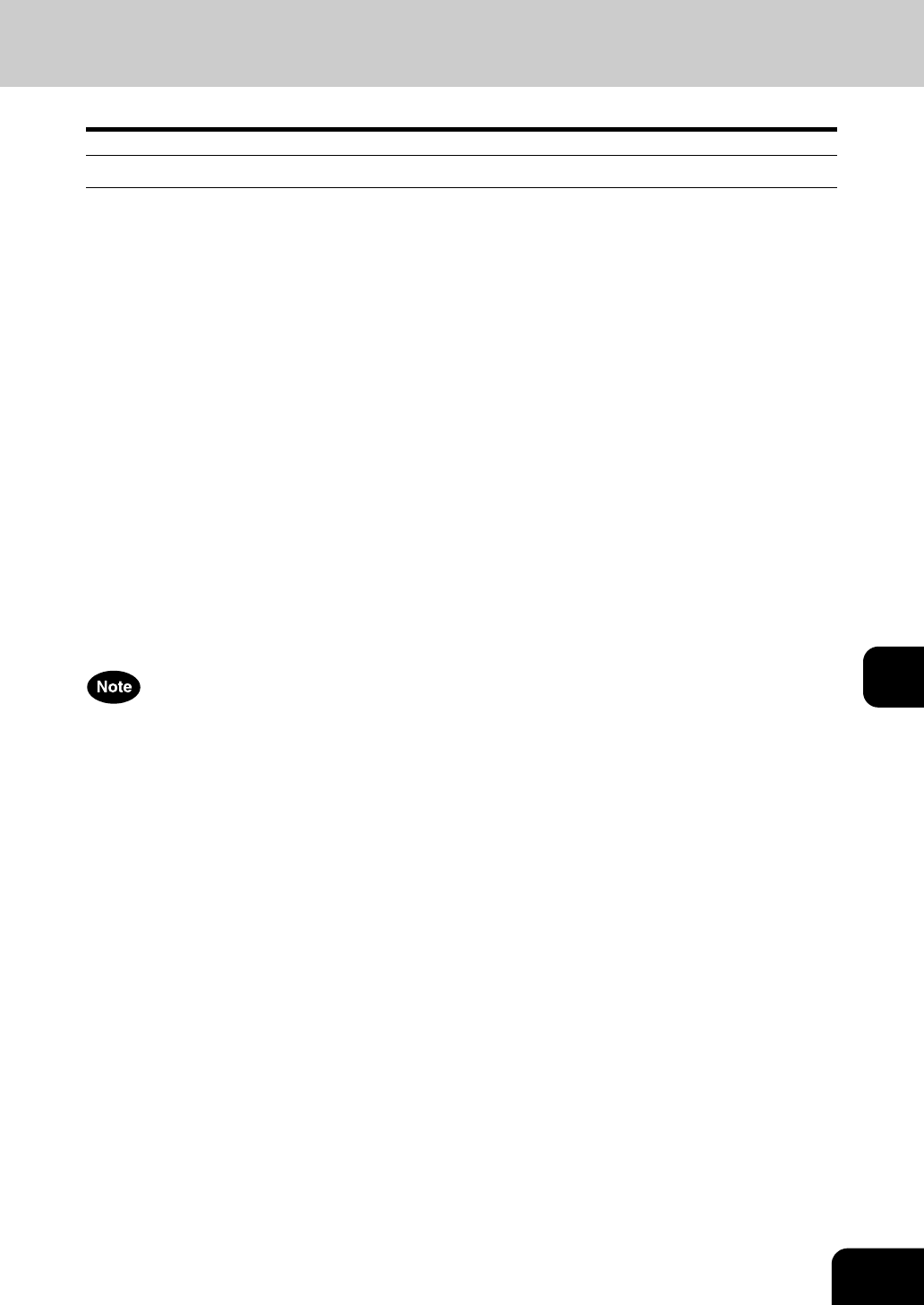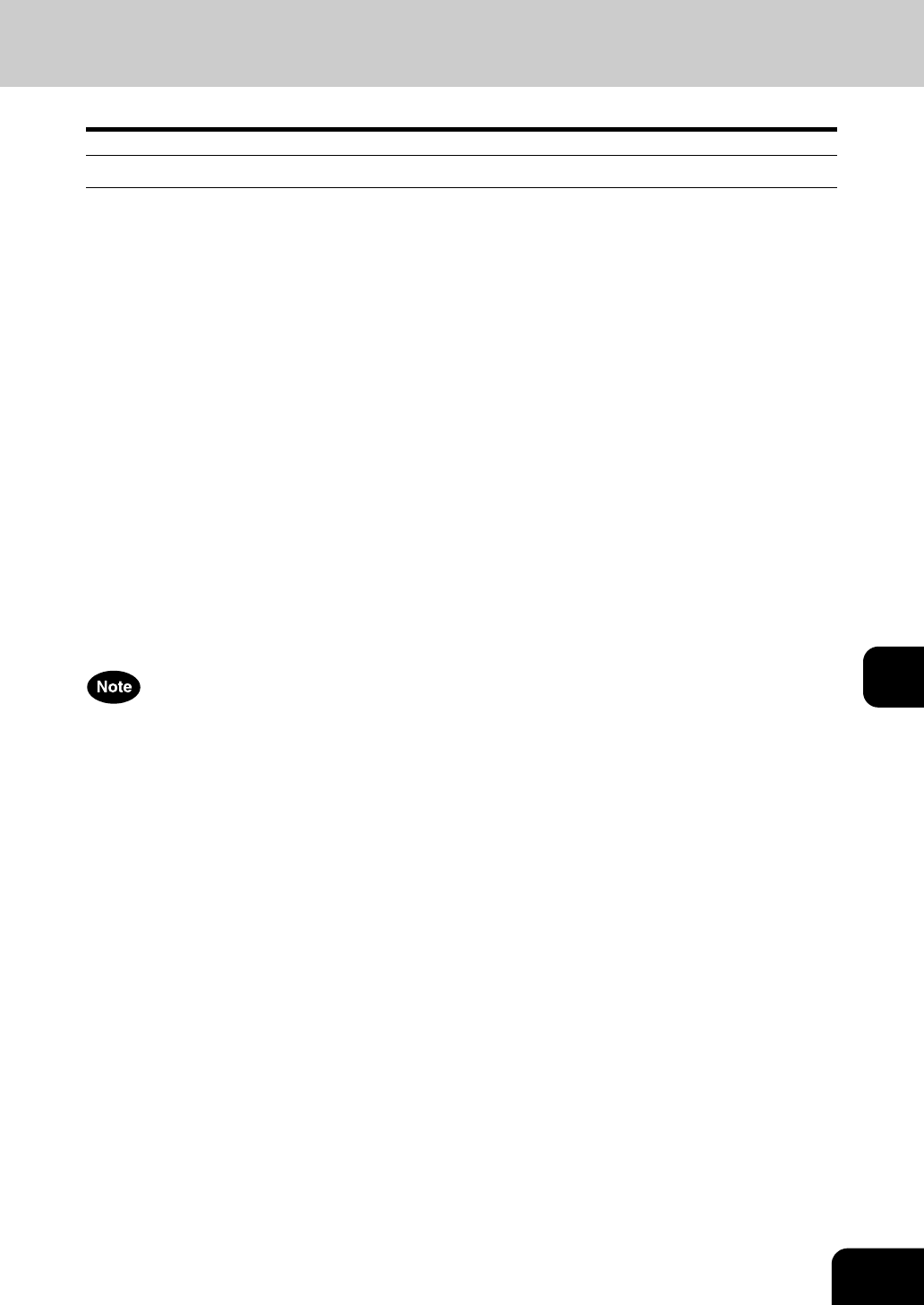
181
8
3. RECEIVING INTERNET FAX
Receiving Modes
The methods to receive an Internet Fax vary according to the type of protocols used for receiving an E-mail.
When POP3* is selected for the Receive Mode:
- The equipment accesses the E-mail server at specified intervals to check whether any E-mail has been
delivered. If an E-mail has been delivered, the equipment will automatically retrieve and print out the E-
mail.
- When the [CHECK E-MAIL] button is pressed, the equipment manually accesses the E-mail server to
check whether any E-mail has been delivered. If an E-mail has been delivered, the equipment receives
and prints out the E-mail.
* POP (Post Office Protocol) is a protocol to retrieve the E-mail message from a mail server. Most E-mail
applications use POP. POP3 is a newer version of the POP protocol.
When SMTP* is selected for Receive Mode
- When SMTP is selected for Receive Mode, the [CHECK E-MAIL] button is disabled. As soon as an E-
mail is received by the E-mail server via the internet, the mail server will transfer the E-mail to this
equipment. For more details, see “Receiving from SMTP server”.
* SMTP (Simple Mail Transfer Protocol) is a server protocol to transfer the E-mail message between
servers. Most E-mail system uses SMTP to transfer the E-mail messages over the Internet.
For how to set the receiving mode and how to print the received Internet Fax, see the [Network
Administrator's Guide]
Available Format:
The TIFF-FX images, TIFF images scanned by the scanner and the text data can be printed. In addition,
the resolution of the TIFF-FX image must be 8 x 3.85, 8 x 7.7 or 8 x 15.4 (dot/mm). The resolution of the
TIFF images scanned by the scanner must be 200 x 100, 200 x 200, 200 x 400, 400 x 400 or 600 x 600
(dpi). If the received E-mail contains files that are not the ones described above, an error message will be
displayed in the receive log.
To avoid such a case, you can print the report when an error occurs for E-mail printing and also forwarding
this E-mail to another E-mail address can be set.
If you want to print the report when an error occurs for E-mail printing, set up “Enable Print E-mail Error”.
If you want to forward the E-mail to another E-mail address when an error occurs, set up “Enable E-mail
Error Forward” and “E-mail Error Transfer Address”.
See the “Setting up the E-mail Print” in the [Network Administrator’s Guide].