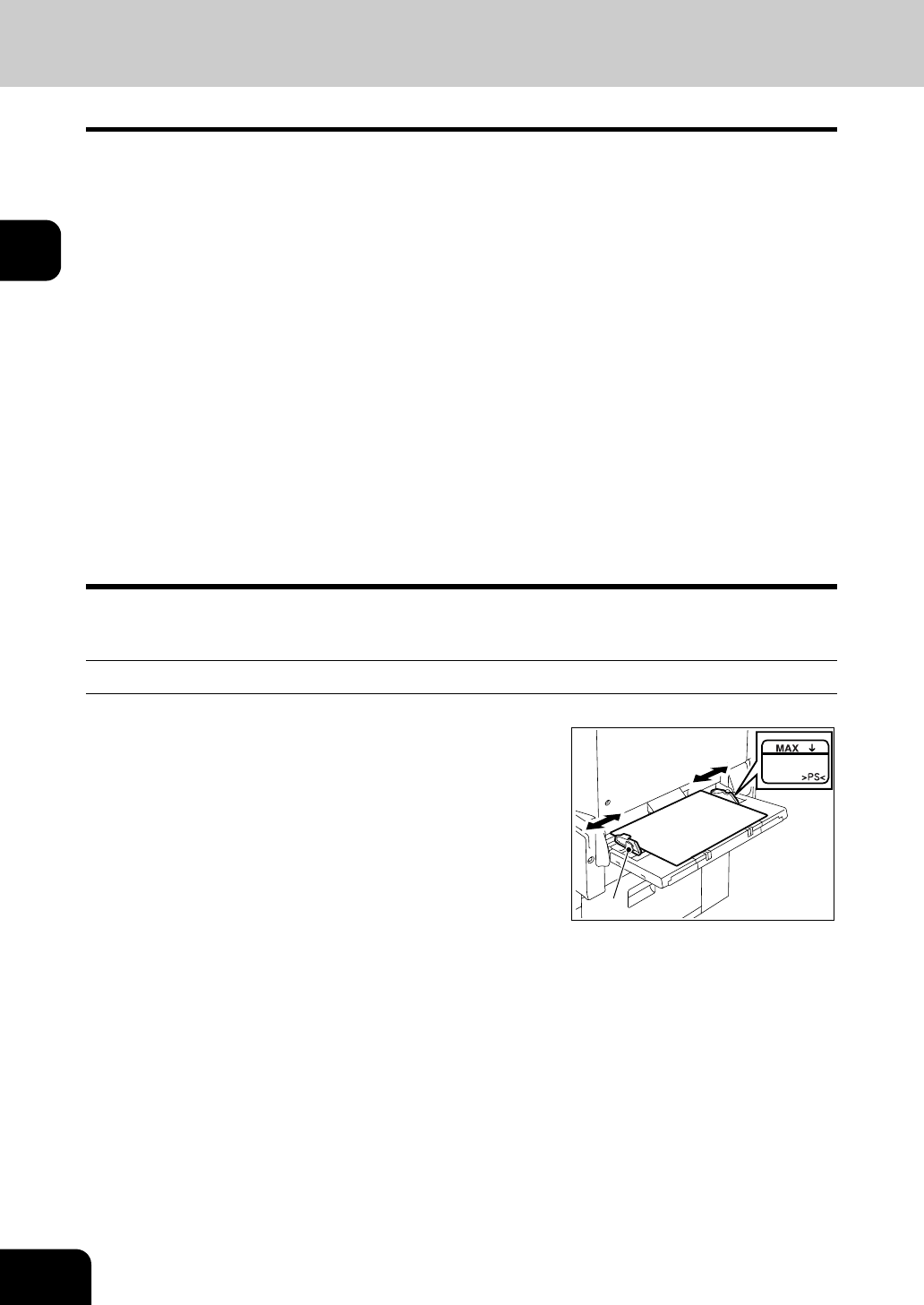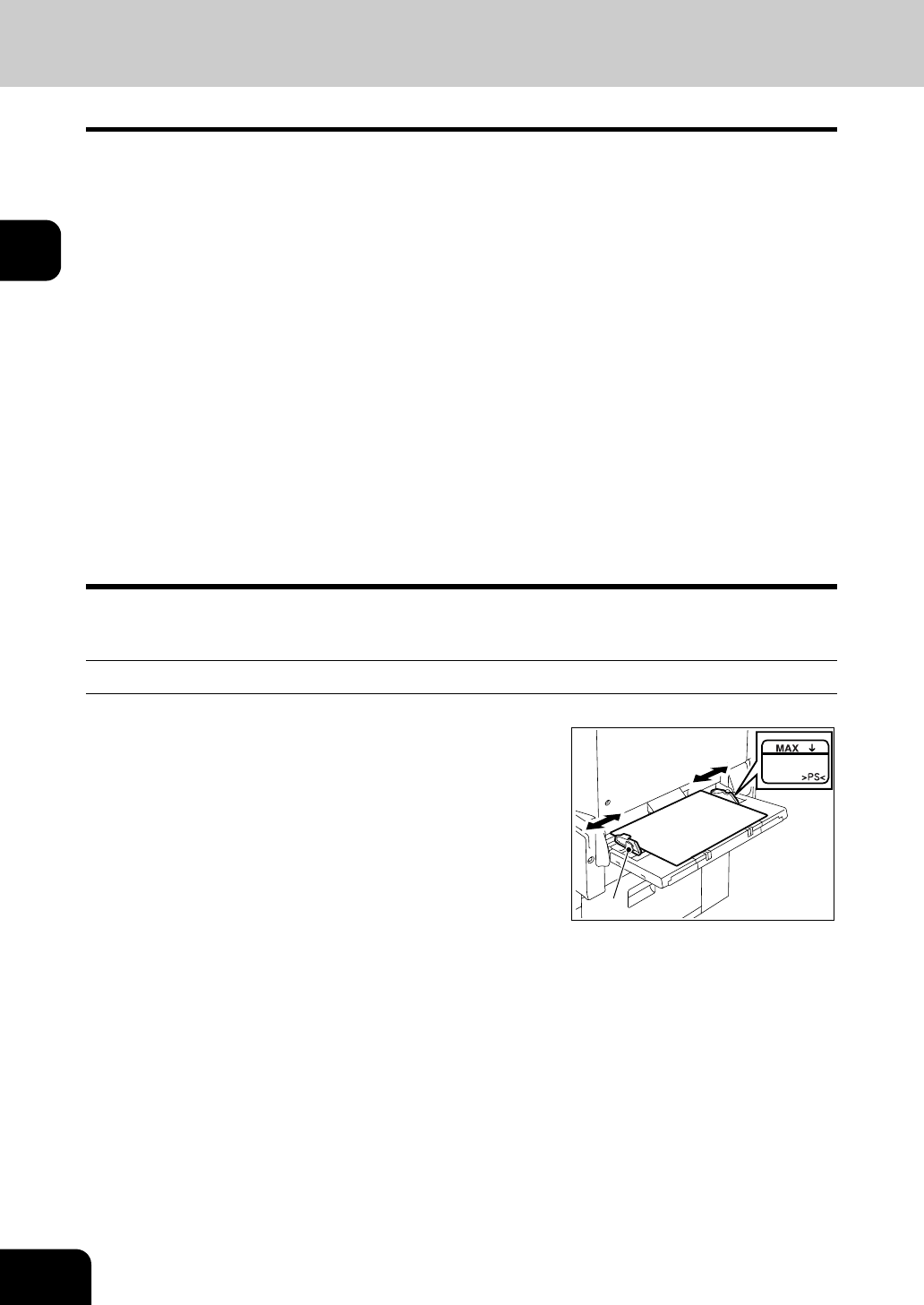
60
2.HOW TO MAKE COPIES
2
7. BYPASS COPYING
Bypass Copying
When you want to make copies on thick paper, OHP film, tracing paper, sticker labels or other special sheet,
use the sheet bypass. (Only Thick 1 paper can be set in the drawer "Setting the Drawer for Special Uses"
Page 43)
If the desired size of paper (standard size) is not set in the drawers, or if you want to make copies on non-
standard size paper, make bypass copies.
The modes below are available even in bypass copying if the paper size is specified:
- Dual-page
- Duplex copying
-Image shift
- Edge erase
In these cases, the setting procedures of the following 2 sizes of paper are different.
- Bypass copying on standard size paper
- Bypass copying on non-standard size paper "Bypass Copying on Non-Standard-Size Paper" Page 63
* When copying is finished, the lamp of the [FUNCTION CLEAR] button lights. The bypass copying mode
automatically returns to the default mode by pressing the [FUNCTION CLEAR] button or after a while the
automatic function clear mode works and the settings will be cleared.
* The copier stops its operation when the paper set on the bypass guide has run out even if there is the
same size of copy paper in the drawer. The copier starts again when adding the paper on the bypass
guide.
Bypass Copying on Standard Size Paper
1
Place paper on the bypass guide, and
then holding the knob (A), align the
guides with the size of the paper.
- “Ready for bypass feeding” appears.
- Acceptable paper type for bypass copy "Acceptable Copy Paper
Types and Sizes" Page 38
- Place the paper with the side to be copied facing down.
- If you put several sheets on the bypass guide at a time, fan the
paper well before placing it.
- Place the paper so as not to exceed the line indicated on the
guides.
- Do not push the paper forcibly into the entrance of bypass
feeding. It may cause a paper jam.
(
A
)