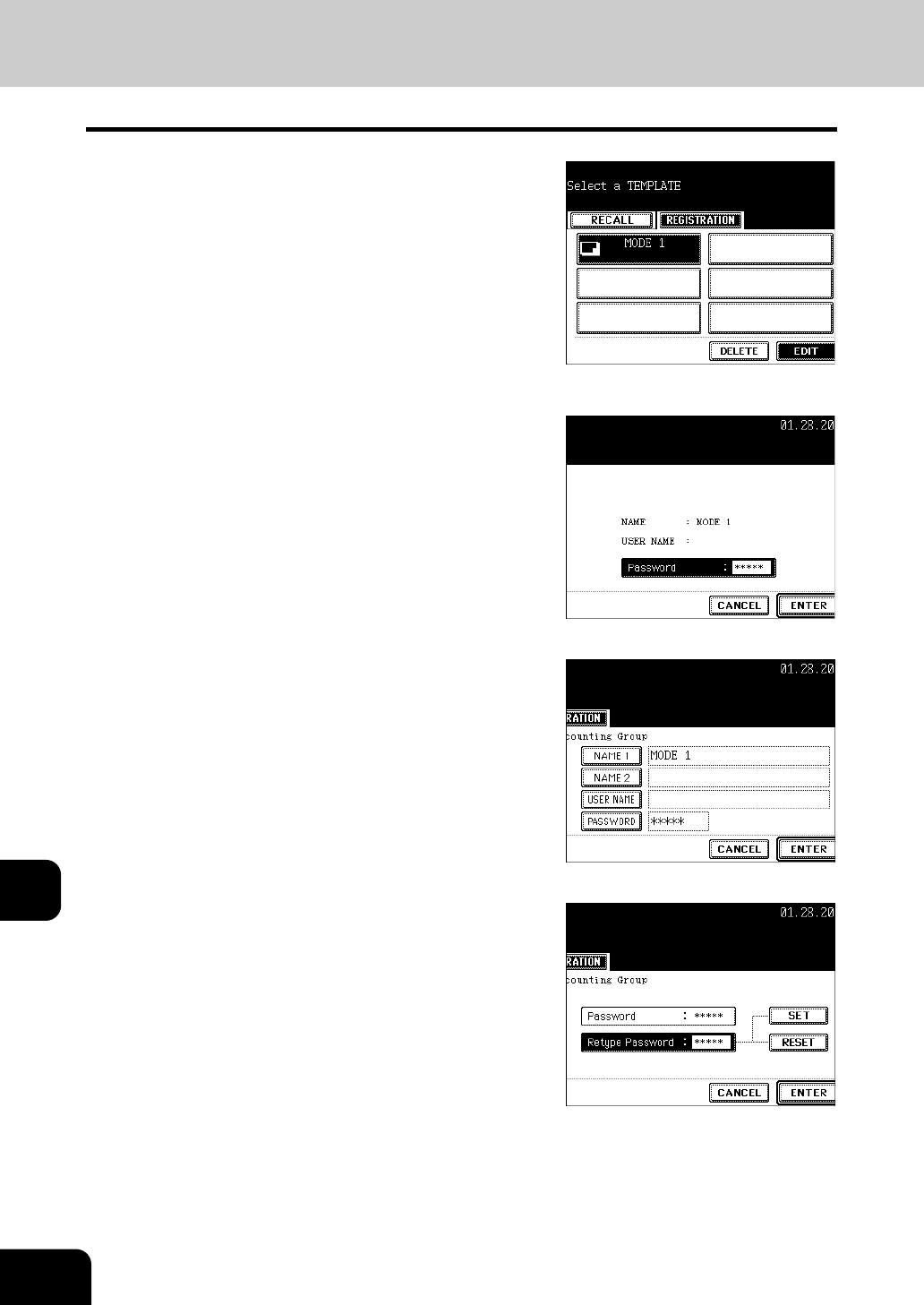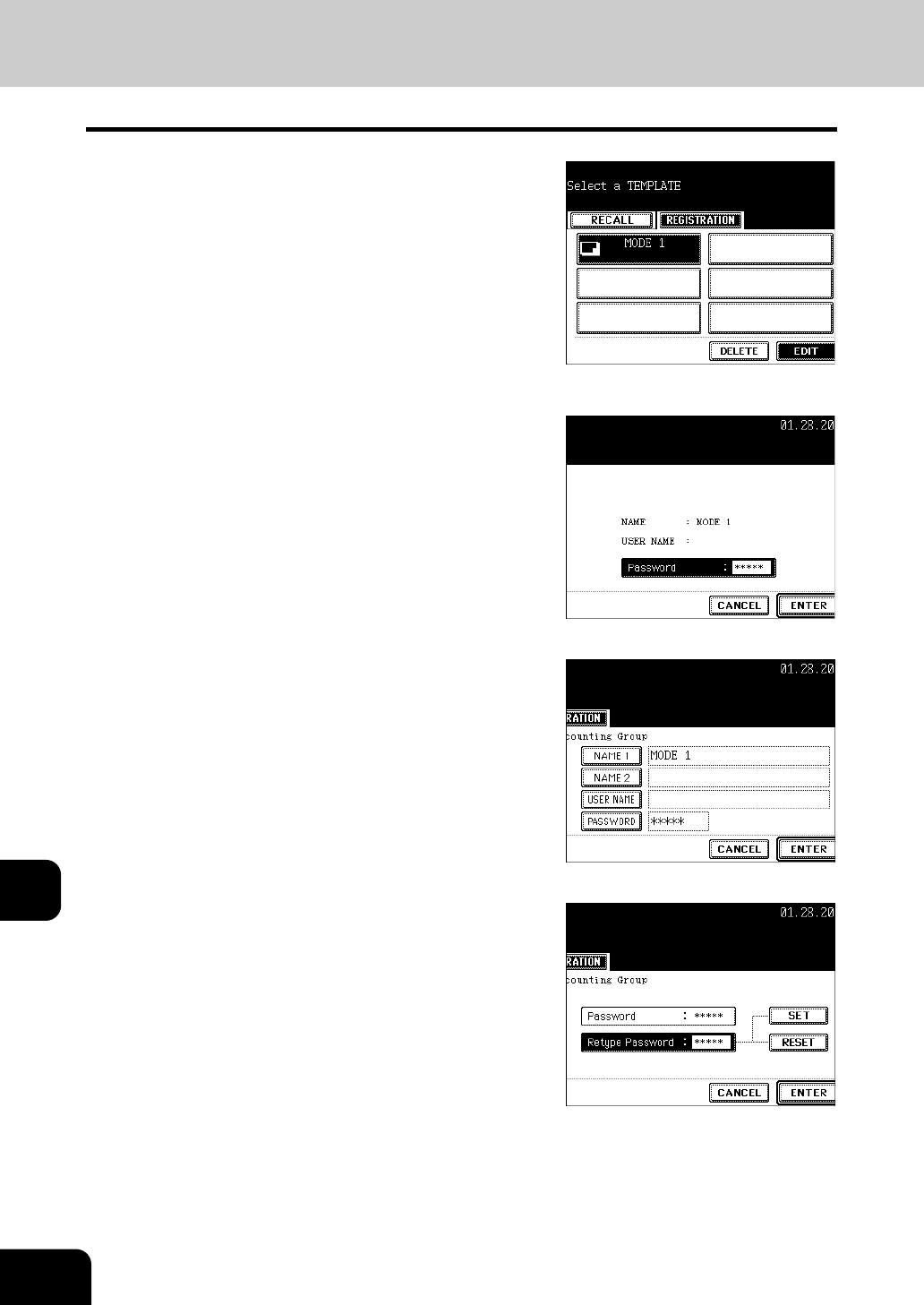
238
11.TEMPLATE
4.CHANGING INPUT DATA (Cont.)
11
5
Select the template you want to change,
and then press the [EDIT] button.
6
Key in the “Password” (5 digits) for the
selected template, and then press the
[ENTER] button.
- If the password has not been set at the template registration, skip
to step 7.
7
Press the button of “NAME 1”, “NAME 2”
and/or “USER NAME”.
- When pressing the [NAME 1] button, the menu of entering letters
("3.ENTERING LETTERS" Page 144) is displayed, so enter
the name with up to 11 letters.
- Enter the name with up to 11 letters for the “NAME 2” and with up
to 30 letters for the “USER NAME” as the above manner.
- To change the password only, skip step 7.
8
When pressing the [PASSWORD] button
on the menu of step 7, the menu is
switched as shown on the right. Key in the
changed number (5-digits identical
number) in both “Password” and “Retype
Password”, then press the [ENTER]
button.
- Press the [ENTER] button after entering the password.
- Not to change the password, skip step 8.