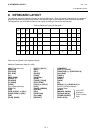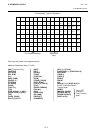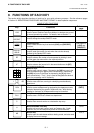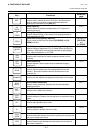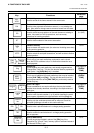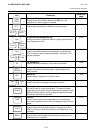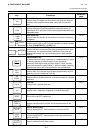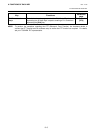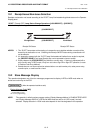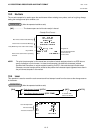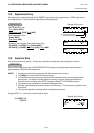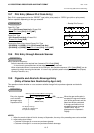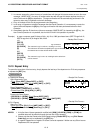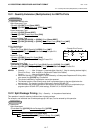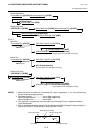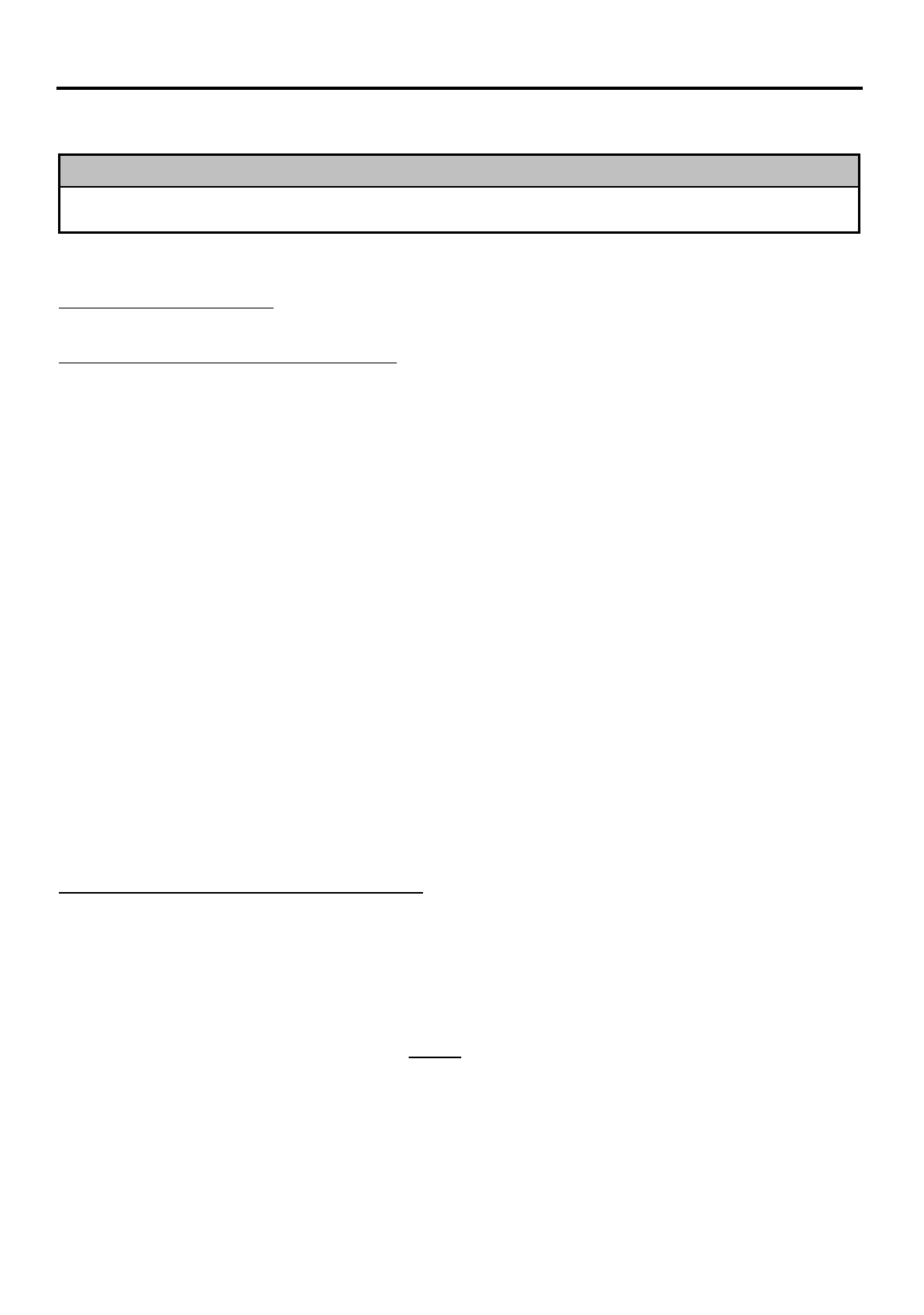
10. REGISTERING PROCEDURE AND PRINT FORMAT
EO1-11152
10. REGISTERING PROCEDURE AND PRINT FORMAT
10- 1
10. REGISTERING PROCEDURE AND PRINT FORMAT
WARNING!
When opening the cash drawer, be careful not to let the drawer hit any person.
Before starting sale entries, read through the following instructions:
TRAINING MODE is available:
If you are a beginner in operating this ECR, ask the store manager for practicing in the TRAINING MODE.
During your operations, the following may occur:
• Errors ...
A tone continuously sounds and an error message appear in the upper row of the Operator Display panel.
The keys on the keyboard are locked. In this case, read the Error Message (refer to the ERROR MESSAGE
TABLE, Section 5.1), and depress the
[C]
key to cancel the error status. Then remove the cause of the error
and perform the operation again.
• Manager Intervention is required ...
When Error Message “MANAGER REQUIRED” (standard setting; programmable) is displayed, it means that
the last key or operation requires a Manager Intervention. Depress the
[C]
key to cancel the error status, and
call the manager for intervention.
When the manager comes to intervene with an appropriate key, you may perform the operation again. If you
are informed which keys and operations will require Manager Intervention, you can call the manager in advance
before the error occurs.
• Other errors requiring Manager Intervention ...
When an error occurs and you cannot think of the cause or the same error occurs again, call your manager.
• Receipt or Journal Paper-End is detected ...
When Error Message “PAPER END” (standard setting; programmable) is displayed, the receipt or journal roll is
about to end. In this case, the error cannot be canceled by the
[C]
key. Replace the paper roll with a new one,
referring to the paper installing/removing operations in Chapter 6.
• Printer Motor-Lock Condition is detected ...
If “PRINTER ERROR” is indicated in the lower row of the display panel (“AMOUNT” portion), the Printer Motor
is locked due to paper jam, etc. Turn the Power Switch to OFF, and remove the cause of the motor-lock. Refer
to Chapters 12 and 13.
CONDITION SETTING TO START SALE ENTRIES
Mode Lock:
Insert the “REG” key and set it to the “REG” position.
Cashier Sign-ON or Cashier Key to ON status:
If the
[LOG/RECEIPT]
(or
[LOG]
) key is installed, you must sign-ON or sign-IN. (See Section 7.1.)
If Cashier Keys are installed, you must set your cashier key to the ON status. (See Section 7.2.)
Now you are ready for sale entries.
On the following pages are patterns of entering operations, and receipt or journal print format samples due to the
operations. In the operation sequence patterns, “|
|” indicates an input through the numeric keys, “
[ ]
”
indicates a depression of the function key, and “---” indicates other registering and/or finalizing operations.
Please note that these are merely sample operations. Especially, the receipt or journal print indications merely
show the standard print format. The actual print format and contents may vary on your machine in accordance
with the differences in specifications, program selections, etc.