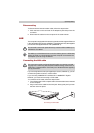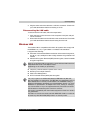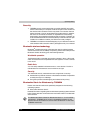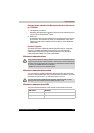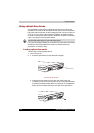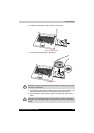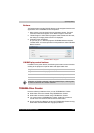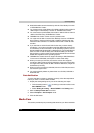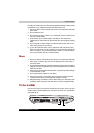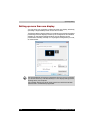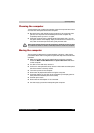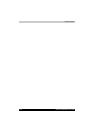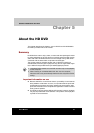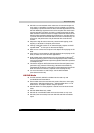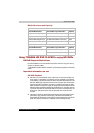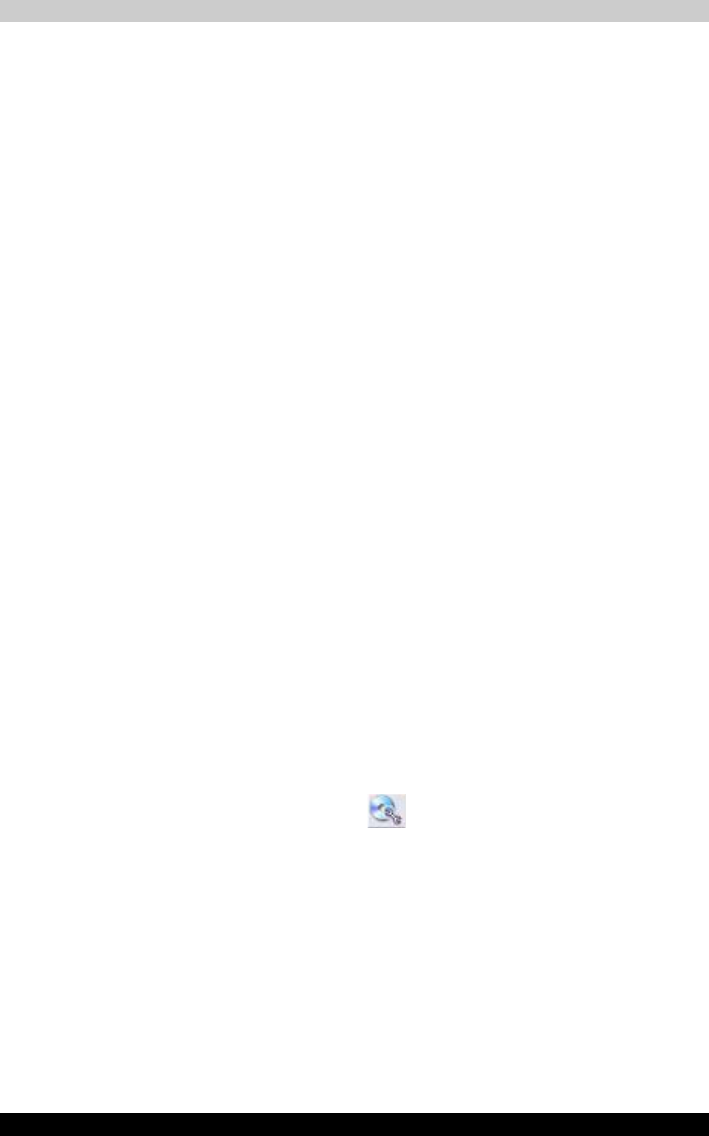
4-24 Satellite P200/Satellite Pro P200
Operating Basics
■ DVD-RAM media cannot be backed up with the "Disc Backup" function
of TOSHIBA Disc Creator
■ You cannot back up a CD-ROM or CD-R/RW to DVD-R/-RW or DVD+R/
+RW using the "Disc Backup" function of TOSHIBA Disc Creator.
■ You cannot back up DVD-ROM, DVD-Video or DVD-R/-RW or DVD+R/
+RW to CD-R/RW using TOSHIBA Disc Creator
■ TOSHIBA Disc Creator cannot record in packet format.
■ You might not be able to use the “Disc Backup” function of TOSHIBA
Disc Creator to backup a DVD-R/-RW or DVD+R/+RW disc that was
made with other software on a different DVD-R/-RW or DVD+R/+RW
recorder.
■ If you add data to a DVD-R and DVD+R disc that you have already
recorded to, you might not be able to read the added data under some
circumstances. It cannot be read in 16-bit operating systems, such as
Windows 98SE and Windows ME, in Windows NT4 you will need Service
Pack 6 or later to read the data, and in Windows 2000 you will need
Service Pack 2 or later to read it. Some optical media drives cannot read
added data regardless of the operating system.
■ TOSHIBA Disc Creator does not support recording to DVD-RAM discs.
To record to a DVD-RAM, use Explorer or other similar utility.
■ When you back up a DVD disc, be sure the source drive supports
recording to DVD-R/-RW or DVD+R/+RW discs. If the source drive does
not support recording to DVD-R/-RW or DVD+R/+RW discs, it might not
be backed up correctly.
■ When you back up a DVD-R, DVD-RW, DVD+R or DVD+RW, be sure to
use the same type of disc.
■ You cannot partially delete any data written to a CD-RW, DVD-RW or
DVD+RW disc.
Data Verification
To verify that data is written or rewritten correctly, follow the steps below
before you write or rewrite a Data CD/DVD.
1. Display the setting dialog box by one of the following two steps:
■ Click the setting button ( ) for writing on the main toolbar in the
Data CD/DVD mode.
■ Select Setting for writing → Data CD/DVD in the Setting menu.
2. Mark the Verify written data check box.
3. Select File Open or Full Compare mode.
4. Click the OK button.
Media Care
This section provides tips on protecting data stored on your discs and disks.