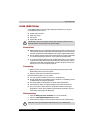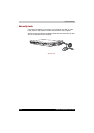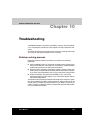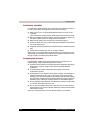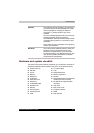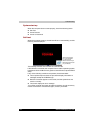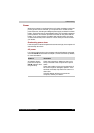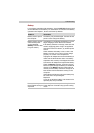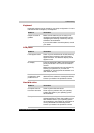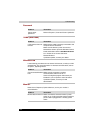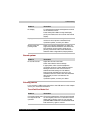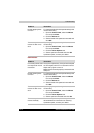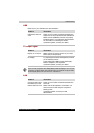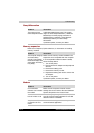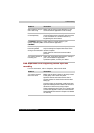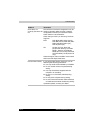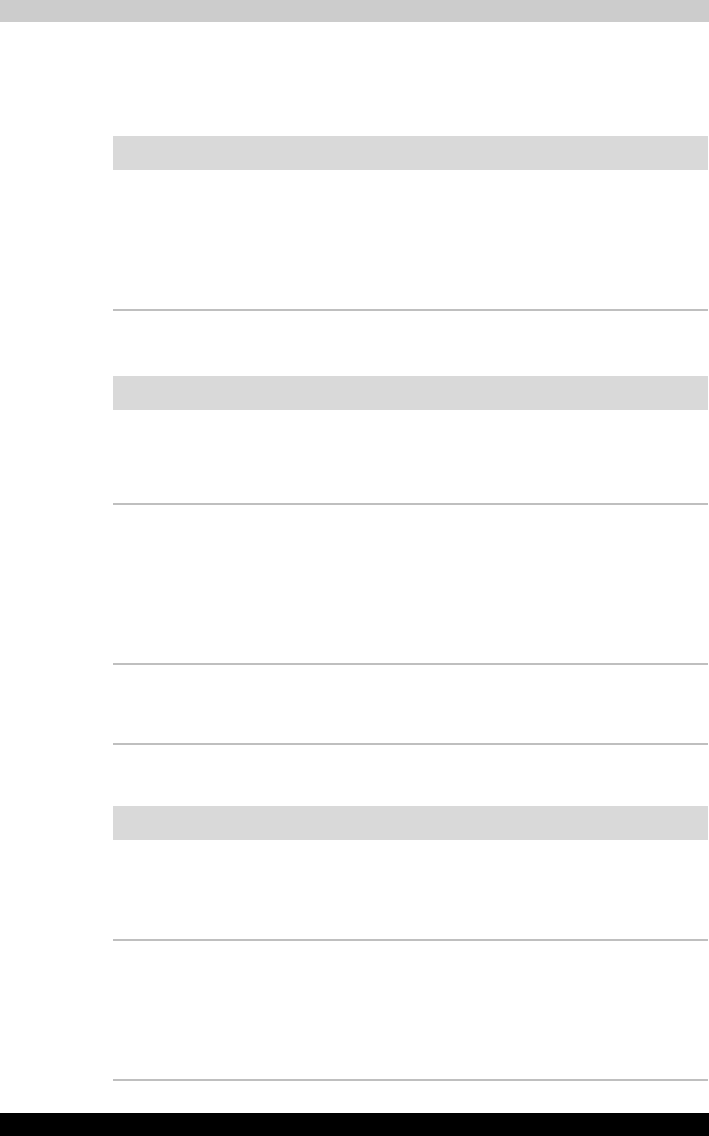
Satellite P200/Satellite Pro P200 10-7
Troubleshooting
Keyboard
Keyboard problems can be caused by your setup configuration. For more
information refer to Chapter 6, The Keyboard.
LCD panel
Hard disk drive
Problem Procedure
Output to screen is
garbled.
Make sure the software you are using is not
remapping the keyboard. Remapping involves
reassigning the meaning of each key. See your
software's documentation.
If you are still unable to use the keyboard, consult
your dealer.
Problem Procedure
Lines appear broken. Check if you are in DOS mode. In DOS, lines may
appear broken, because of the LCD screen's
higher resolution. The Windows display should
appear normal.
No display Press the Hotkey Fn + F5 to change the display
priority and ensure it is not set for an external
monitor.
Make sure instant security was not activated. Try
entering your password, if you have one
registered. Or, turn the power off and back on to
clear instant security .
Problems above remain
unresolved or other
problems occur.
Refer to your software's documentation to
determine if the software is causing the difficulty.
Contact your dealer if the problems continue.
Problem Procedure
Computer does not
boot from hard drive.
Insert a system disk and reboot.
There may be a problem with your operating
system files. Refer to your operating system
documentation.
Slow performance Your files may be fragmented. Run SCANDISK
and defragmenter to check the condition of your
files and disk. Refer to your operating system
documentation or online HELP for information on
running SCANDISK and the defragmenter.
Contact your dealer if the problems continue.