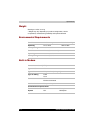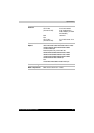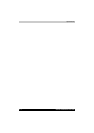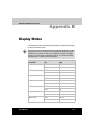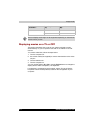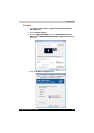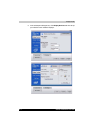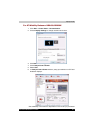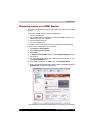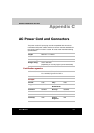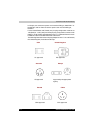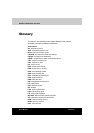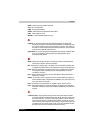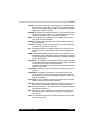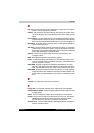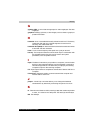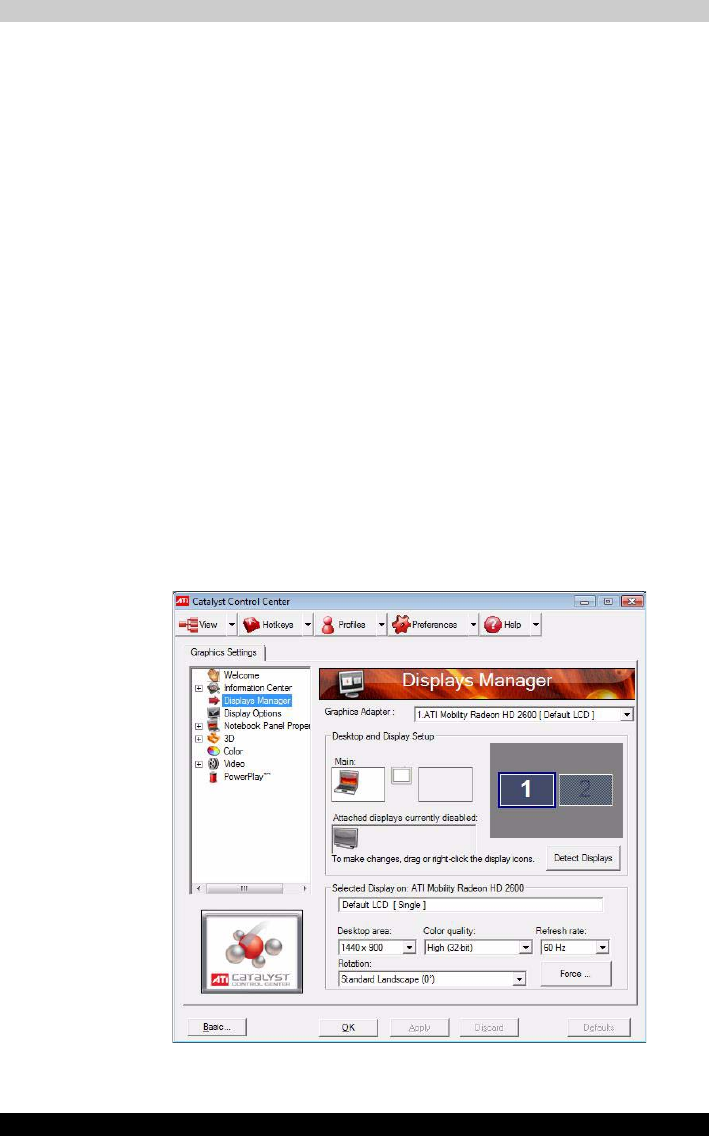
B-6 Satellite P200/Satellite Pro P200
Display Modes
Displaying movies on a HDMI Monitor
This section describes how to set up your system to display movies a HDMI
monitor.
To connect a HDMI monitor, follow the steps below.
1. Turn the computer off.
2. Use a HDMI cable (not supplied) to connect the HDMI monitor to the
HDMI out port on your computer.
3. Turn the HDMI monitor on.
4. Turn the computer on.
If a HDMI monitor is connected to the computer, follow the steps below,
based on the configuration of your computer:
1. Click Start and All Programs.
2. Click Catalyst Control Center.
3. Select CCC.
4. In Catalyst Control Center window, select Display manager from left
select panel.
5. You can see a HDMI monitor that connected in the list (If not, you can
click Detect Monitor once)
6. Drag HDMI monitor icon to “Main:” then select Swap Devices.
7. After system applying the display mode to HDMI, click Force then select
Desktop area to select the HDMI mode.
* The availability of this feature is dependent on the model you purchased.