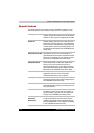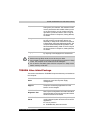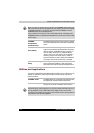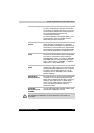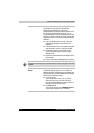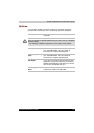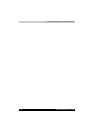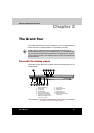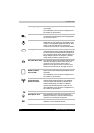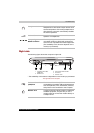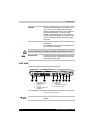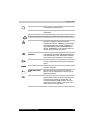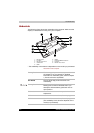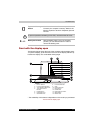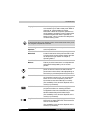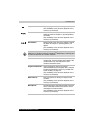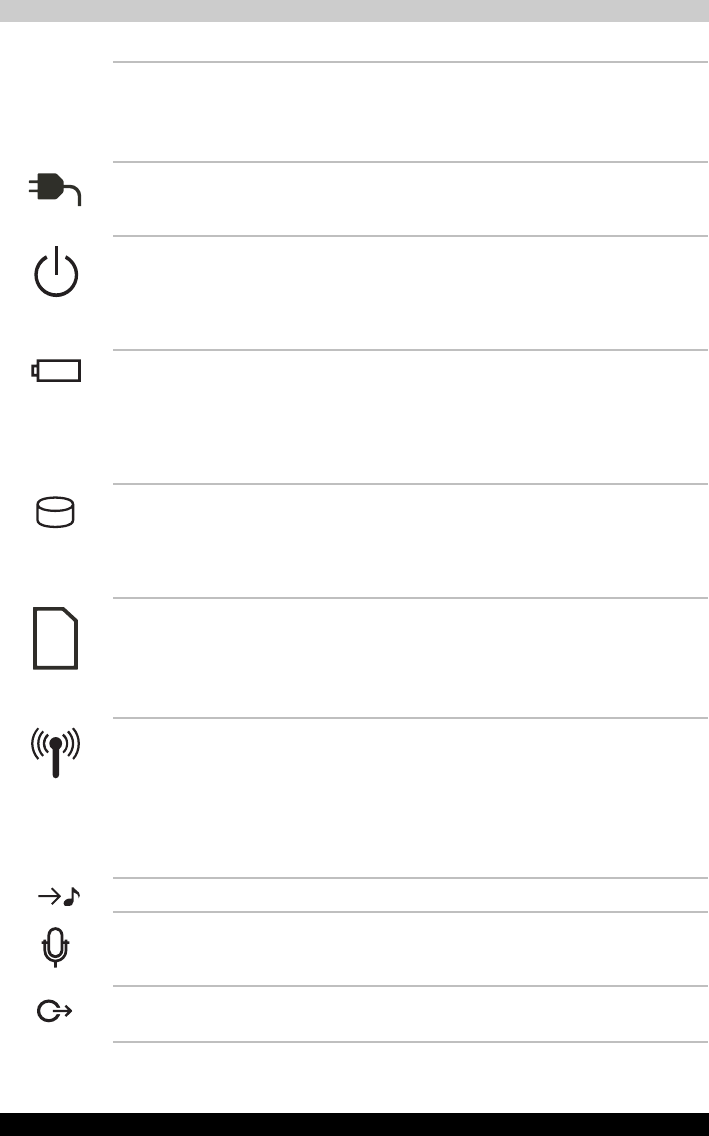
2-2 Satellite P200/Satellite Pro P200
The Grand Tour
Front Edge Logo* Front Edge Logo indicates the computer series
you bought.
(The avaliability of this function is dependent on
the model you purchased.)
DC IN LED The DC IN LED indicates the computer is
connected to the AC adapter and it is plugged into
an AC power source.
Power LED In normal operating mode, the Power LED is blue
(depending on the model you purchased). If the
system is in SleepSleep Mode the LED will flash
amber, while the LED will be off when the
computer is turned off or is in Hibernation Mode.
Battery LED The Battery LED indicates the battery's current
charge/discharge status. It lights blue (depending
on the model you purchased) when the battery is
fully charged. It lights amber while the battery is
being charged from the AC adapter. It flashes
amber when the battery capacity is low.
Hard Disk Drive LED The Hard Disk Drive LED indicates that the hard
disk drive is being accessed. Every time your
computer runs a program, opens a file, or
performs some other function in which it must
access the hard disk drive, this light will go on.
Multiple Digital
Media Card Slot
Access LED*
The Multiple Digital Media Card Slot Access LED
lights up when the Multiple Digital Media Card is
accessed.
(The avaliability of this function is dependent on
the model you purchased.)
Wireless
Communication
Switch and LED*
The wireless communication switch turns on the
wireless networking transceiver. The Wireless
Communication LED beside it indicates that
wireless networking is turned on. Indicates
whether the Wireless devices is active or not.
(The avaliability of this function is dependent on
the model you purchased.)
Line In Jack Insert standard 3.5mm jack to listen to audio.
Microphone Jack The standard 3.5 mm mini microphone jack
enables connection of a three conductive type
mini-jack for a monaural microphone.
S/PDIF Jack Insert standard 3.5mm jack to listen to audio on
speakers or other external devices.