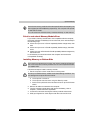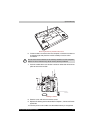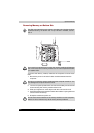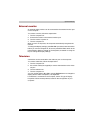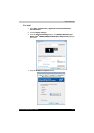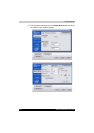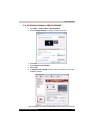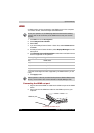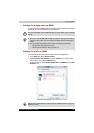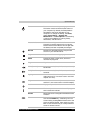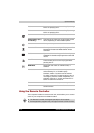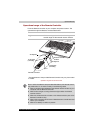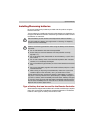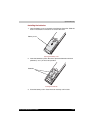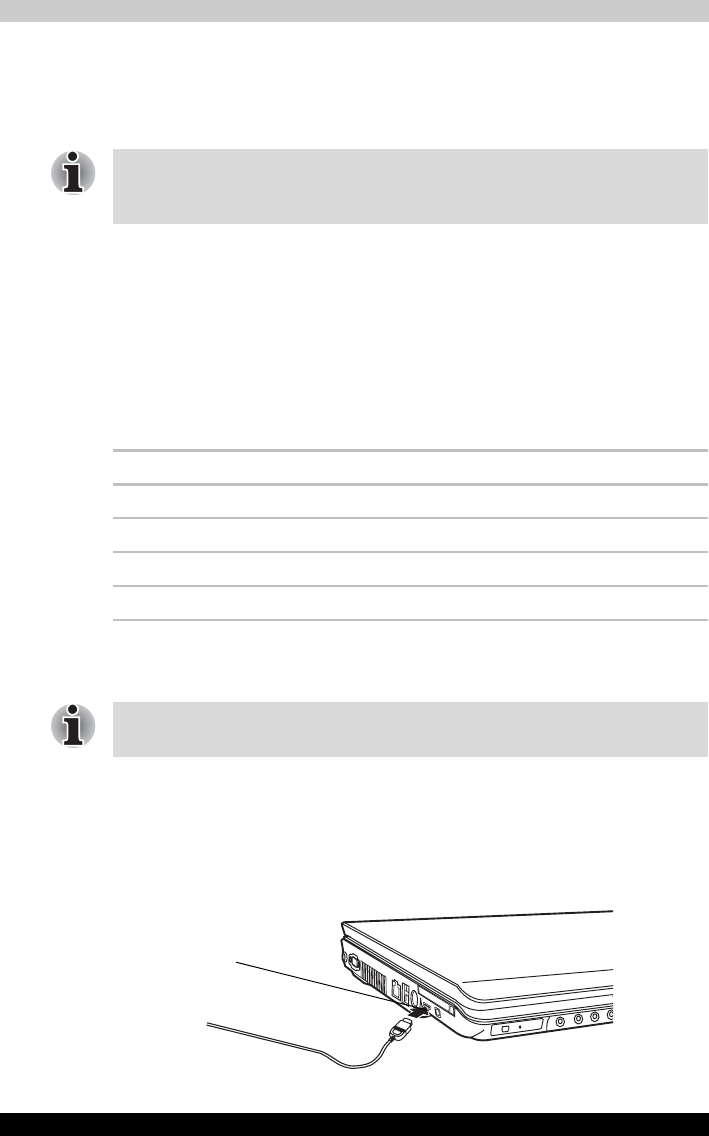
9-14 Satellite P200/Satellite Pro P200
Optional Devices
HDMI
A HDMI monitor can be connected to the HDMI out put on the computer.
To connect monitor, follow the steps as detailed below:
1. Click Start and click All Programs.
2. Click Catalyst Control Center.
3. Select CCC.
4. If you find Catalyst Control Center - Basic View, select Advanced then
click next.
5. At Catalyst Control Center windows, select Displays Manager from left
select panel.
6. Click Desktop Area and Refresh Rate to select the one of below format
which is supported on this platform.
* Lists the actual Signal Formats supported by the HDMI monitor you are
using.
7. Click Apply button.
Connecting the HDMI out port
1. Plug one end of the HDMI out cable into the HDMI out port of the HDMI
device.
2. Plug one end of the HDMI out cable into the HDMI out port on your
computer.
Connecting the HDMI out port
As the port operation of all HDMI (High-Definition Multimedia Interface)
monitors has not be confirmed, some HDMI monitors may not function
properly.
Country/Region Signal Format*
Any 1080i HDTV
Any 720p HDTV
Any 576p EDTV
Any 480p EDTV
Above operation is the way to select Desktop Area and Refresh Rate format
directly. The resolution also can be selected on Display Manager Tab.
HDMI out port