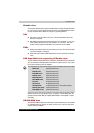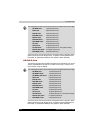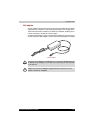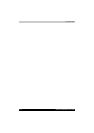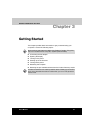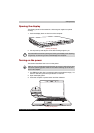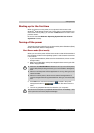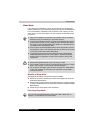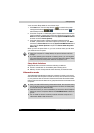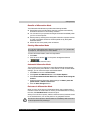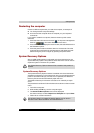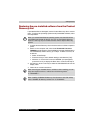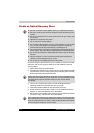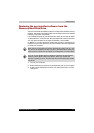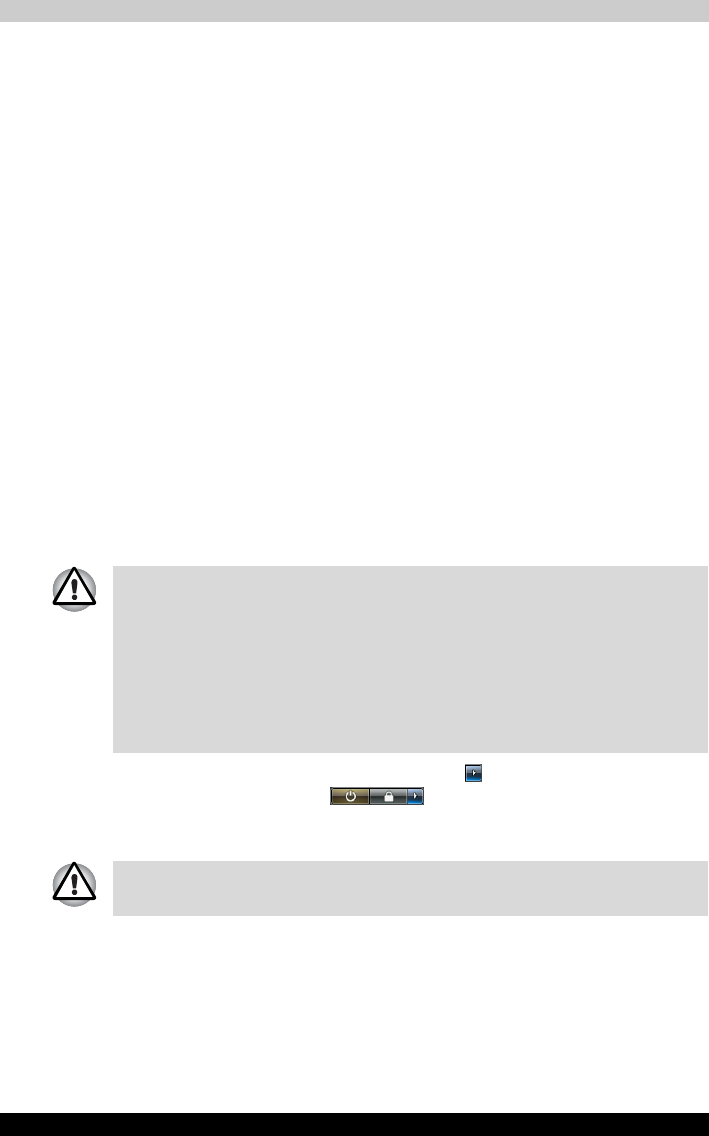
3-4 Satellite P200/Satellite Pro P200
Getting Started
Starting up for the first time
When you first turn on the power, the computer's initial screen is the
Windows
®
Vista Startup Screen Logo. Follow the on-screen directions for
each screen. During setup, you can click the Back button to return to the
previous screen.
Be sure to read the Windows
®
Operating System End User License
Agreement carefully.
Turning off the power
The power can be turned off in one of three modes, either Shutdown (Boot)
Mode, Hibernation Mode or Sleep Mode.
Shut Down mode (Boot mode)
When you turn off the power in Shut Down mode no data will be saved and
the computer will boot to the operating system's main screen the next time
it is turned on.
1. If you have entered data, either save it to the hard disk, drive or to other
storege media.
2. Make sure all disk/disks activity has stopped before removing the CD/
DVD or floppy diskette.
3. Click Start then click the arrow button ( ) located in the power
management buttons ( ) and select Shut Down from the
menu.
4. Turn off any peripheral devices connected to your computer.
■ Make sure the Hard Disk Drive indicators is off. If you turn off the power
while a disk (disks) is being accessed, you can lose data or damage the
disk.
■ Never turn off the power while an application is running. Doing so could
cause loss data.
■ Never turn off the power, disconnect an external storage device or
remove storage media during data read/write. Doing so can cause data
loss.
Do not turn the computer or peripheral devices back on immediately - wait
a short period to avoid and peripheral damage.