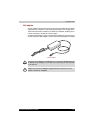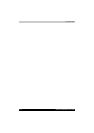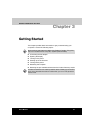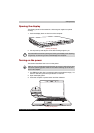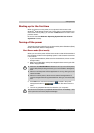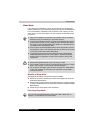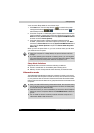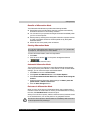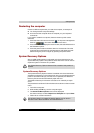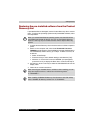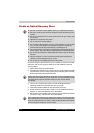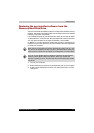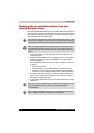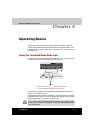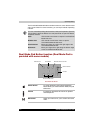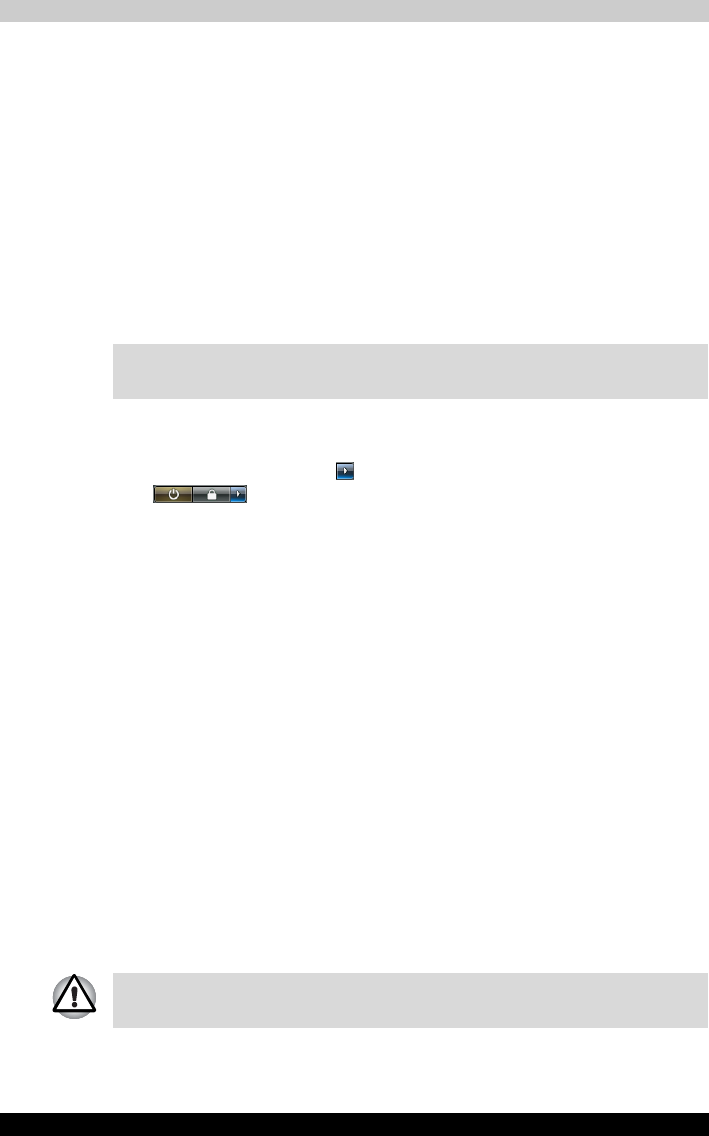
Satellite P200/Satellite Pro P200 3-7
Getting Started
Benefits of Hibernation Mode
The Hibernation Mode feature provides the following benefits:
■ Saves Data to the hard disk drive when the computer automatically
shutsdown because of a low battery condition.
■ You can return to your previous working environment immediately when
you turn on the computer.
■ Saves power by shutting down the system when the computer receives
no input or hardware access for the time period set by the System
Hibernate feature.
■ Allows the use of the panel power off feature.
Starting Hibernation Mode
To enter Hibernation Mode, follow the steps below.
1. Click Start.
2. Click the arrow button ( ) in the power management buttons
( ).
3. Select Hibernate from the menu.
Automatic Hibernation Mode
The computer can be configured to enter Hibernate Mode automatically
when you press the power button or close the lid. In order to define these
settings, you can follow the steps as described below:
1. Click Start and click the Control Panel.
2. Click System and Maintenance and click Power Options.
3. Click Choose what the Power Button do or Choose what closing the
lid does.
4. Enable the desired Hibernation Mode settings for When I press the
power button or When I close the lid.
5. Click the Save Changes button.
Data save in Hibernation Mode
When you turn off the power in Hibernation Mode, the computer takes a
moment to save the current data in memory to the hard disk drive. During
this time, the Hard Disk Drive indicator will glow.
After you turn off the computer, and the content of memory has been saved
to the hard disk drive, turn off the power to any peripheral devices.
You can also enable Hibernation Mode by pressing Fn + F4 - please refer
to Chapter 6, The Keyboard, for further details.
Do not turn the computer or devices back on immediately. Wait a moment
to let all capacitors fully discharge.