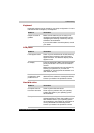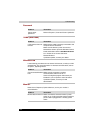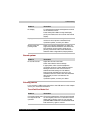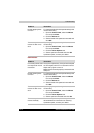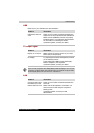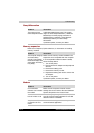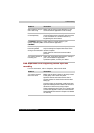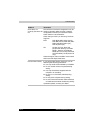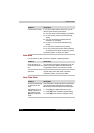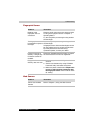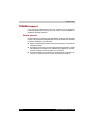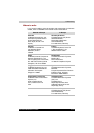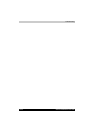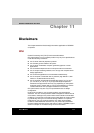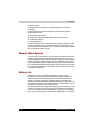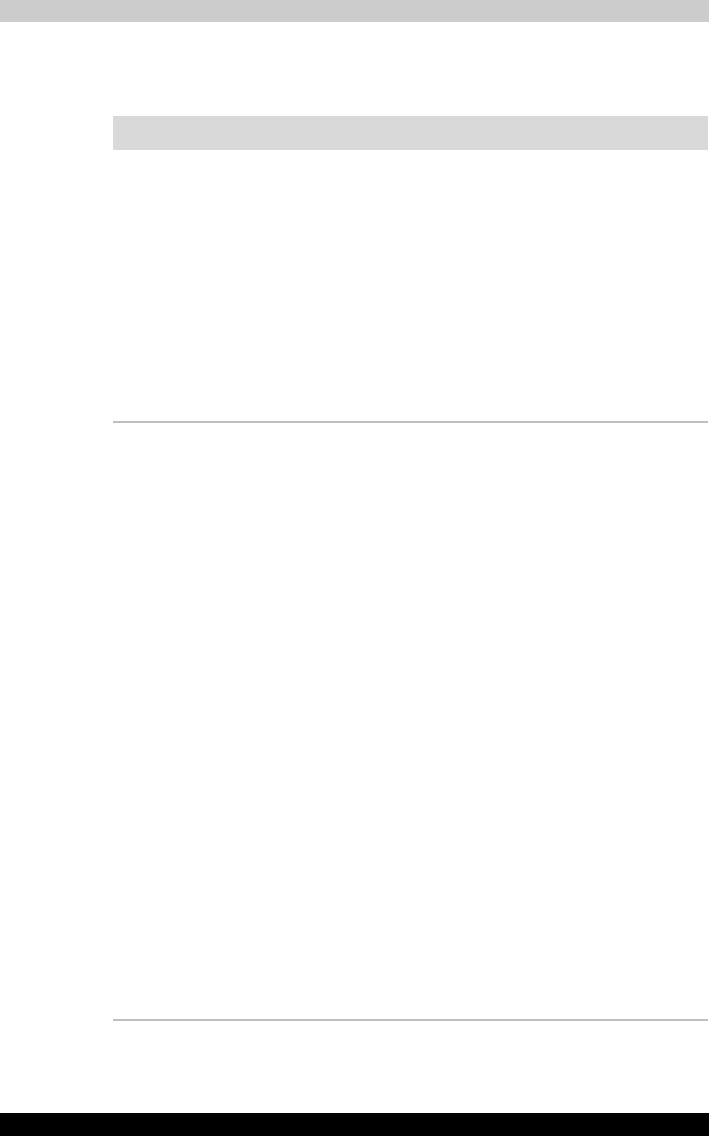
Satellite P200/Satellite Pro P200 10-15
Troubleshooting
HD DVD-R or HD DVD-ROM drive supporting disc recording
For more information, refer to Chapter 5, About the HD DVD.
Problem Procedure
You cannot access a
CD/DVD/HD DVD in the
drive
Make sure the drive's drawer is securely closed.
Press gently until it clicks into place.
Open the drawer and make sure the disc is
properly seated. It should lie flat with the label
facing up.
A foreign object in the drawer could block laser
light from reading the disc. Make sure there is no
obstruction. Remove any foreign object.
Check whether the CD, DVD, or HD DVD is dirty.
If it is, wipe it with a clean cloth dipped in water
or a neutral cleaner. See the Media care section
in Chapter 4 for details on cleaning.
Some CD/DVD/HD
DVDs run correctly, but
others do not
The computer's software or hardware
configuration may be causing a problem - ensure
that these configurations match the requirements
of the CD/DVD/HD DVD media (refer to the CD's,
DVD's, or HD DVD's documentation if available).
HD DVD: HD DVD-ROM (Single-sided
Single-Layer), HD DVD-ROM
(Single-sided Dual-Layer), HD
DVD-R (Single-sided Single-
Layer), HD DVD-R (Single-sided
Dual-Layer), HD DVD-Video, HD
DVD (Twin format disc)
DVD: DVD-ROM, DVD-Video, DVD-R/-R
(Dual Layer), DVD+R/+R (Double
Layer), DVD-RW, DVD+RW, DVD-
RAM
CD: CD-DA, CD-Text, Photo CD.
(single/multi-session), CD-ROM
Mode 1, Mode 2, CD-ROM XA
Mode 2 (Form1, Form2), Enhanced
CD (CD-EXTRA), Addressing
Method 2
For DVD Videos, you should check the region
coding on the DVD to ensure that it matches that
on the HD DVD-ROM drive. For reference, region
codes are listed in the Optical disc drives section
in Chapter 2, The Grand Tour in the Online
manual.