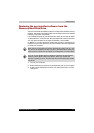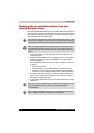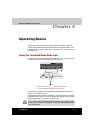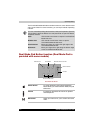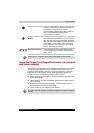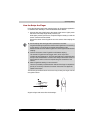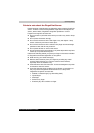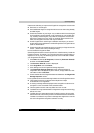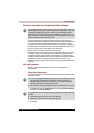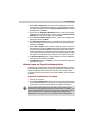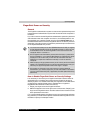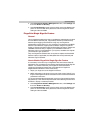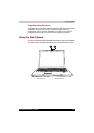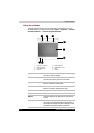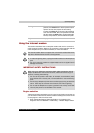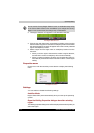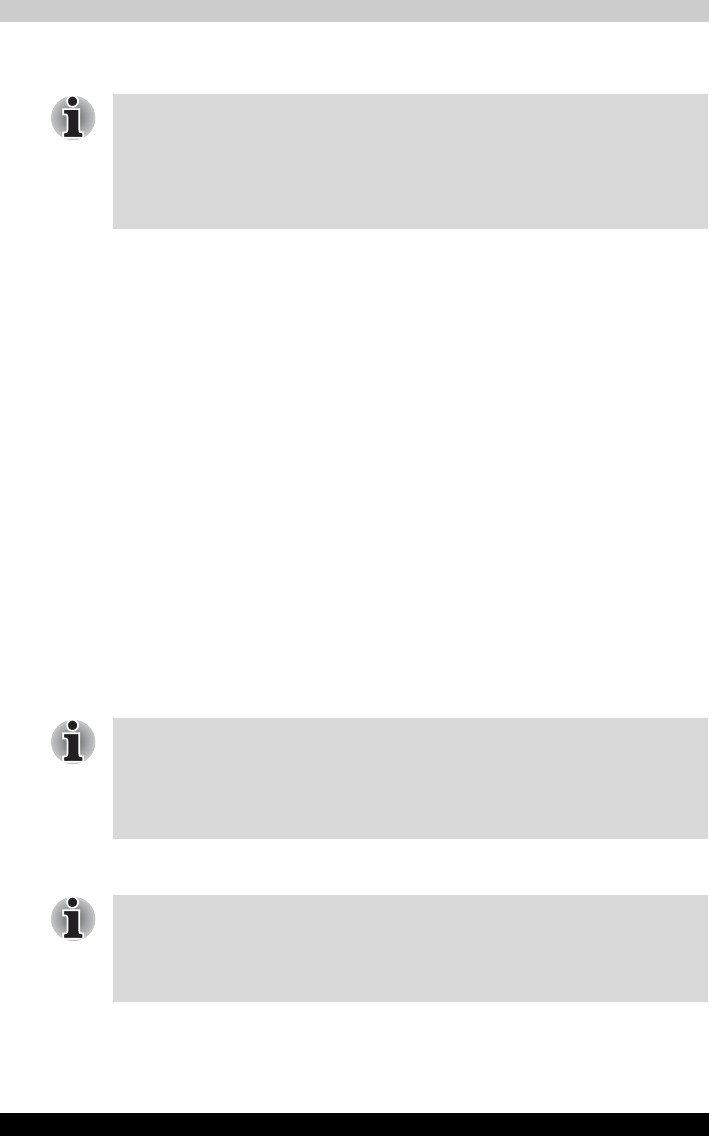
Satellite P200/Satellite Pro P200 4-7
Operating Basics
Points to note about the FingerPrint Utility software
The user should back up the user profile information when using the
functions provided in this software to encrypt files or folders. If this software
or the user information is deleted without backing up the user profile
information, the encrypted files will no longer be accessible. In addition, if
the backup data is not used, the user will not be identified as the same user
even if the same name is used again in user enrolment.
Please refer to the following procedures to back up.
If Windows Vista™’s file encryption function EFS (Encryption File System)
is used to encrypt a file, the file cannot be further encrypted using the
encryption function of this software. In the help file, it is stated that this
software's Password Bank function can be used for the Internet and general
applications. However, the Internet Password Bank function in the
FingerPrint utility provided in this computer can only be used with IE (Internet
Explorer).
Set up Procedure
Please use the following procedure when first using FingerPrint
authentication.
FingerPrint Registration
You should initially enroll the required authentication data using the ‘User
Enrollment’ Wizard.
1. Click Start followed by All Programs followed by Protector Suite QL
and then click User Enrollment.
2. Click Next.
You are able to backup saved FingerPrint data and information within the
PasswordBank by using the import or Export User Data facility under the
FingerPrint management software. However, please be aware that any
encrypted files cannot be backup within FileSafe using this function - in
these instances it is recommended that you backup these files to external
media using standard file copy processes.
■ In use, the FingerPrint authentication system will use the same username
and password as defined within Windows operating system. If no
Windows password has been configured, you must do this before
starting the FingerPrint registration process.
■ Up to twenty-one FingerPrint patterns can be registered on this sensor.
You are also able to start the User Enrollment Wizard by using the following
method.
■ Click the Protector Suite QL icon in the Task Bar.
■ Swipe your finger across the FingerPrint Sensor.