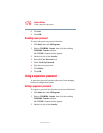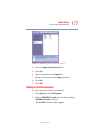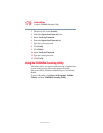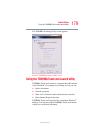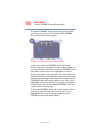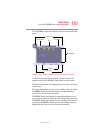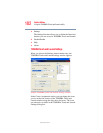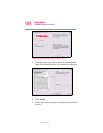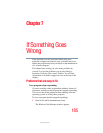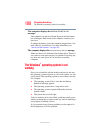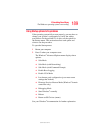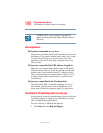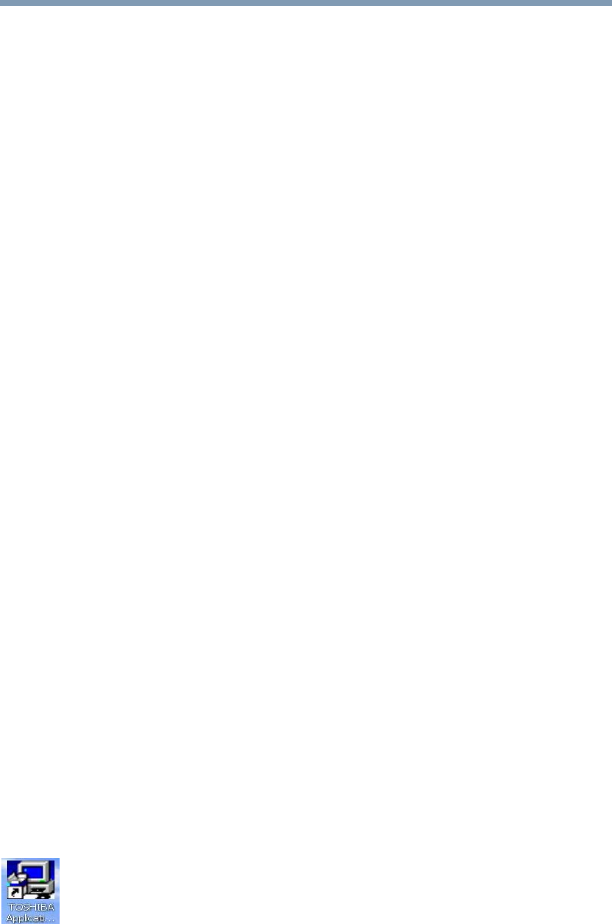
183
Toshiba Utilities
TOSHIBA Application Installer
5.375 x 8.375 ver 2.3
The TouchPad settings button allows you to define how
sensitive the TouchPad will be to your finger on the TouchPad
before it activates the TOSHIBA Touch and Launch window.
The Window settings button allows you to control the size
and transparency of the TOSHIBA Touch and Launch
window.
The Option button allows you to define how folders will
open, define visual effects and control when to show help.
A list of tables appears in the Table section of the TOSHIBA
Touch and Launch Settings window. These are the same
items (icons) you can choose in the Corner Assignment
section of the TOSHIBA Touch and Launch Settings. As you
select a table, the Settings button may become active. Not all
tables have settings.
The New Table button allows you to create a new table.
The Delete button deletes the selected table.
Disabling or enabling TOSHIBA Touch and Launch
You can set/clear the Disable TOSHIBA Touch and Launch
check box in the TOSHIBA Touch and Launch Settings
window to disable/enable the TOSHIBA Touch and Launch
feature. You can also disable/enable TOSHIBA Touch and
Launch via the TOSHIBA Touch and Launch icon on the
system tray.
TOSHIBA Application Installer
The TOSHIBA Application Installer allows you to reinstall
the drivers and applications that were originally bundled with
your computer.
To reinstall drivers and applications:
1 Double-click the Toshiba Application Installer icon on the
Windows desktop.
2 Click Next.