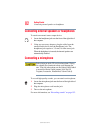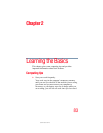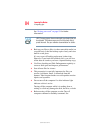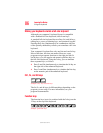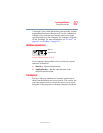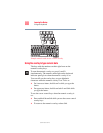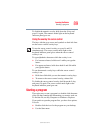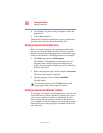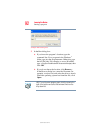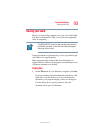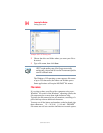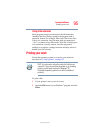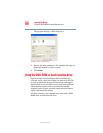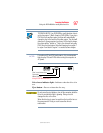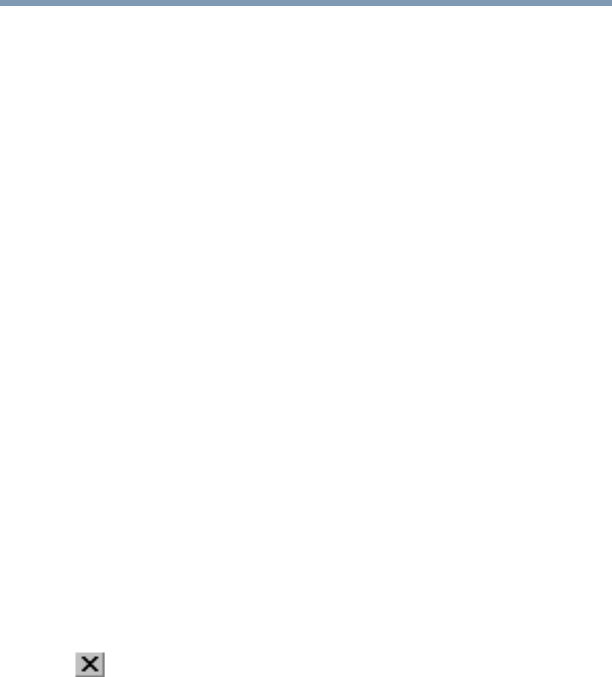
90
Learning the Basics
Starting a program
5.375 x 8.375 ver 2.3
❖ Use Windows
®
Explorer or My Computer to locate the
program file
❖ Use the Run dialog box
The next three sections explain how to start a program from
the Start menu, Explorer and the Run dialog box.
Starting a program from the Start menu
When you install a program, the operating system usually
puts an icon in the All Programs menu. To start a program
that has an icon in the All Programs menu, follow these steps,
which use the Windows
®
WordPad program as an example:
1 Click Start, then point to All Programs.
The Windows
®
XP operating system displays the All
Programs menu, which lists programs and program
groups. If your program is listed, go to step 3, otherwise,
continue with step 2.
2 Point to the program group, in this example, Accessories.
The Accessories menu is displayed.
3 Click the program, in this example, WordPad.
WordPad opens.
To close the program, click the Close button in the
upper-right corner of the program’s window.
Starting a program from Windows
®
Explorer
If a program is not listed in the Programs menu, you can start
it from Windows
®
Explorer. Windows
®
Explorer gives you a
view of your computer’s contents as a hierarchy or “tree.”
You can easily see the content of each drive and folder on
your computer. To use this method, you should know the file
name and location of the program’s executable file (this file
ends with .exe).